Highlights
- Knowing your Apple device’s warranty status is important to avail the repair and other after-sales services.
- Checking the coverage or warranty status of your Apple devices online is a user-friendly and convenient process that requires only a few simple steps.
Apple products are known for their sleek design, innovative features, and reliability. However, like any electronic device, they can sometimes encounter issues that require repair or replacement.
That’s where Apple’s warranty and coverage come into play.
Apple provides limited warranties and extended coverage options for its products, and it’s essential to know the status of your device’s coverage when you encounter problems.
Fortunately, checking the coverage or warranty status of your Apple devices online is a straightforward process.
In this guide, we’ll walk you through the steps to ensure you have a seamless experience.
How To Check Apple Device’s Coverage or Warranty Status Online?
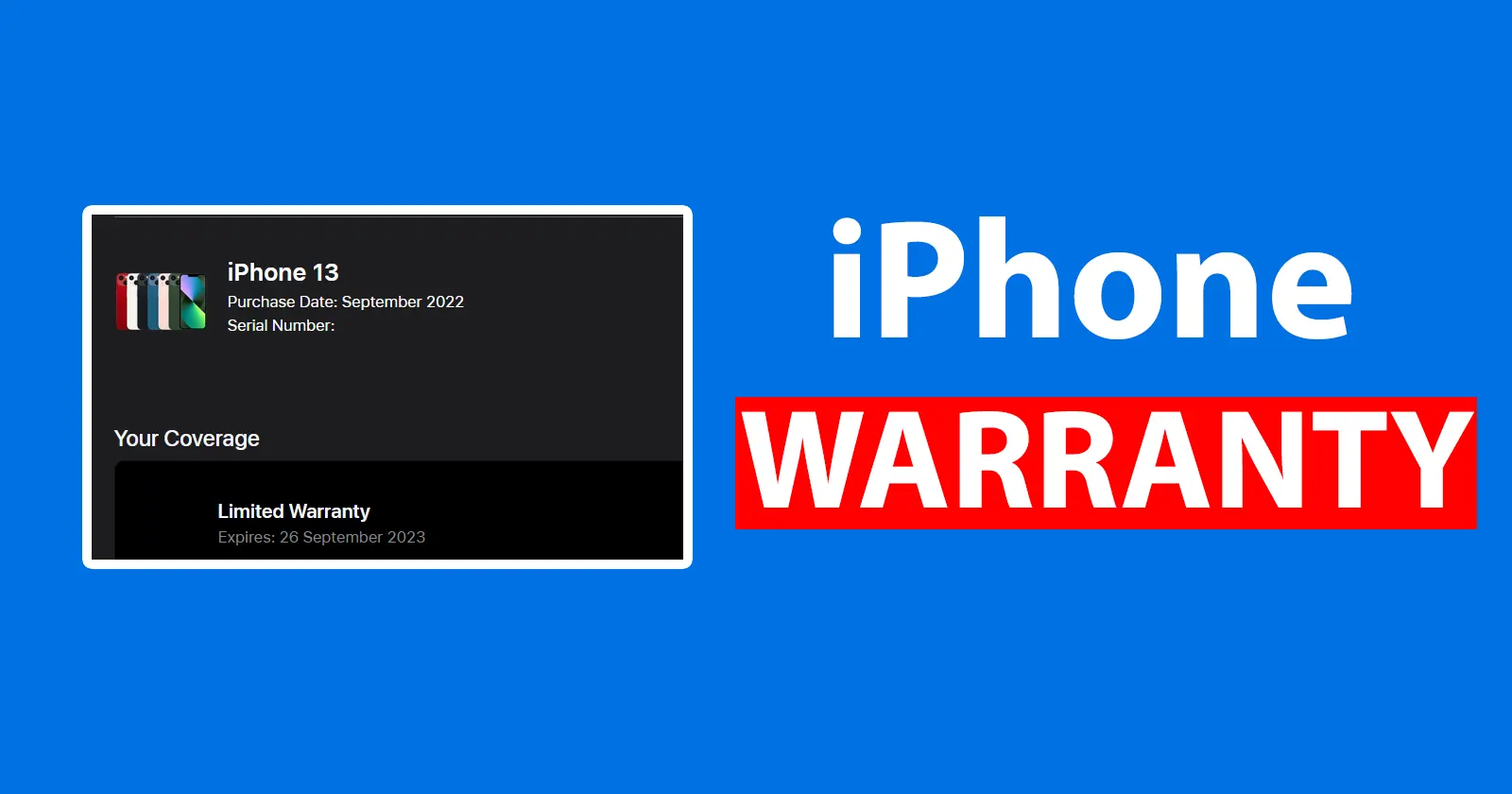
Before you begin, make sure you have the following information ready:
- The serial number of your Apple device.
- Your Apple ID and password.
The serial number is the most critical piece of information you need, as it uniquely identifies your device.
Follow the step-by-step guide to check your Apple device Coverage online –
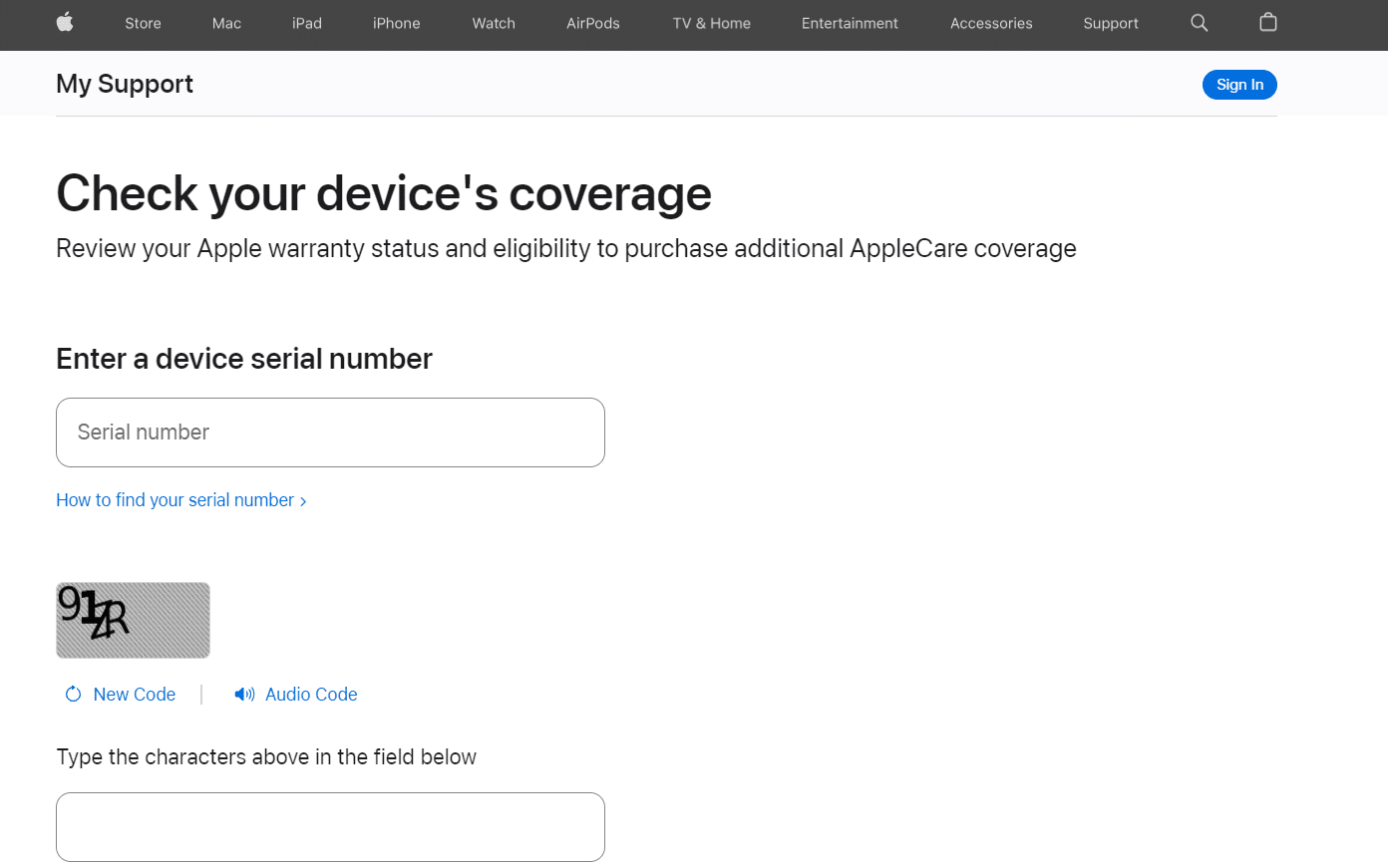
- Open your web browser and go to Apple’s official Warranty and Coverage page. Access it on https://checkcoverage.apple.com/.
- Enter the serial number of your Apple device in the space provided. You can typically find the serial number on the device itself (on the back or in the Settings app), on the original packaging, or on your device’s purchase receipt.
- Enter the captcha code and Click “Submit”.
After the verification process is complete, you will be presented with detailed information about your device’s coverage and warranty status.
This will include the start and end dates of your device’s warranty, as well as any additional coverage you may have purchased, such as AppleCare.
If your device is still under warranty and you’re experiencing issues, you can initiate a repair request directly from this page.
How To Check Coverage or Warranty Status from Apple Support App?
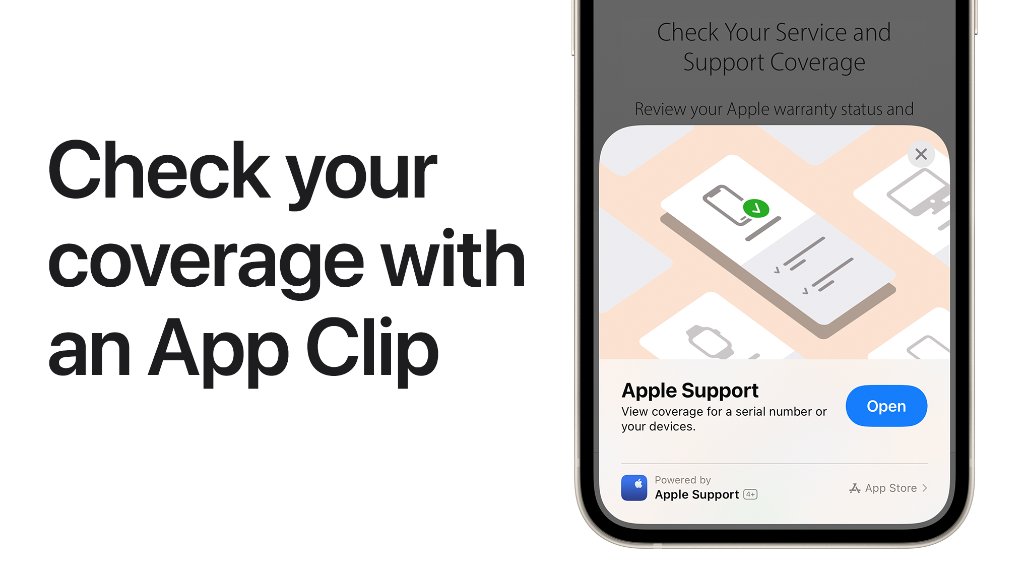
iPhone and iPad users can use the official Support app to check coverage and warranty status.
The app is conveniently accessible through the Apple App Store. Once you’ve successfully installed the app, follow these steps to proceed:
- Launch the Apple Support App.
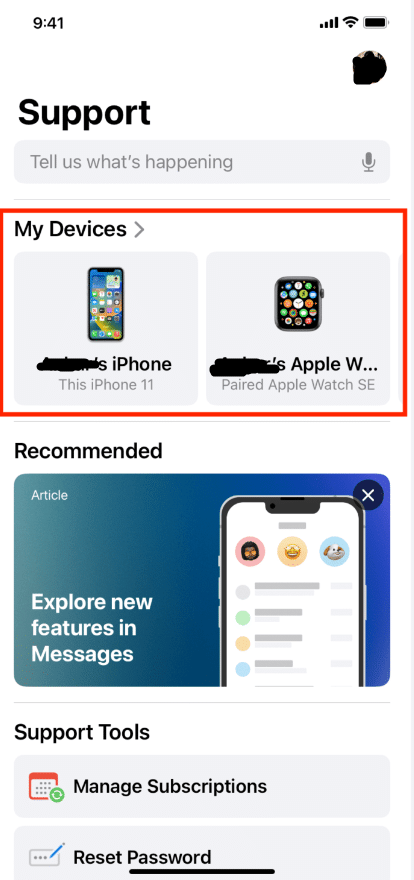
- Upon opening the app, it will display a comprehensive list of all your devices associated with your Apple ID.
- Select the specific device you wish to check the coverage for from the list displayed at the top.
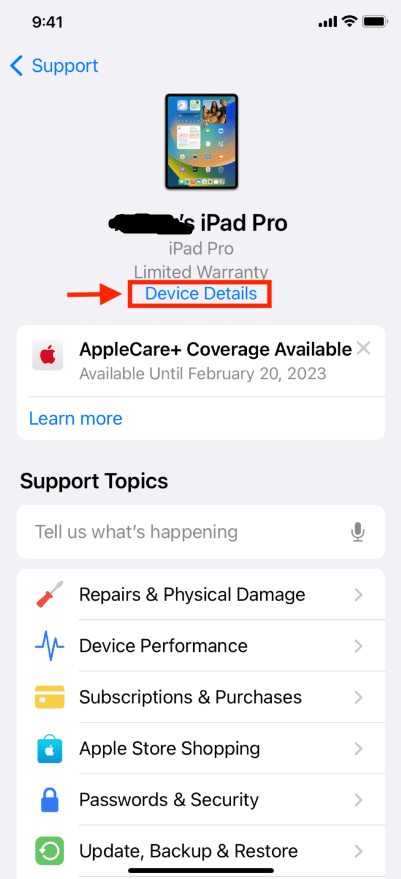
- Under the device’s name, locate and click on “Device Details.”

- Within the “Device Details” section, you will readily spot the “Coverage Info” option, which will indicate whether the coverage is currently valid or has already expired.
How To Check Coverage or Warranty Status Via Contacting Apple Support?
In India, if you wish to reach out to Apple Support via phone, simply prefix your local dial code to the following number: 0008001009009.
You will be connected to Apple Support via phone.
If you are not an Indian resident, you can access a comprehensive list of Apple Support phone numbers by visiting their official website.
This list will provide you with the relevant contact numbers based on your location.
By following these steps and staying informed about your device’s coverage, you can ensure that you get the most out of your Apple products and enjoy a worry-free ownership experience.
How to Find the Serial Number of an Apple Product?
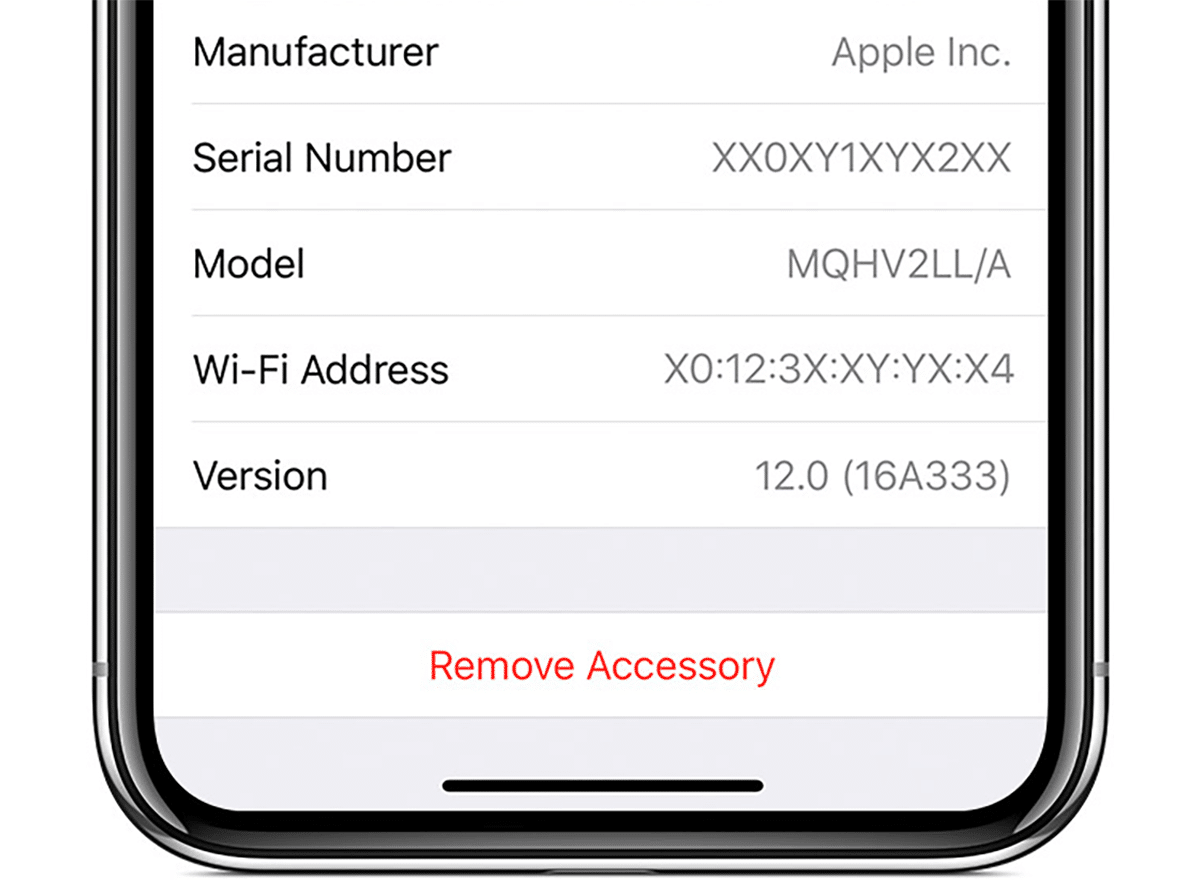
The crucial step in checking Apple coverage is having your Apple device’s serial number.
You might be wondering where to find it.
Multiple methods exist for locating the serial number on your Apple devices, and each device has a different approach.
Let’s explore these methods individually.
Find the Serial Number of an iPhone –
- Go to “Settings” of your iPhone > “General”
- Scroll and tap on “About”
- Inside the About, you will be able to find the Serial Number of your iPhone
Find the serial number for Mac –
- On your Mac, choose Apple menu > About This Mac
- Alternatively, press and hold the Option key, choose Apple menu > System Information, then choose File > Speak Serial Number.
Find the Serial Number of an iPad –
- Go to “Settings” on your iPad > “General”
- Scroll and tap on “About”
- On the next page, you will be able to find the Serial Number of your iPad along with other details.
Find the Serial Number of The AirPods –
- Pair your AirPods with your iPhone or iPad.
- Open the “Settings” section on your iPhone or iPad.
- Within Settings, go to the Bluetooth menu.
- In the Bluetooth menu, locate and tap on your AirPods’ name.
- Scroll down to find the “More Info” (i) button.
- Tap on the “i” button to access detailed information about your AirPods, including the Serial Number.
Find the Serial Number of the AirPods –
For AirPods and AirPods Pro:
- Open the Charging Case of your AirPods.
- Keep the Case open with the Indicator light facing upward and the lightning port towards you.
- Examine inside the cavity of the charging case lid to find the serial number.
For AirPods Max:
- Hold the AirPods Max upside down.
- Carefully detach the left magnetic ear cushion.
- Inspect the top portion of the left AirPods Max while the cushion is detached to locate the serial number.
How to Renew the Apple Coverage?
In case you find out your Apple Device’s coverage has expired, you can proceed to renew the coverage plan within a 60-day window.
In order to renew, follow the below-mentioned steps –
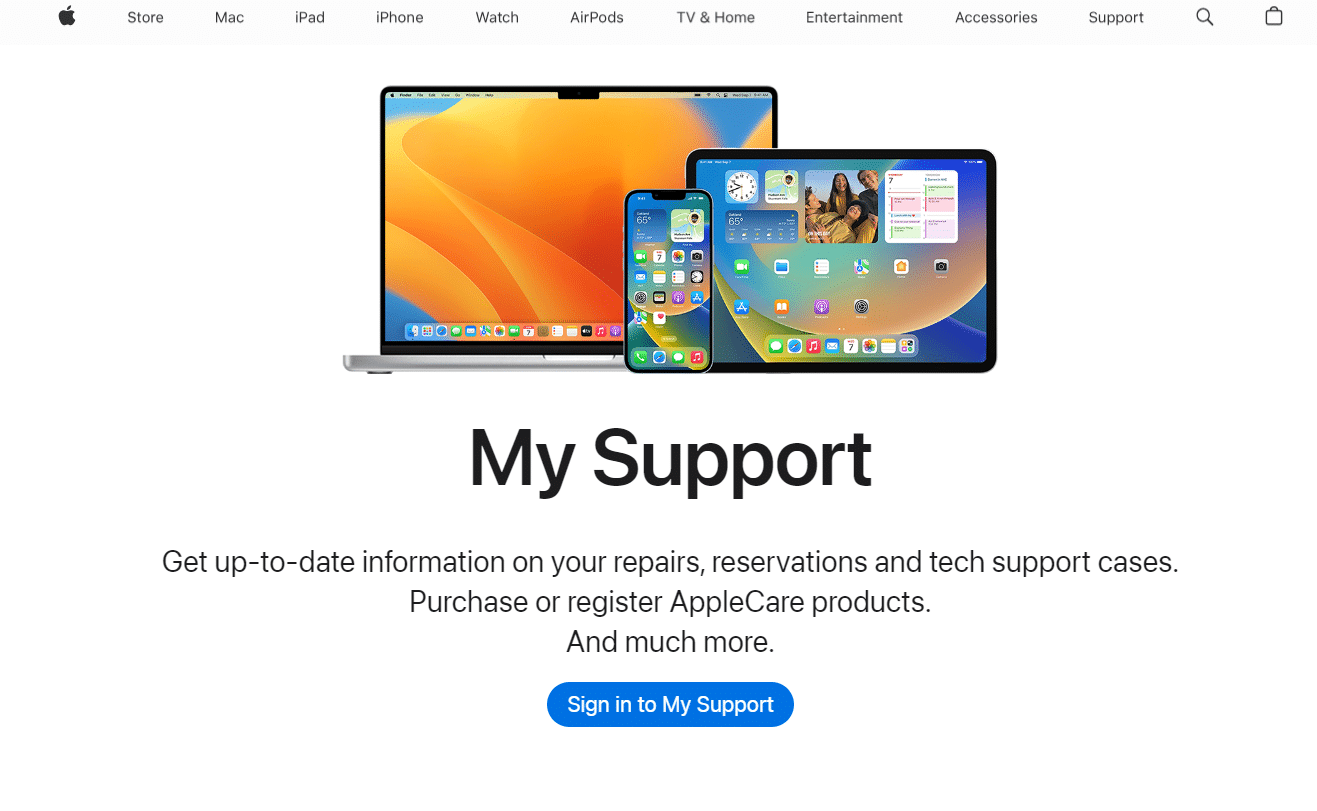
- Visit Apple Support and sign in to your My Support account https://support.apple.com/en-in/my-support
- If you are within the specified time period after your plan has expired, continue with the renewal process.
- Choose the device for which you wish to renew the Apple Coverage Plan.
- Select your preferred premium payment option, which can be on a monthly, half-yearly, or yearly basis.
- Complete the payment procedure to finalize the renewal.
Please note that these plans often come with auto-renewal at predetermined intervals.
If you plan to sell your device, remember to cancel the plan associated with it before doing so.
FAQs
Q1. Can I confirm the coverage and warranty status of my Apple device via Apple Support Chat?
Answer. To initiate a chat with Apple Support, you have two options: using the Apple Support app on your Apple device (iPhone or iPad) or visiting the Apple Support website via any browser. Here’s a step-by-step guide:
- Visit https://getsupport.apple.com/ in your browser.
- Choose the product you need assistance with. For checking coverage, select “Hardware Coverage” under “Apps and Services.”
- Within “Hardware Coverage,” pick either “AppleCare+” or “Warranty Coverage” information.
- Sign in on the following page and scroll until you see the “Contact Option.”
- Select “Chat” as your preferred contact method.
- During the chat, the customer support representative may request your email and device details, such as the serial number, to verify your identity. This helps ensure a secure and personalized support experience.
Q2. What is Included In Apple Coverage?
Answer. Apple Coverage typically includes a limited warranty that covers manufacturing defects for a specified period (usually one year) and complimentary technical support. Additional coverage options, like AppleCare+, can extend warranty protection and offer added benefits such as accident damage coverage for specific devices like iPhones and iPads.
Q3. Can I renew my Apple device coverage?
Answer. Yes, you can renew your Apple device coverage if you have AppleCare or AppleCare+. These extended coverage plans can often be renewed for an additional period, providing ongoing warranty protection and technical support for your Apple device beyond the initial coverage period. Check with Apple for specific renewal options and terms.
Q4. What should I do if my Apple coverage has expired?
Answer. If your Apple device coverage has expired, you have a few options. You can purchase AppleCare+ if your device is eligible, providing extended coverage. Alternatively, consider seeking third-party insurance or pay for any necessary repairs or replacements out of pocket. Evaluate the cost-effectiveness of each option based on your specific situation.
Q5. What is the difference between AppleCare vs AppleCare+?
Answer. AppleCare and AppleCare+ are both extended warranty and support programs offered by Apple, but they differ in terms of coverage and cost:
| Aspect | AppleCare | AppleCare + |
| Coverage | Hardware defects
Two years of technical support |
Hardware defects
Two years of technical support Accidental damage protection Battery replacement (if capacity falls below 80%) |
| Cost | Varies by device | Varies by device and level of coverage |
| Accidental Damage | Not covered | Covered for accidental damage |
| Compatibility | Mac, iPhone, iPad, and More | iPhone, iPad, Apple Watch, AirPods, Mac |
| Purchase Window | 30 Days | 60 Days |
Also Read: Apple AirPods Pro with USB Type-C Port Charging Case Tipped to Launch Later this Year: Ming-Chi Kuo
