How to open WhatsApp in laptop
WhatsApp is popular in this world, where our lives revolve around smartphones and laptops. We are bestowed with options. Try and oscillate between the options provided by this receptive world. We do not only have one but two potent ways through which we can activate Whatsapp on our PCs or laptops instead of smartphones.
Note that, one will still need to keep WhatsApp on their handsets as this application was strategically meant for smartphones. Possibly one can need and use Whatsapp on a laptop once installed, but it is required to keep the application running on the smartphone as well.
Why WhatsApp on Laptop?

This easily the most popular and still gaining popularity messenger app has no limits and users can have Whatsapp and almost all the facilities of the app on PCs or Laptops. Only you can not welcome or accept and make audio or video calls from the PCs.
The opinion can be unpopular but this perhaps carries some importance to a few industrial verticals that WhatsApp on laptops is more manageable and efficient in operations than on smartphones.
The users can get a wide range of accessibility, including sending files and photos, replying to messages, and many more, except for making audio and video calls. There are two ways to open WhatsApp on Laptops, And the ways are as follows:
WhatsApp desktop
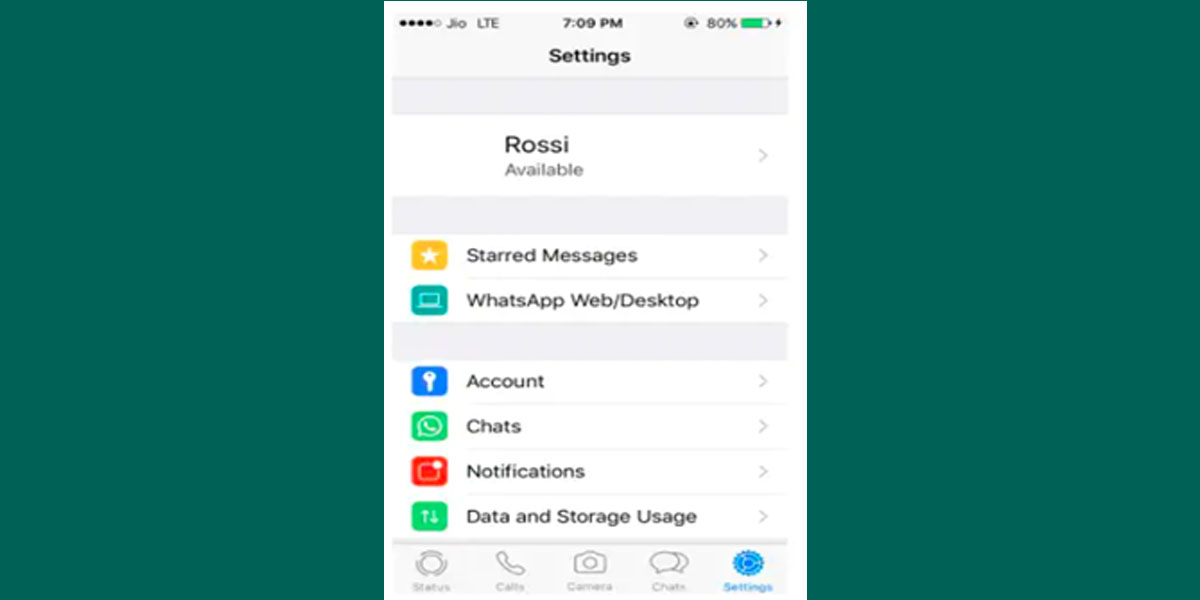
The easiest way to access WhatsApp on Laptop is by simply downloading the application on the desired PC. This will include the following steps:
- Download WhatsApp App and install the software supporting the operations of the desktop version of the app. The app is available for free on Windows and Mac OS X.
- Once installed, users then need to connect the app from their phones to their laptops.
- On Android phones, select the menu, and click on the ‘WhatsApp Web’ app. And this will enable WhatsApp on PC as well if done with an Android handset.
And With an iPhone handset, tap on settings of the WhatsApp, click on the ‘WhatsApp Web/Desktop’ option and now the app is enabled on the laptop.
web.whatsapp.com on a web browser
And if you are still deciding to have the app downloaded onto the PC then the user can also enable WhatsApp on the web browser. For that visit on your laptop that has access to the internet.
The activation of this setup is possible once the user goes through the following steps:
- Open Whatsapp on your phone, go to the settings and select the ‘Linked Devices’ option and then tap on the ‘Link a device’ button. This will open the camera of the phone to scan the QR code.
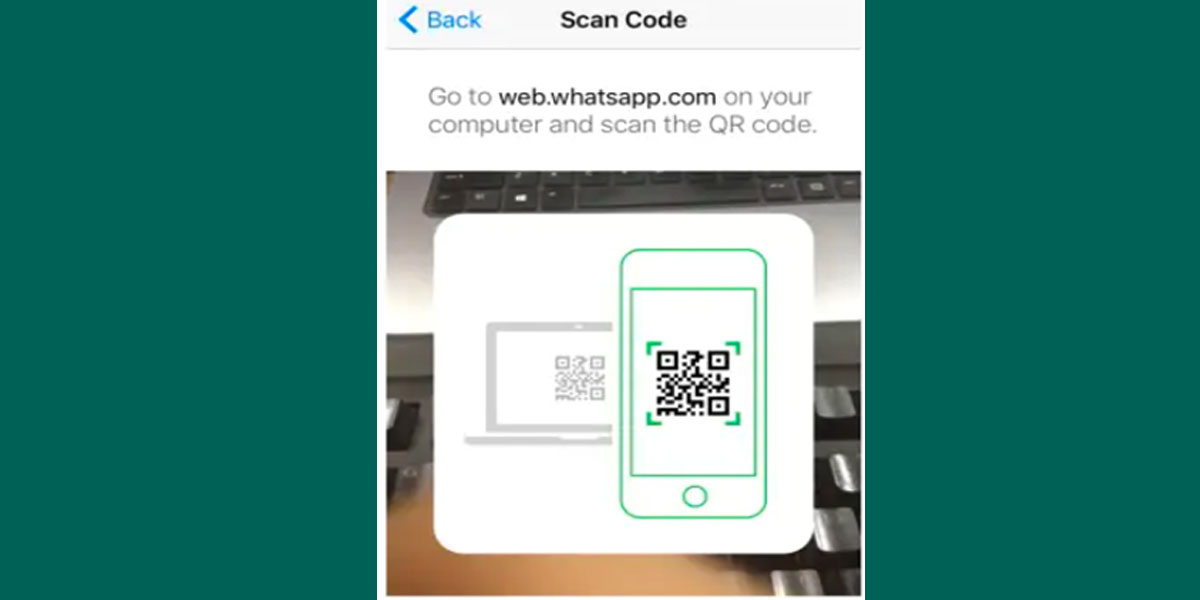
2. On the other hand, WhatsApp opened on a web browser will have a QR code. Scan your smartphone’s camera on the code. This will link the device via the companion mode of WhatsApp that will enable the users to use the App on the laptop.
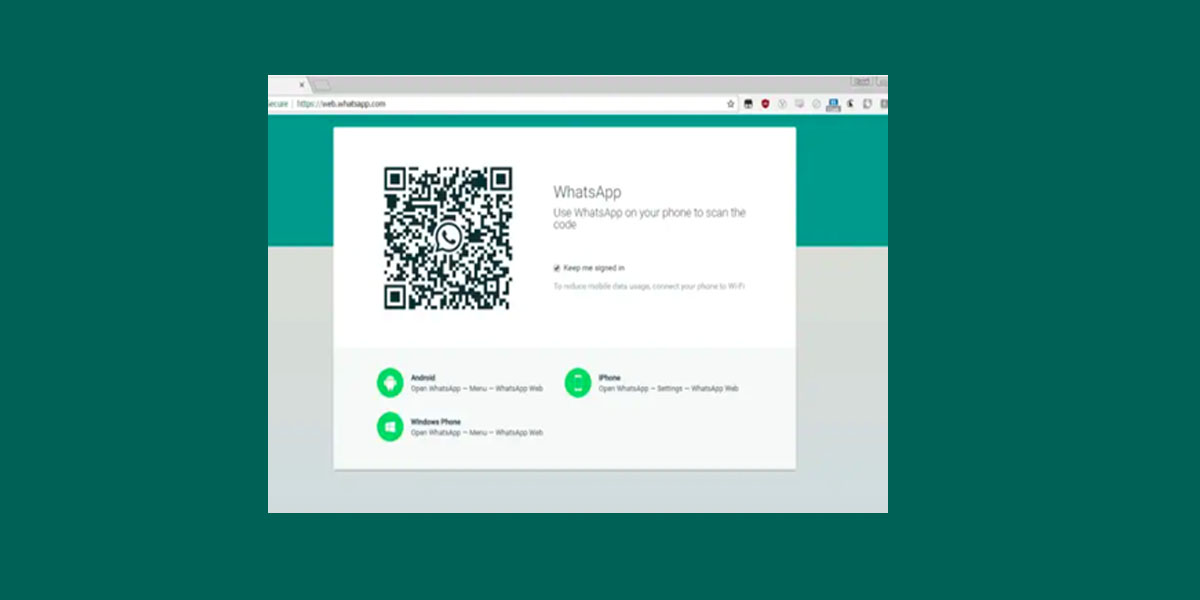
Conclusion
Why not try different ways to operate WhatsApp. Open WhatsApp on laptops and gain an experience by following a few exciting steps.
