Highlights
- YouTube Music extends offline listening feature to desktop users.
- Desktop web users can now download songs and playlists for offline playback.
- Redesigned custom share sheet in YouTube Music for Android enhances usability.
- Offline listening feature previously exclusive to mobile apps now available on desktop.
YouTube Music, Google’s premier music streaming service, is enhancing its user experience by extending offline listening capabilities to its desktop web users.
This marks a significant leap from its previous offering, which was restricted to mobile app users only.
As such YouTube’s desktop experience is now closer to parity with the mobile app, and it signals that the company is acknowledging the diverse preferences of its user base.
Expanding Offline Listening to Desktop
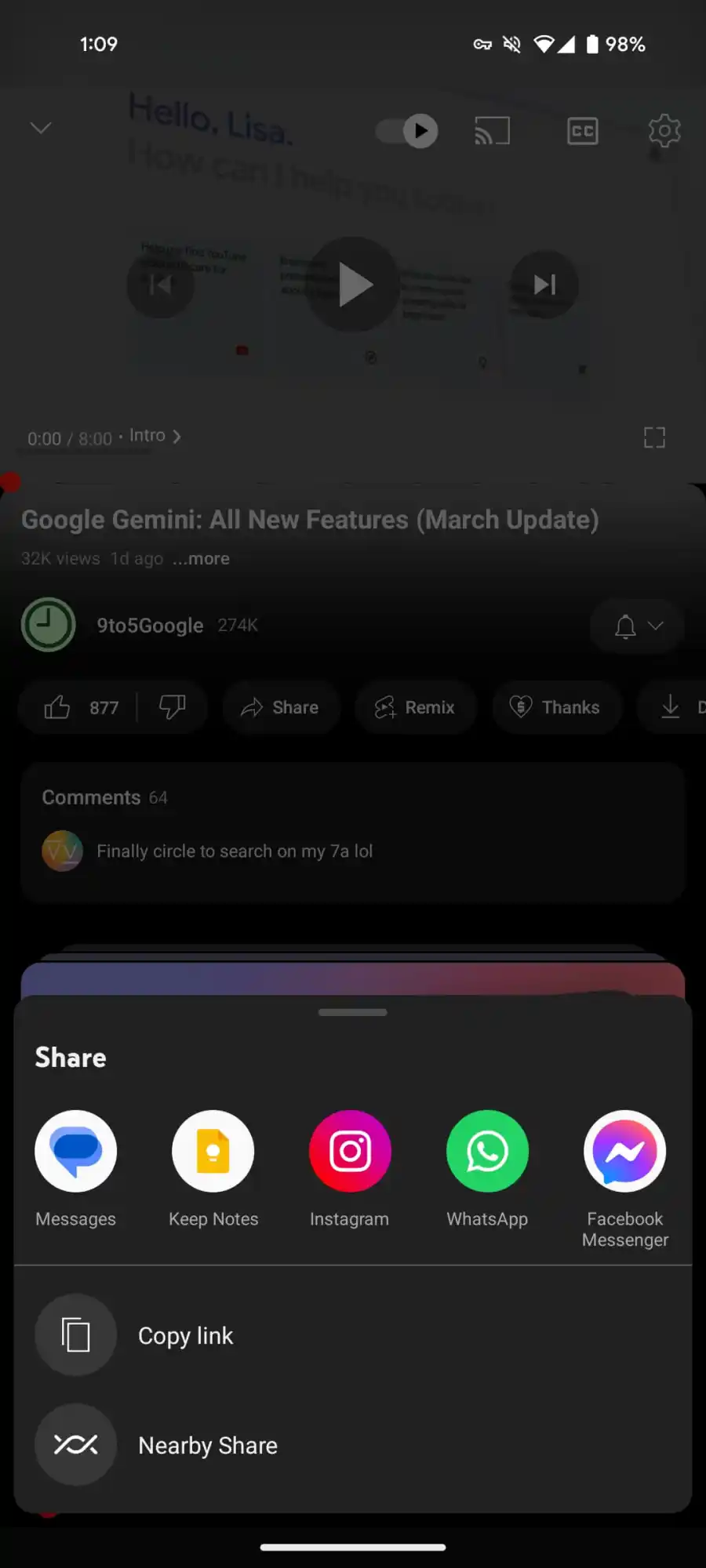
Until now, the joy of offline listening on YouTube Music was a luxury enjoyed exclusively by mobile app users.
The introduction of this feature on the desktop web app is a testament to Google’s commitment to evolving its services to meet user demands.
While the web version of YouTube Music doesn’t have a standalone desktop app, the incorporation of offline listening into the web app bridges this gap, offering users a seamless listening experience across devices.
Navigating the New Desktop Feature
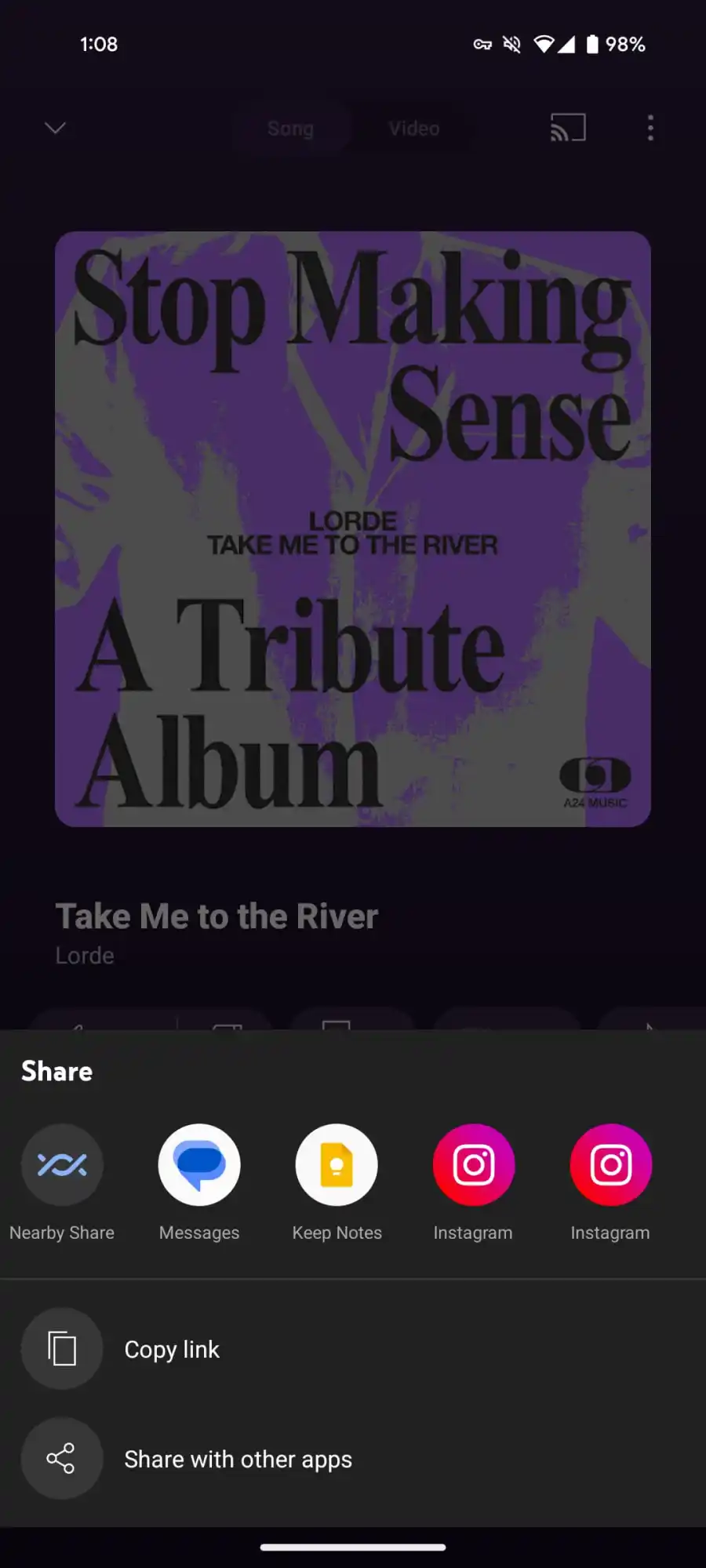
The transition to include offline listening on desktops wasn’t overnight.
It underwent a rigorous testing phase, initially available to a select group of users.
With the broader rollout now underway, more subscribers are greeted with the “New! Download music to listen offline” prompt, signifying their access to this eagerly awaited feature.
To download music, users can simply head to their song or album of choice and click the download button, conveniently located between the “Save to library” option and the three-dot menu.
Redesign of the Custom Share Sheet in YouTube Music for Android
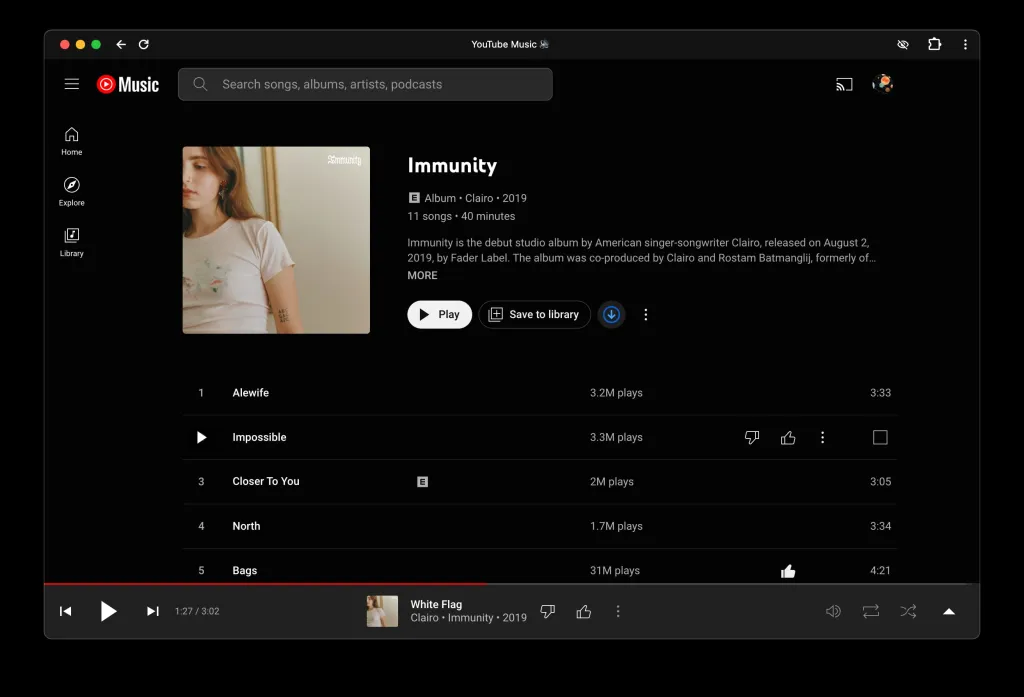
In addition to expanding offline listening to desktops, YouTube Music for Android has undergone a noteworthy redesign of its custom share sheet.
This redesign moves away from the previous grid-based layout that dominated a large portion of the screen.
The new format introduces a compact carousel that displays approximately five sharing options per view, supplemented by “Copy link” and “Share with other apps” buttons.
This streamlined design supports one-handed usage and adapts to the unique design language of the YouTube family of apps, distinct from other first-party Google applications.
FAQs
How can I use YouTube Music’s offline listening feature on my desktop?
To use the offline listening feature on your desktop, first ensure you have access to the feature by looking for the “New! Download music to listen offline” message near the Library tab on the YouTube Music web app.
To download music, navigate to the desired song or album page and click the download button situated between the “Save to library” option and the three-dot menu button.
Is offline listening available to all YouTube Music desktop users?
The offline listening feature on YouTube Music’s desktop version is rolling out in phases, so it might not be available to all users immediately.
Initially, it was tested with a small group of users, but it is gradually becoming available to more subscribers.
What changes have been made to the YouTube Music share sheet on Android?
YouTube Music for Android has redesigned its custom share sheet, moving from a grid-based layout to a more compact carousel format.
This new design displays about five sharing options per screen and includes buttons for “Copy link” and “Share with other apps,” making it more conducive to one-handed use.
Can I download entire playlists for offline listening on YouTube Music desktop?
Yes, YouTube Music’s offline listening feature on the desktop allows users to download entire playlists in addition to individual songs.
This makes it convenient for users to enjoy their favorite collections of music without an internet connection.
How To Download Songs In YouTube Music Desktop App?
Follow the step-by-step guide below to save music on YouTube Music’s website without any internet:
– Open the YouTube Music web app on your desktop.
– Then, go to an album’s or single’s page.
– Search for the download button available between the “Save to library” and three-dot dropdown menu options.
– Now, click on the download option to save the album or single to your desktop.
Also Read: YouTube Music Introduces Activity Feed and New Creator Content Disclosure Policy
Also Read: YouTube Premium: 5 Things That Unlock Enhanced Streaming in India
Also Read: YouTube Launches AI Skip Feature and Reveals Shorts Revenue Growth
