Highlights
- Close unused applications to immediately free up RAM.
- Clear your browser cache to speed up your device.
- Uninstall applications that you don’t use to save memory.
- Restart your device regularly to clear transient data and improve performance.
RAM (Random Access Memory) is a crucial component of every computing device.
It temporarily stores data that your system needs quick access to.
Phones these days are packed in 8GB even 16GB of RAM to help with background activities.
But sometimes there becomes a problem.
Over time, this memory can become cluttered with unnecessary files, slowing down your device.
This guide will help you master cache management to free up RAM and enhance your device’s performance.
Understanding Cache

The cache is a high-speed data storage layer that stores a subset of data, typically transient in nature, so that future requests for that data are served up faster.
When your device is running slow, it’s often due to the cache becoming overloaded with data.
Steps to Free Up RAM

- Close Unnecessary Applications
Running multiple applications simultaneously can consume a significant amount of RAM.
Close applications that you’re not currently using to free up memory.
- Clear Browser Cache
Web browsers store temporary files, such as images from visited websites, to speed up future browsing sessions.
Over time, these files can take up a lot of space. Clearing your browser cache can free up a significant amount of RAM.
- Uninstall Unused Applications
Applications that you rarely use can take up a lot of memory.
Uninstalling these applications can free up RAM.
- Disable Startup Programs
Some applications start automatically when you boot your device and run in the background, consuming RAM.
You can disable these applications from the startup process to save memory.
- Regularly Restart Your Device
Restarting your device can clear the RAM and shut down any unnecessary processes that may be running in the background.
Conclusion
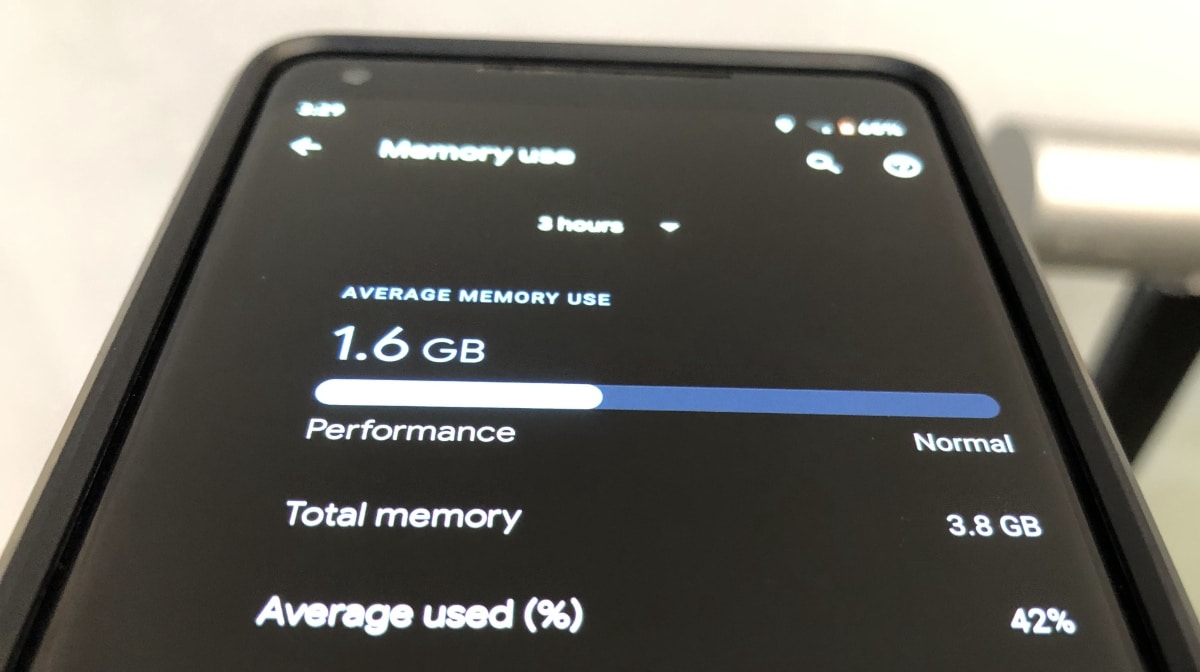
Mastering cache management is key to maintaining a healthy device.
Regularly clearing your cache, closing unnecessary applications, and restarting your device can significantly improve its performance by freeing up RAM.
FAQs
What is cache, and why is it important for my device?
Cache is a temporary storage area that keeps frequently accessed data for quick retrieval. Efficient cache management ensures your device runs smoothly by reducing load times and freeing up RAM.
How can closing applications improve my device’s performance?
Closing applications that are not in use frees up RAM, allowing your device to allocate resources to the tasks you’re actively working on, thus enhancing performance.
Why should I clear my browser cache?
Over time, your browser cache accumulates temporary files which can slow down your device. Clearing these files frees up space, potentially speeding up browsing and overall device performance.
What effect does uninstalling unused apps have on my device?
Unused apps take up storage and can run background processes that consume RAM. Uninstalling them can free up memory and reduce unnecessary usage of resources.
How does restarting my device help with cache management?
Restarting your device clears the RAM, stops unnecessary background processes, and can resolve many performance issues by refreshing the system.
Also Read: Boost Your Budget Smartphone Performance with These Effective Tips
Also Read: MediaTek’s Dimensity 1080 Enhances 5G Smartphone Performance
