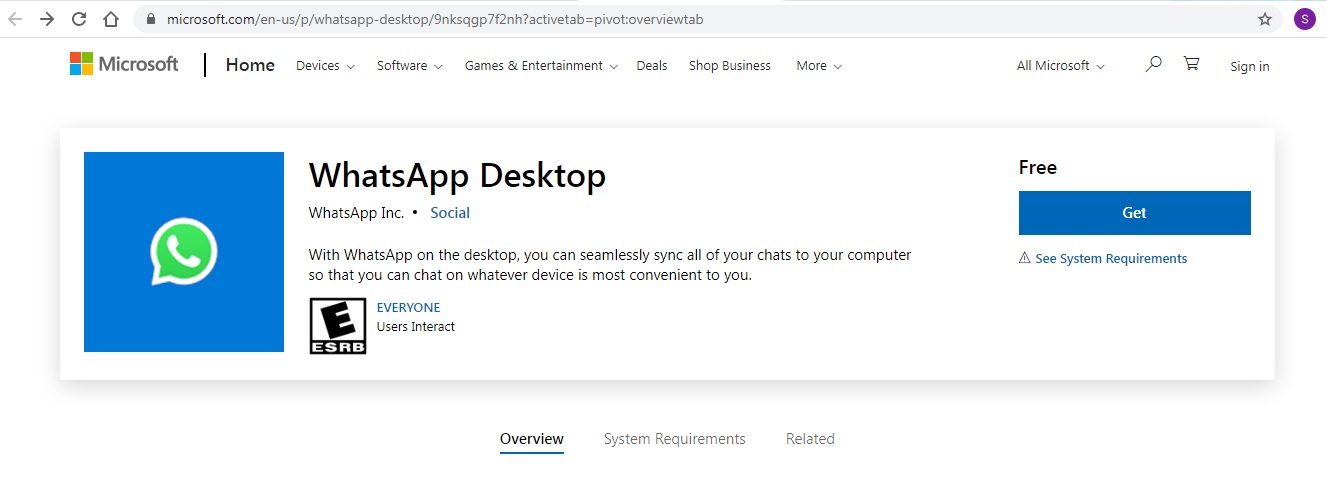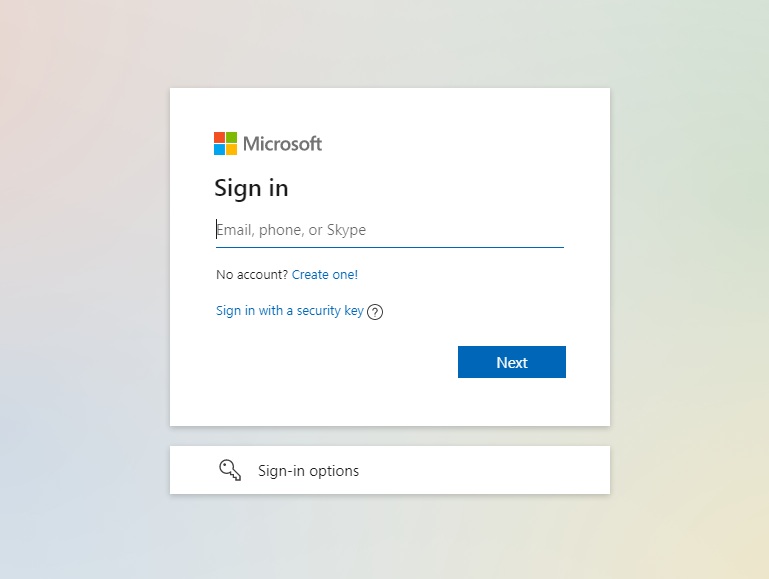WhatsApp is a highly popular instant messaging app, available for both – Android and iOS. For long time, the Meta-owned app has been working on a standalone desktop app for Windows and now the messaging platform has finally released it in beta version. The WhatsApp Beta is now available for download from Microsoft’s Windows app store.
With the Windows App, users will no longer have to rely on browsers like Mozilla Firefox, Google Chrome or Microsoft Edge to use WhatsApp Web. The system requirements to run the app are an x64 architecture-based CPU and Windows 10 version 14316.0 or higher.
WhatsApp beta for Windows: What’s new?
The new WhatsApp is working on the Universal Windows Platform (UWP) and notifications work even if the application is closed. With support for multi-device functionality, the users don’t require an Internet connection to log into their account. The company is said to be using XAML UI language to blend in with native Windows apps.
There is a new writing pad feature that will allow users to sketch an image by making use of Windows Ink and share it within the application. Additionally, the beta app for PC is said to borrow settings from mobile WhatsApp including notifications, storage, privacy settings, etc.
As the app is still in beta, expect some features (like status updates, archived chats, stickers) to be missing. It will be added in the next updates.
Besides, as WABBetaInfo reported, the Meta-owned WhatsApp is working on a new application for macOS Catalyst. Apple allows using compatible iPad apps on macOS Catalyst and WhatsApp is going to enable the support at a later date.
How to Download
The new WhatsApp Desktop app is currently in beta testing and can be installed for Windows 10 and Windows 11 through the Microsoft Store. Downloading the WhatsApp beta for Desktop is easier than doing so on Android and iPhone. You simply have to follow a few simple steps and it should download the latest beta version. Here’s the step-to-step guide:
Step 1: Open the web browser and go to this link
Step 2: Click on the ‘Get’ option, you will then be asked to sign in with Microsoft account
Step 3: Then tap on ‘Install’
Step 4: After installing the app, you will see ‘Launch’ option, tap on it and the Desktop app will open with a QR scan code
Step 5: Lastly, scan with your registered mobile to use WhatsApp beta version.
Also Read: Sevenaire launches ‘Neptune’ – 24W portable speaker with RGB LED lights