HIGHLIGHTS
* ChatGPT is one technology that’s got everyone excited and wanting to try out.
* iOS users now have an easy to integrate a ChatGPT directly on their devices.
* Here’s a detailed look at how one can get this ChatGPT shortcut and start using it.
ChatGPT is the talk of the town among tech enthusiasts and even those who are the least bit interested in tech. It also has people excited and wanting to try it out, and you can do just that with this new ChatGPT shortcut that brings the Al chatbot to iOS.
Shortcuts-GPT or S-GPT is a ChatGPT shortcut developed by Federico Viticci who has also explained all the steps required to install it on your Apple device. S-GPT basically gives you access to ChatGPT on iOS, iPadOS, macOS, and watchOS. The shortcut is free to use but it does require you to pay a subscription amount since it is powered by OpenAl. You do get $5 worth of free tokens that can be used up to three months.
For those interested, the pricing is actually not that bad and you end up paying less than $1 dollar for 1,000 tokens.
three different ChatGPT Siri shortcuts — SiriGPT, ChatGPT Siri, and Siri Pro. All of them worked similarly to bring the power of ChatGPT to an iPhone and iPad.
After the shortcut is set up, you’re able to trigger it a few different ways. You can open the Shortcuts app and tap the icon for the shortcut. You can add the shortcut to your Home screen where it’s more easily available. Plus, you can run the shortcut by telling Siri to activate it.
1. Get API keys
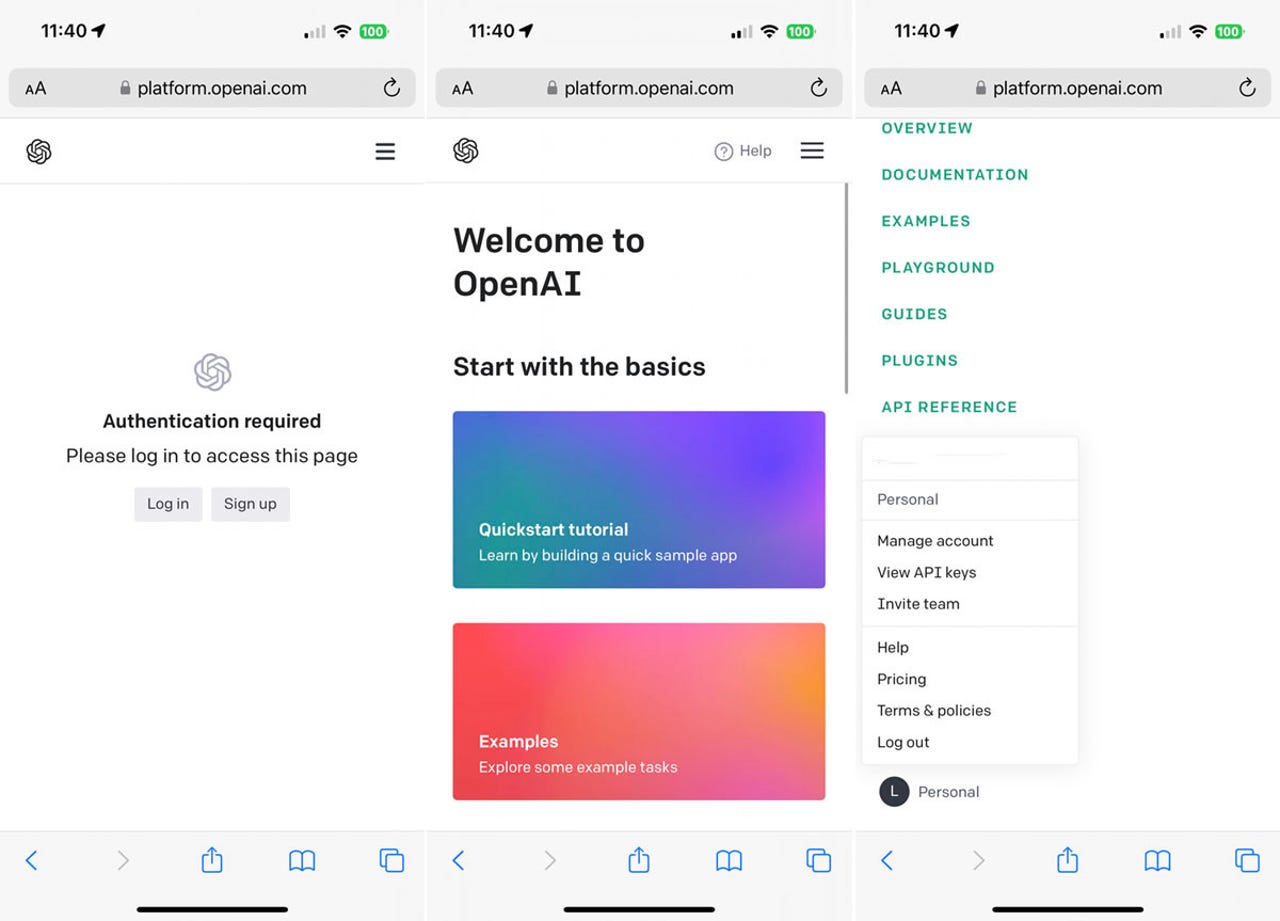
Your first step is to get the necessary API keys from Open AI. These keys are used by a ChatGPT shortcut to send your requests to the ChatGPT service and receive the responses. The process for obtaining the keys is the same no matter which ChatGPT shortcut you use.
On your iPhone or iPad, open Safari and head to Open AI Platform Page .If you don’t already have an account with OpenAI, tap the button for Sign up. Otherwise, tap the button for Log in and sign in with your account. Tap the three line hamburger icon in the upper right, scroll to the bottom of the Settings menu, and select your profile. From the profile menu, tap View API keys.
2. Create new secret key
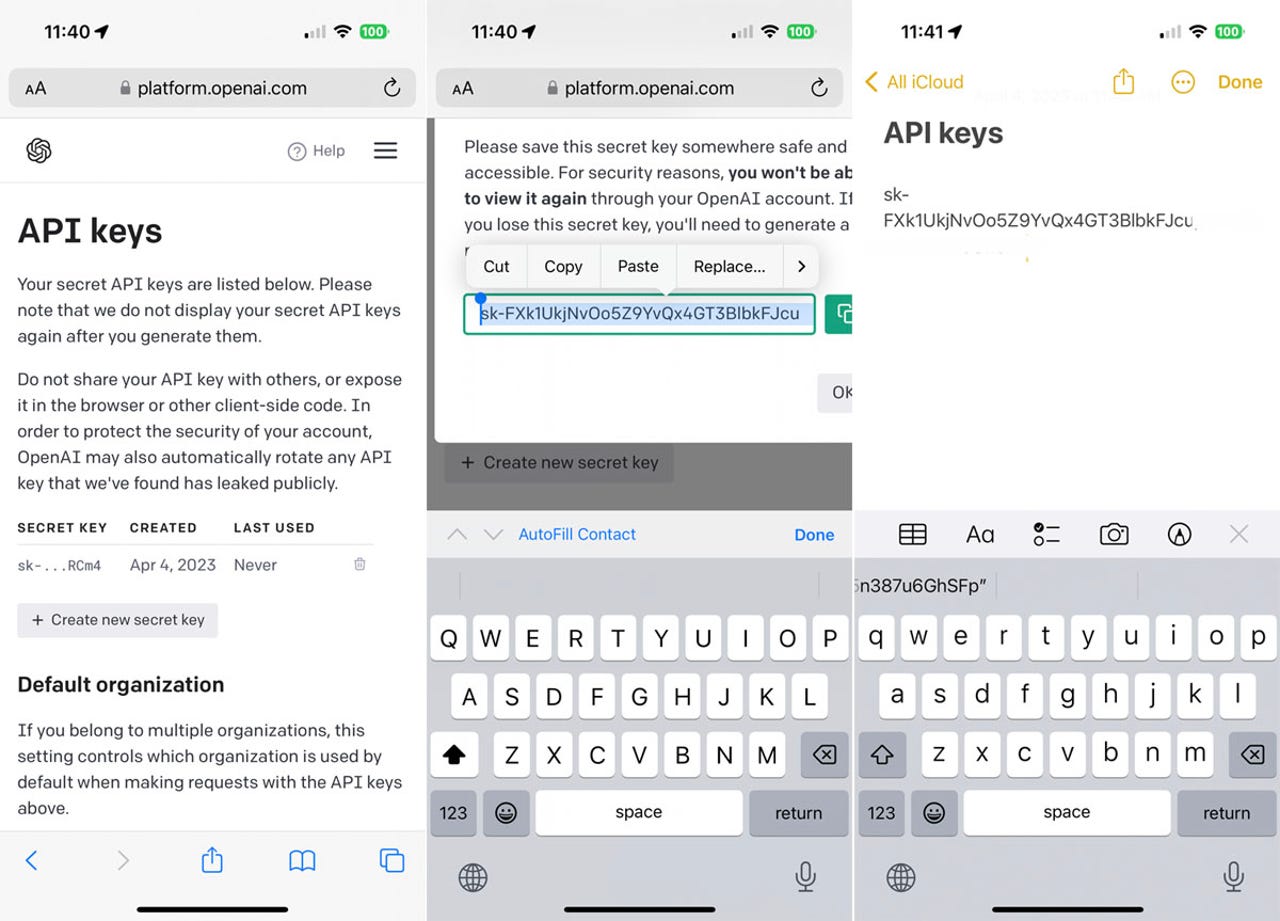
At the API keys screen, tap the button for Create new secret key. Press down on the key to select the entire string and then tap Copy. Open a note and paste the key. If you plan to try more than one ChatGPT shortcut, return to the Open AI platform page, tap OK, and then tap Create new secret key to generate another key. Repeat the copy and paste.
Now, let’s check out each of the three ChatGPT shortcuts.
How to use SiriGPT
1. Get the shortcut
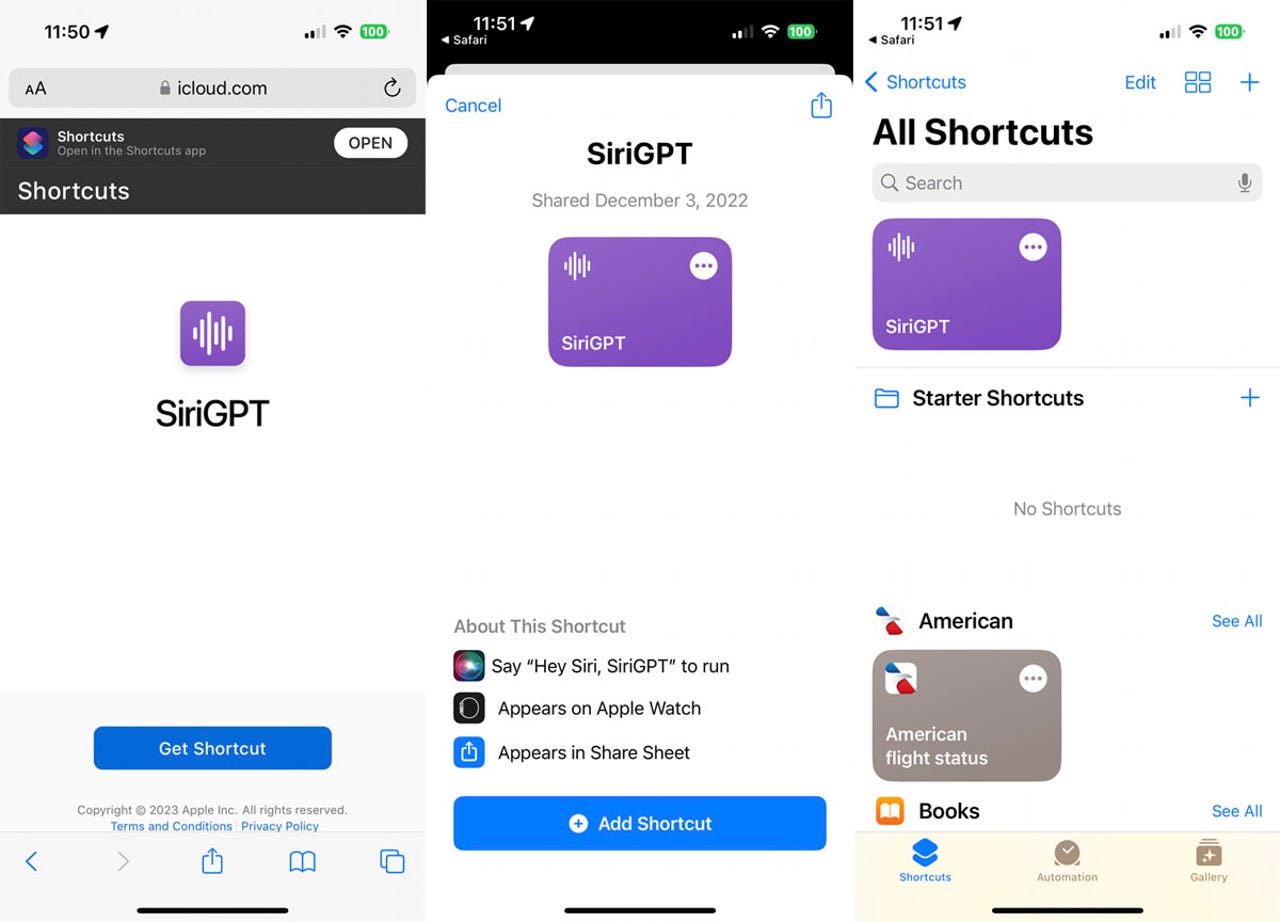
Open the SiriGPT shortcut page on your device and tap the button for Get Shortcut.
At the shortcuts screen, tap the button for Add Shortcut. The shortcut appears in the Shortcuts app.
2. Add the API key
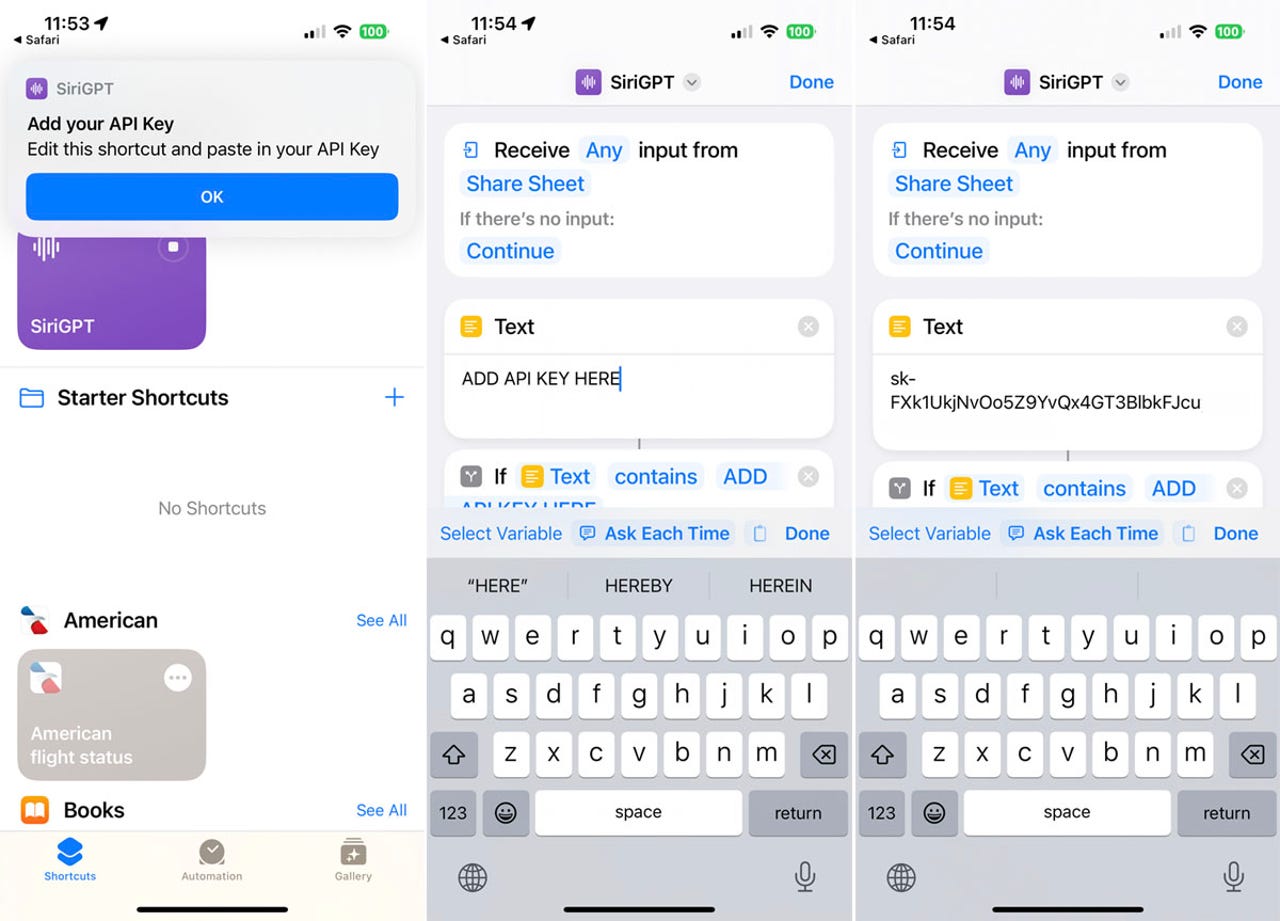
Return to the note in which you pasted one or more of the API keys. Select and copy one set of keys. Back in the Shortcuts app, tap the three-dot icon for the SiriGPT shortcut. In the text field, remove the phrase ADD API KEY HERE and then paste the API key you just copied. Tap Done.
3. Run SiriGPT
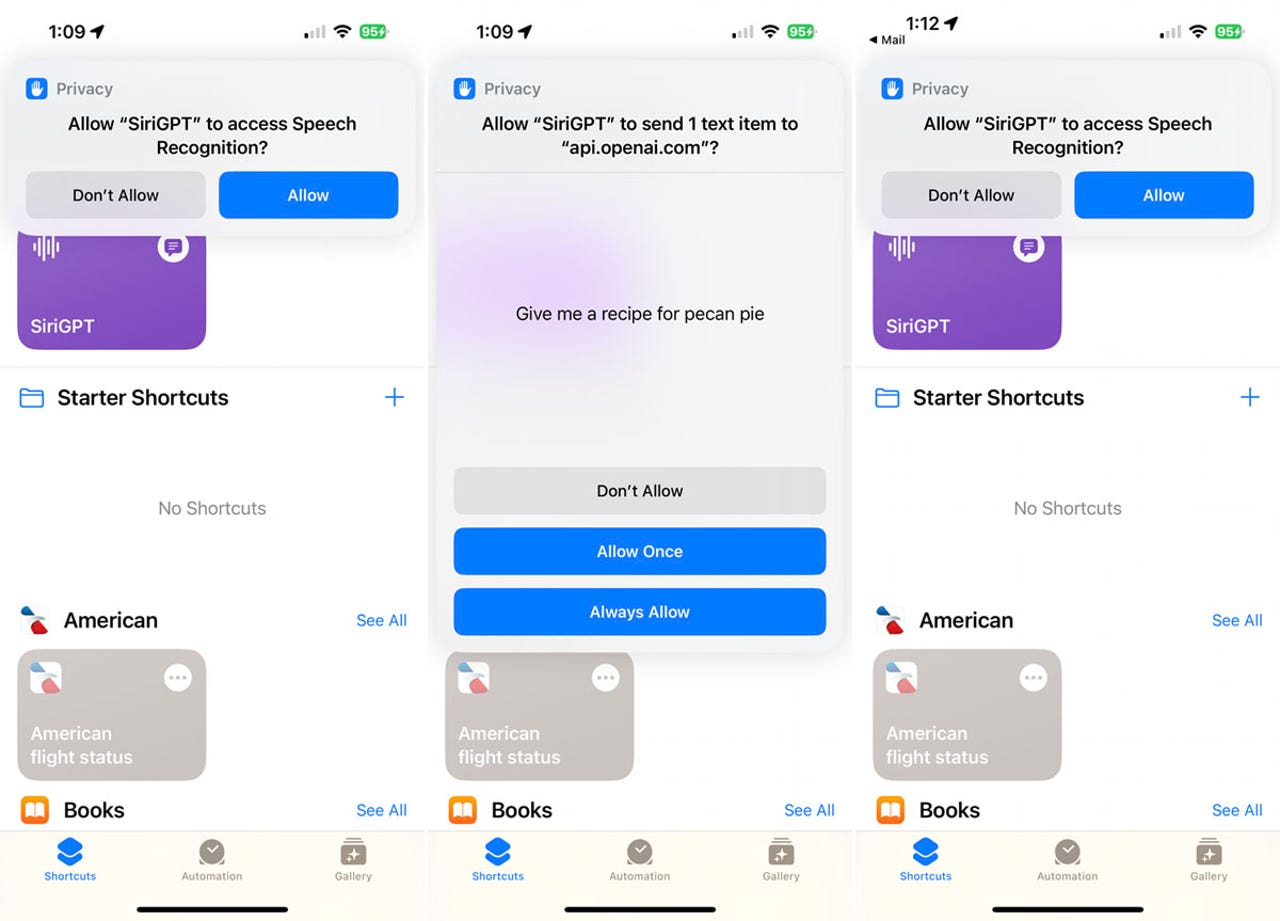
Tap the SiriGPT shortcut to run it. The first time you do this, you’ll be asked to allow it access to Speech Recognition. Tap Allow.
4. Ask a question
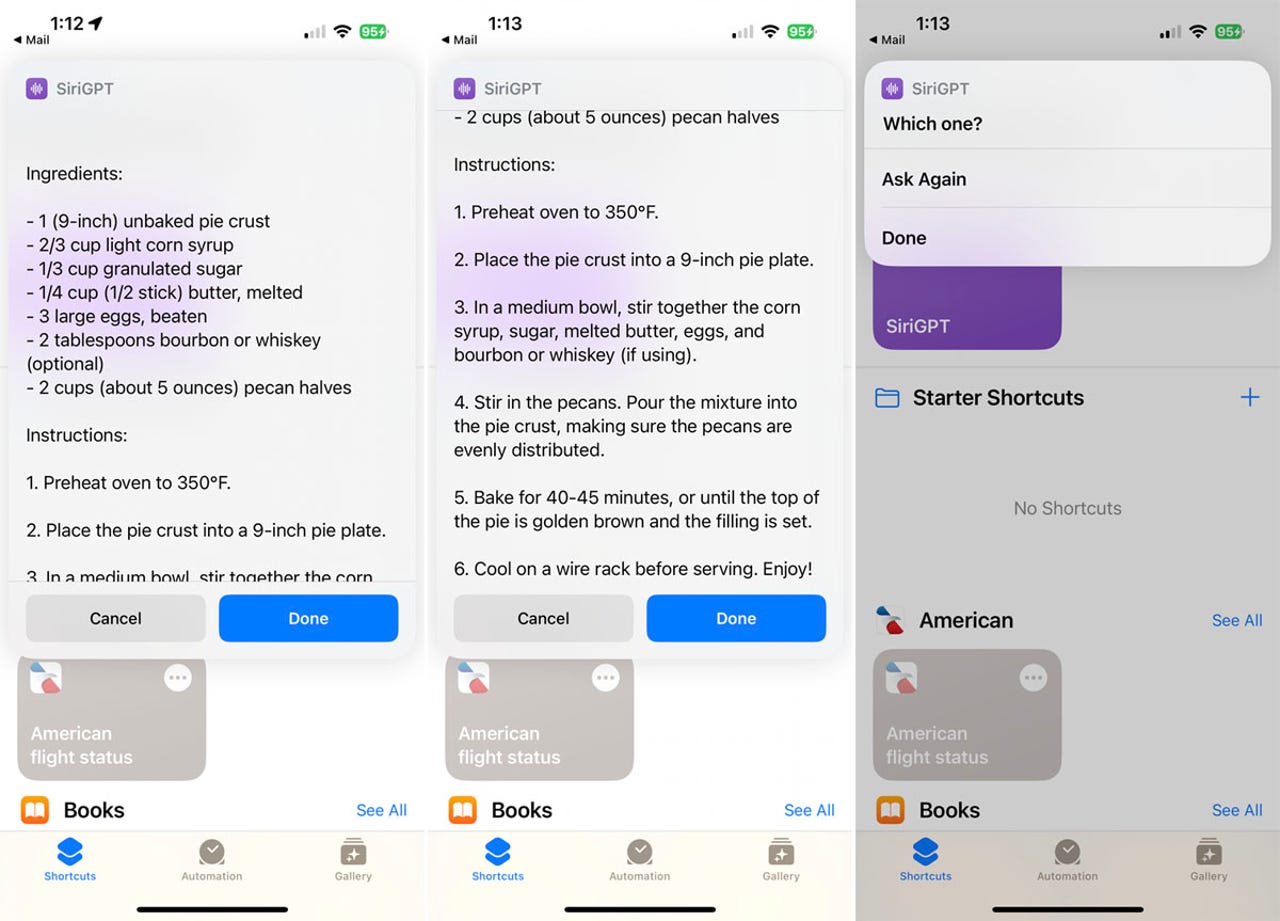
Type or speak your request. Tap Allow when asked to connect to api.openai.com. SiriGPT then displays and speaks the response. Tap Done at any point. Tap Done to stop the chat. Tap Ask Again to ask another question.
How to use ChatGPT Siri
1. Get the shortcut
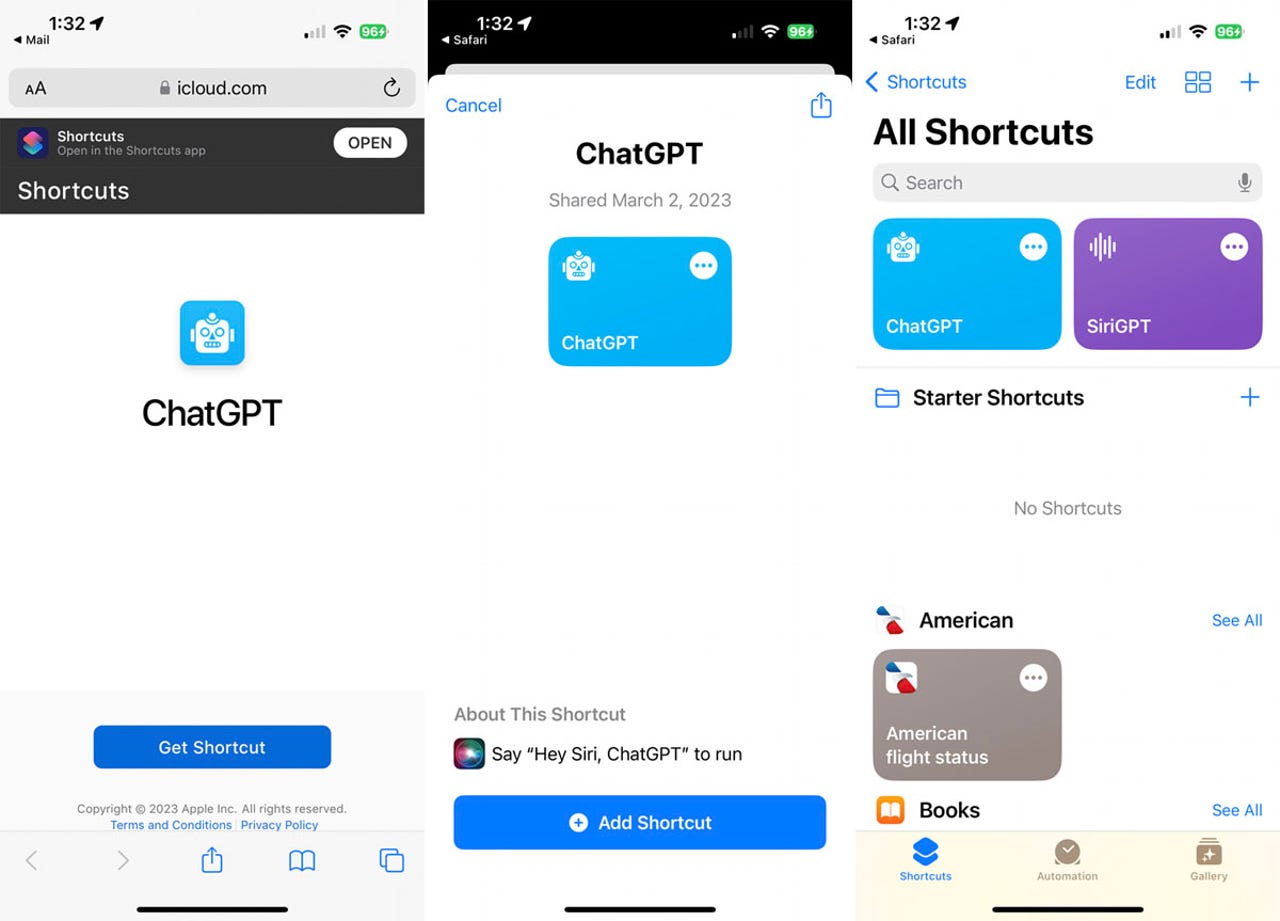
Open the ChatGPT Siri shortcut page in Safari and tap the button for Get Shortcut.
At the shortcuts screen, tap the button for Add Shortcut. The shortcut then pops up in the Shortcuts app.
2. Add the API key
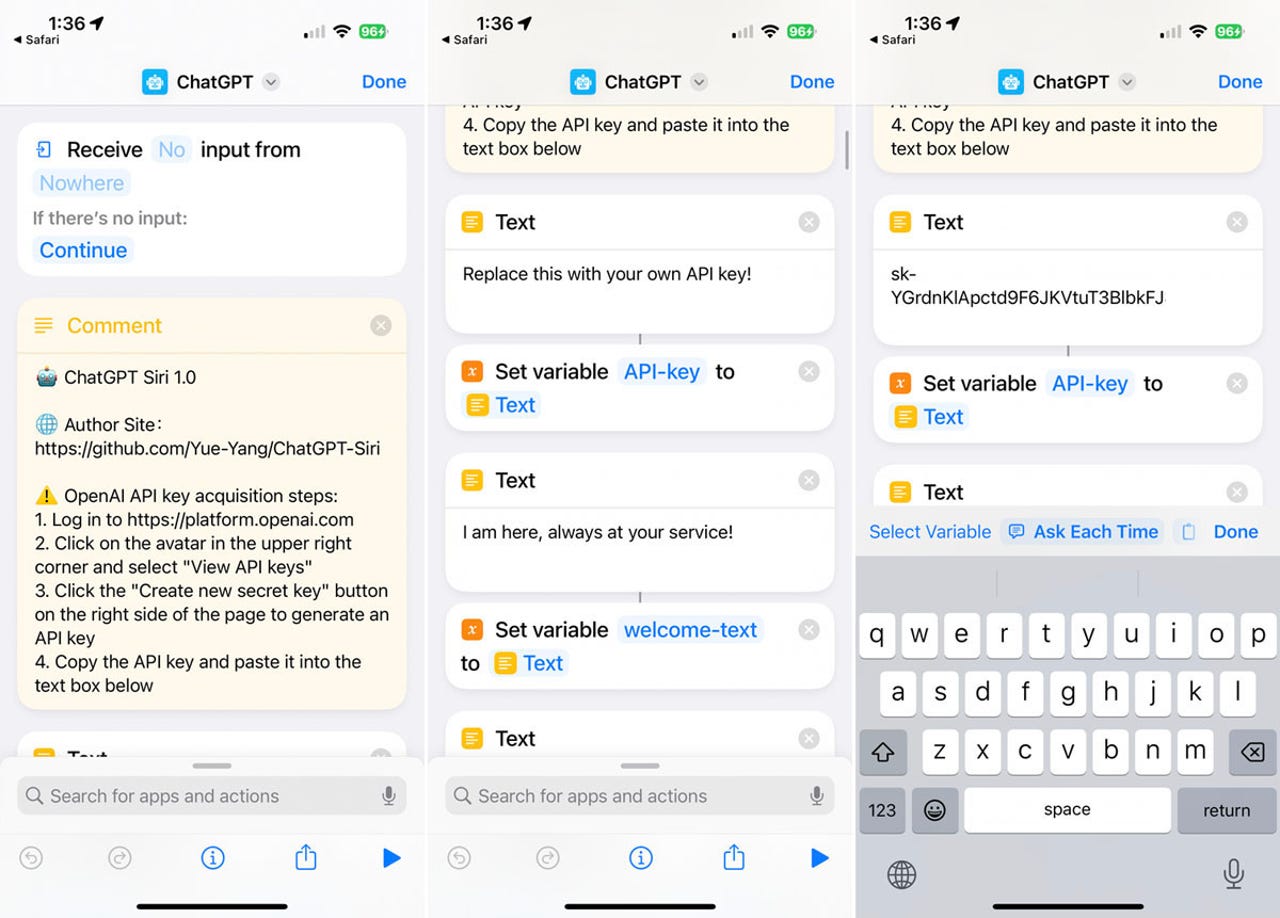
Tap the three-dot icon for the shortcut. In the text field, delete the phrase “Replace this with your own API key!” and paste one of the API keys you copied from Open AI. Tap Done.
3. Ask a question
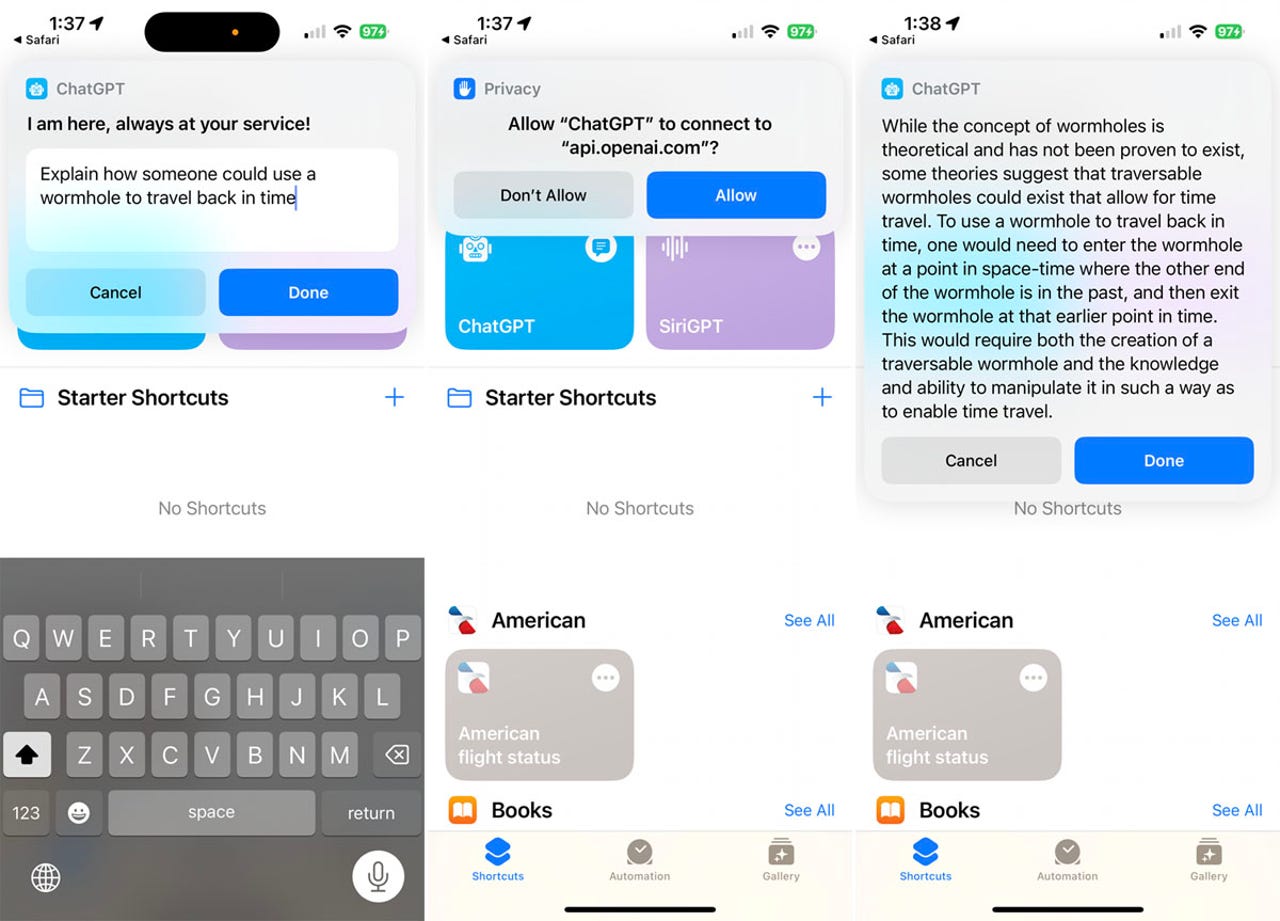
Tap the ChatGPT shortcut. Type your request in the text field or speak it by tapping the keyboard’s microphone icon. Allow ChatGPT to connect to api.openai.com. The response then appears on the screen.
How to use Siri Pro
1. Get the shortcut
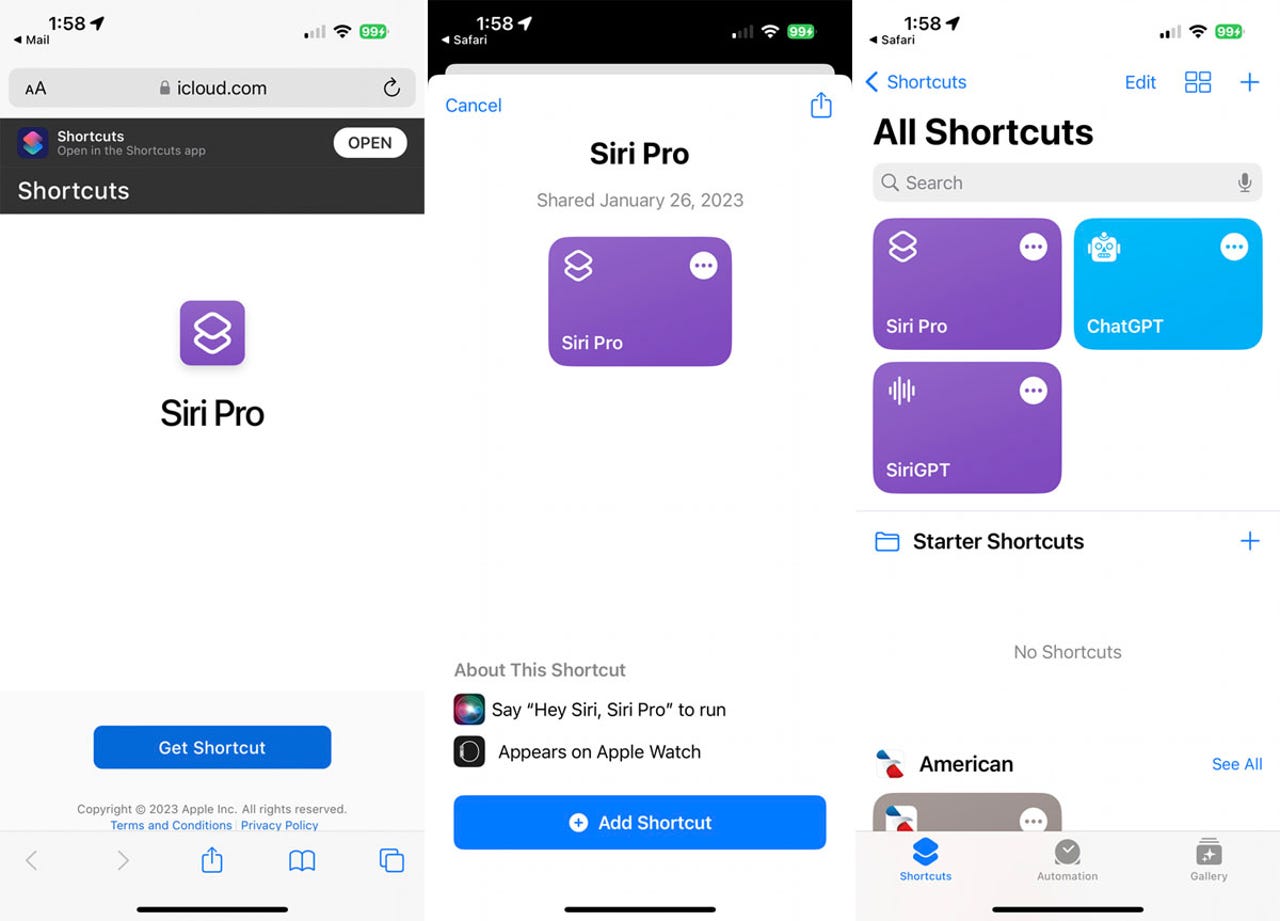
Open the Siri Pro shortcut page in the browser and tap the button for Get Shortcut. At the shortcuts screen, tap the button for Add Shortcut. The shortcut pops up in the Shortcuts app.
2. Add the API key
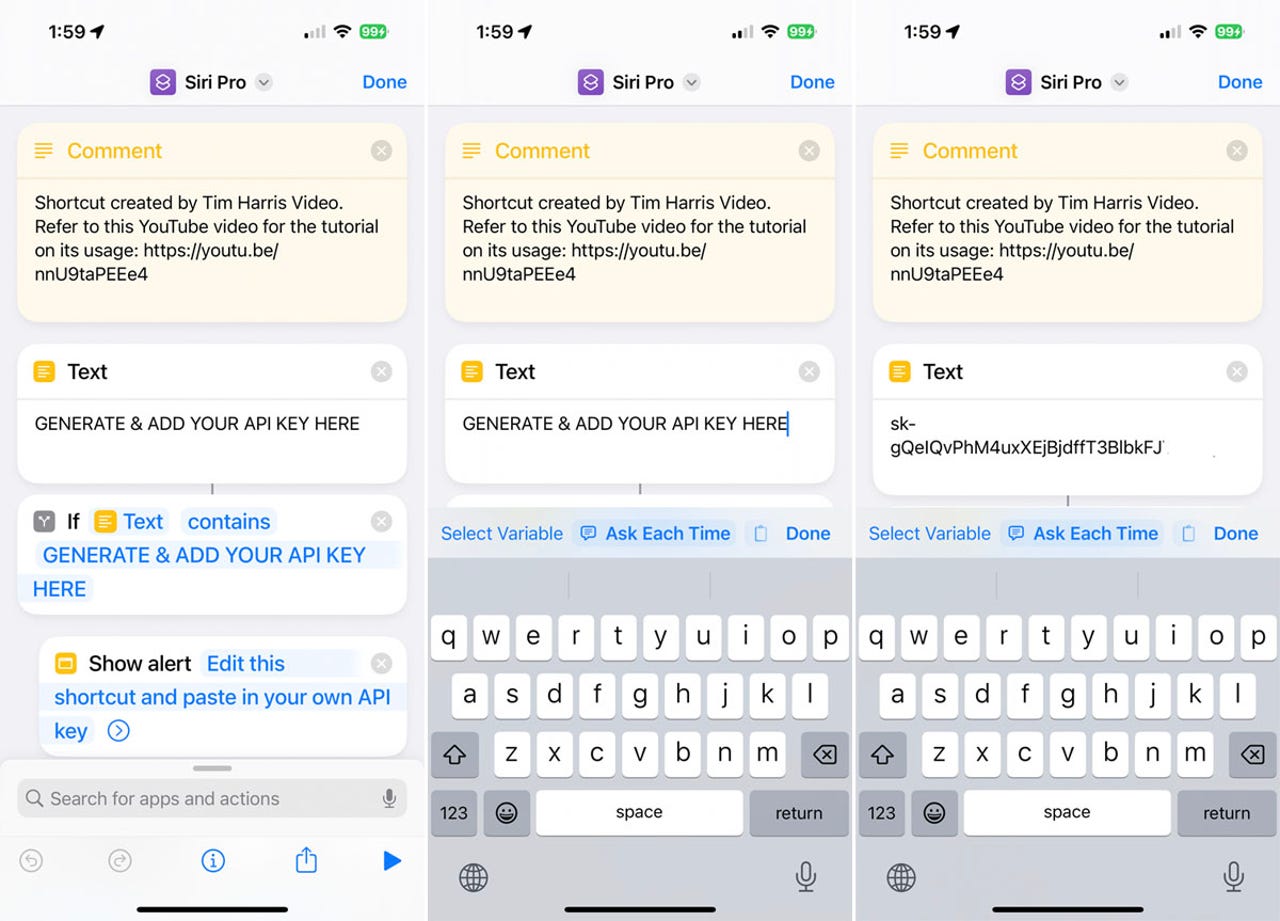
Tap the shortcut’s three-dot icon. In the text field, delete the phrase “GENERATE & ADD YOUR API KEY HERE” and paste an API key that you copied from Open AI. Tap Done.
3. Ask a question
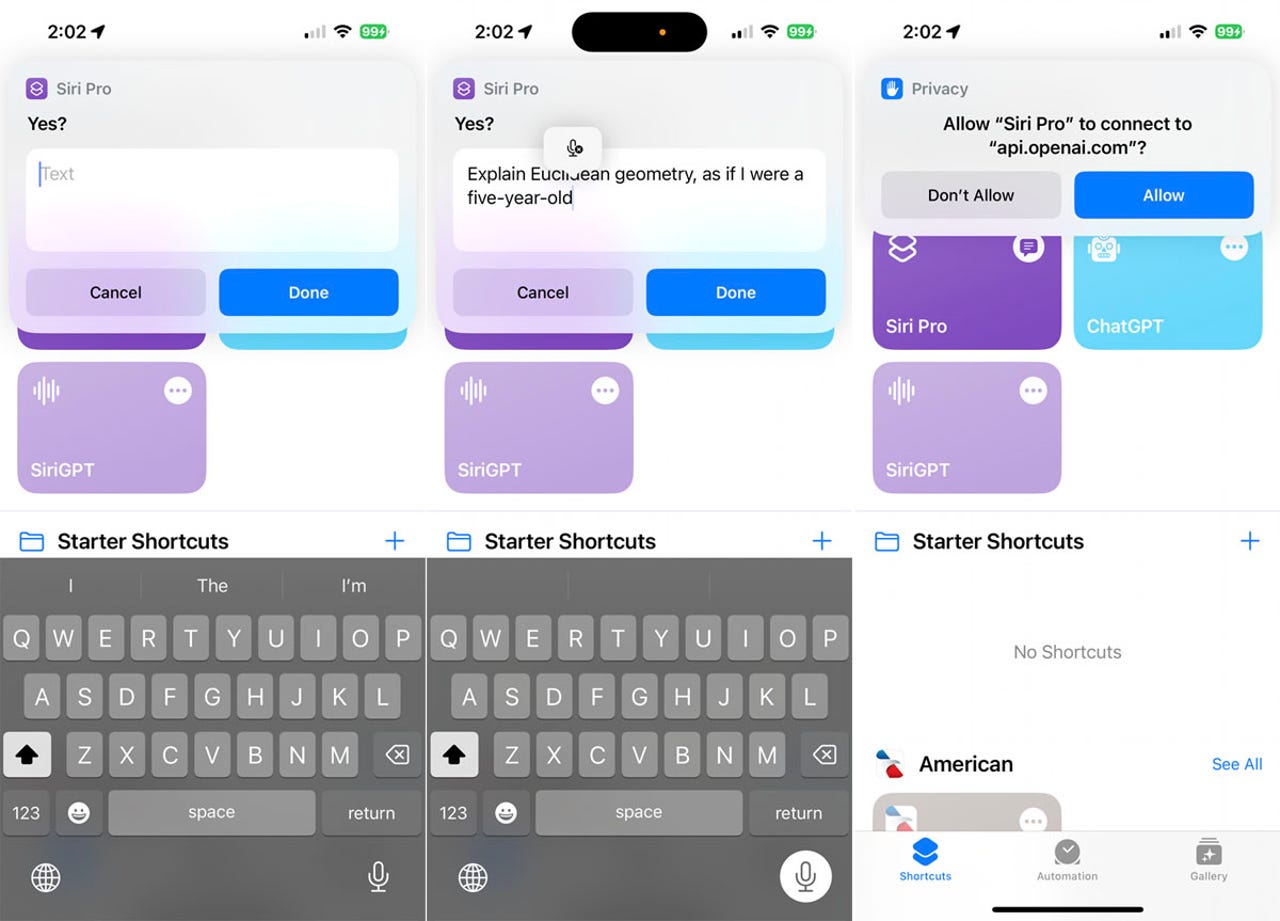
Tap the Siri Pro shortcut. Type your request in the text field or speak it by tapping keyboard’s microphone icon. Allow Siri Pro to connect to api.openai.com. By default, the shortcut only speaks the response and doesn’t display it. But if you’re skilled enough with Siri shortcuts, you may be able to tweak this one to display a response on the screen as well.
How to trigger a shortcut from the Home screen
Instead of launching a shortcut through the Shortcuts app, you can more easily trigger it from the Home screen.
1. Add to Home screen
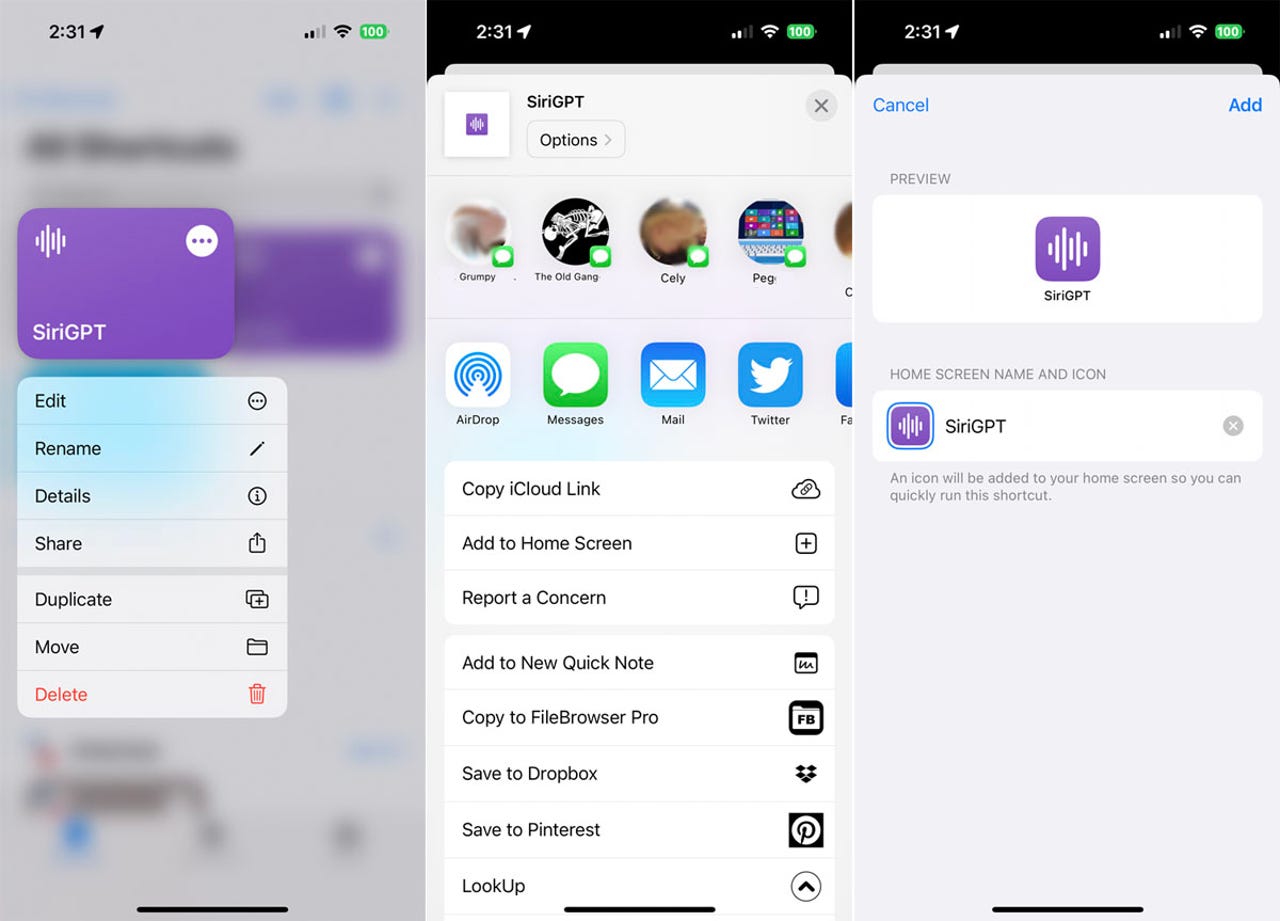
To set this up, press down on the icon for one of the ChatGPT shortcuts and select Share. From the Share menu, tap the option for Add to Home Screen. Preview the name and icon for the shortcut and then tap Add.
2. Ask a question
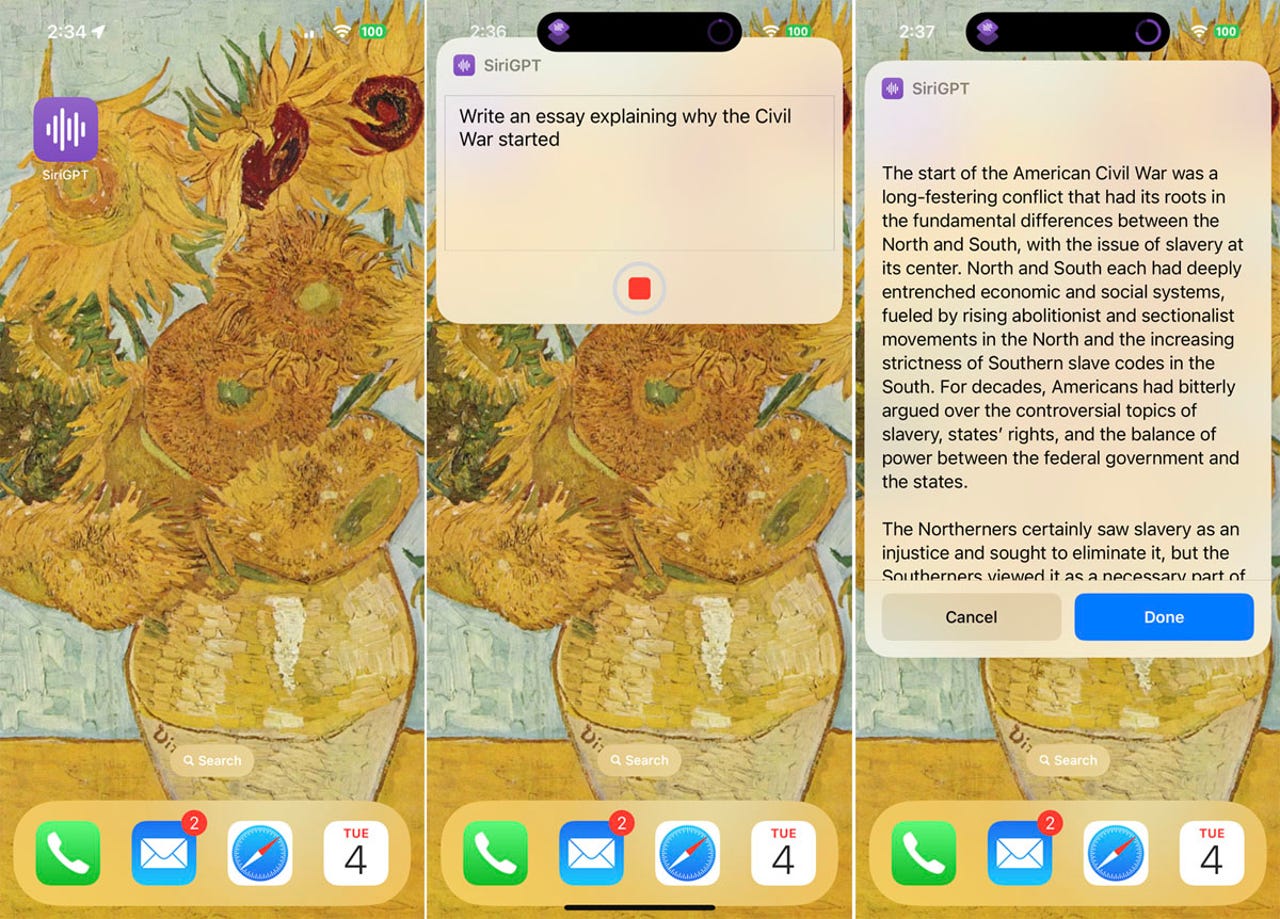
Tap the icon on the Home screen and then speak or type your request to receive a response.
How to trigger a shortcut through Siri
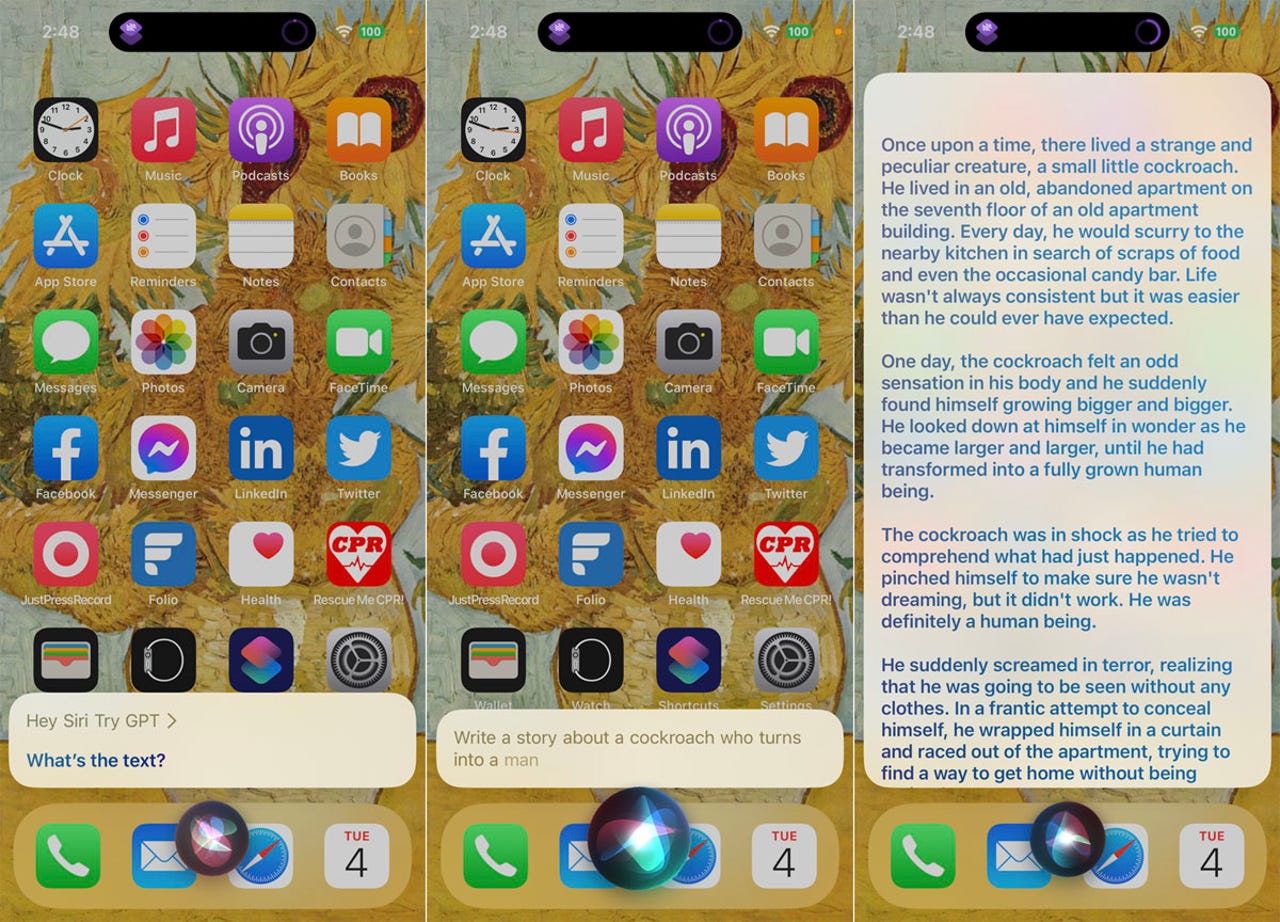
An even quicker way is to run a shortcut through Siri. Simply say: “Hey Siri [name of shortcut].” If Siri doesn’t understand that you want it to run a shortcut due to confusion with the name, then your best bet it to rename the shortcut.
To do this, press down on it in the Shortcuts app and select Rename from the menu. Choose a name that won’t conflict with an existing command. Try calling on Siri again. Speak or type your request and wait for the response.
How to use S-GPT?

First thing that you need to do is create an OpenAI account and set up a pay-as-you-go billing method. Once you’ve done that you will need to create a new secret key for your account from the API Keys page. Then copy the API key and paste it when S-GPT asks you to. There are several ways you can use S-GPT on your iPhone and these include launching it from the Shortcuts app, as an icon on the Home Screen, a widget, or even using it as a shortcut inside Siri.
What does S-GPT do?
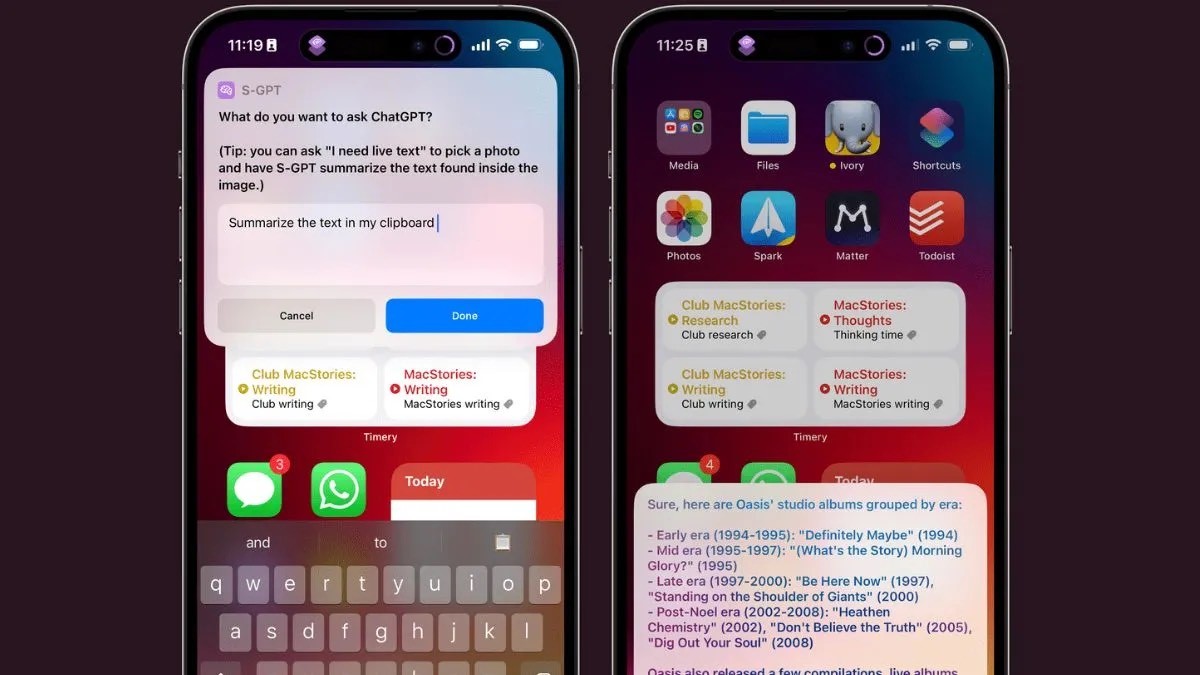
Just like ChatGPT, you can ask S-GPT questions directly on your iPhone. A small S-GPT question box will be available where you can type out questions with no word limit. You can ask S-GPT very specific questions and on just about anything. Some of the examples the developer has shared include asking S-GPT to make a list of emo songs released after 2000, and even group them by year, and song title. You can also ask S-GPT to make a travel itinerary for you based on what you like and what you want to do in that city or country.
It takes a few seconds for S-GPT to come back with a detailed response. S-GPT can also hold back-to-back conversations so you can actually have a proper talk asking the chatbot multiple questions at the same time but without leaving the chat. You can also integrate S-GPT with Siri but this isn’t recommended as it would be too data-heavy for the virtual assistant leading to more wait time for responses.
If you own an Apple device and you’re interested in using ChatGPT or want to use it extensively, you can head over to this site and get started. Viticci has asserted how simple the UI and layout of S-GPT is so it shouldn’t be any trouble using the AI chatbot.
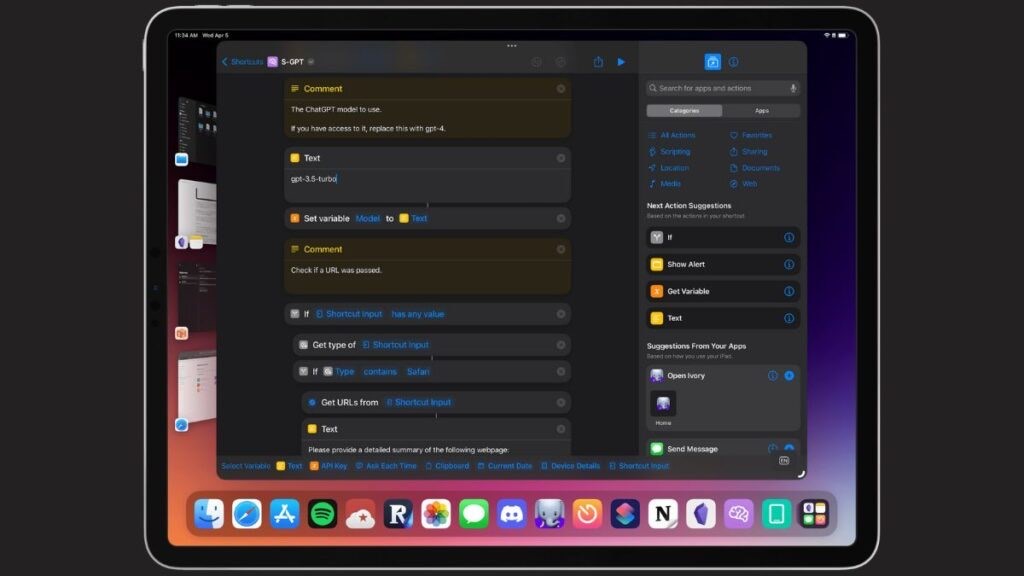
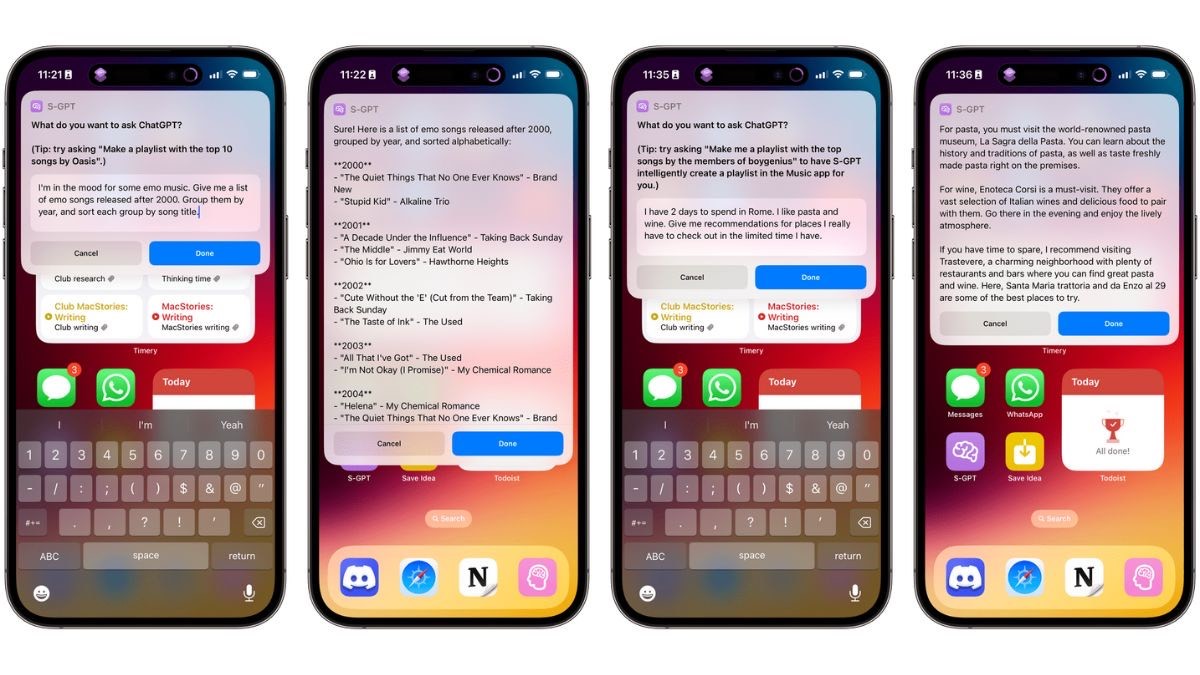
Faqs on Chatgpt iPhone/ IPad
1) How to sign up for ChatGPT on iPhone?
Ans) Since we did mention OpenAl being at capacity, we have to explain that all ChatGPT users need personal accounts. If you’ve already accessed the chatbot on an internet browser, you have an account ready. That means a username (email address) and a password.
But you can always create an account on your iPhone. Just load up Safari or your iOS browser app of choice and head to chat.openai.com. This is where you’ll be able to sign up for ChatGPT unless the system tells you they’re too busy.
You’ll need an email address to use ChatGPT on your iPhone and anywhere else. And you’ll want to set a strong password. The system will also verify your phone number before it lets you in.
Once that’s done, you can access ChatGPT on your iPhone straight from the browser. The following clip should help guide you through the sign-up process:
2) What about a ChatGPT app for iPhone?
Ans) Unfortunately, there’s no ChatGPT app for iPhone right now. Maybe OpenAI will develop one in the future. Until then, you can just bookmark the link in your browser or enter it manually every time you want to interact with the chatbot.
Remember, however, that the answers ChatGPT will provide might not always be correct. It’s not as accurate as the regular version of Search, so you might want to double-check some of the facts the chatbot provides.
3) How to use a shortcut for ChatGPT on iPhone
Ans) While there’s no ChatGPT app for iPhone, the good news is that you can create a shortcut for it relatively quickly. Fabian Heuwieser made an easy-to-follow tutorial, posting it on Medium a few weeks ago.
You can either replicate the steps as shown in the shortcut or just download the shortcut yourself.
You’ll still need a ChatGPT account to create the iPhone shortcut. That’s because you’ll need your API key from OpenAl, and that’s only available via an account.
Generating the API key is incredibly easy.
All you have to do is log into your ChatGPT account and create an API key for the iPhone. This is where you can create the API key.
Once you retrieve that key, open the Shortcuts app and create the shortcuts just as shown in the screenshots that Heuwieser provides. An alternative is downloading the shortcut at this link. In case you download it, you’ll need your API key handy.
As soon as the shortcut is ready, you’ll be able to interact with ChatGPT on your iPhone without needing the browser. The shortcut will also work on Apple Watch, if you feel like you need access to the chatbot on your wrist.
4) How to use S-GPT on iPhone
Ans) There’s another potentially game-changing ChatGPT shortcut for iPhone and iPad called S-GPT. It works with both ChatGPT-3.5 and ChatGPT-4, so you can load your API regardless of whether you’re on a free OpenAI account or the Plus subscription. Still, those OpenAI requests will require a pay-as-you-go billing plan.
Created by MacStories’ Federico Viticci, S-GPT integrates ChatGPT into native iPhone and iPad features. Once you set it up, you can use S-GPT inside Safari to summarize pages or process text in the clipboard. It also works with the Reminders and Calendars apps and can help you manage your Apple Music.
5) How to integrate ChatGPT into Siri on your iPhone?
Ans) With the emergence of ChatGPT, the expectation is that Apple’s own Siri will evolve similar capabilities in the future. And a version of Siri with features identical to ChatGPT would certainly improve how we use iPhone, iPad, and Mac.
Thankfully, we don’t have to wait for Apple to unveil its own generative AI features built into Siri. Developer Mate Marschalko found a way to incorporate ChatGPT into Siri via a different shortcut. That means you have another option of using ChatGPT on the iPhone in addition to the ones above.
But the Siri trick is limited to performing specific actions via ChatGPT, like controlling a smart home. The Siri-ChatGPT will also answer questions that are related to the home, in addition to controlling your connected devices.
The developer explained his Siri-ChatGPT hack in a blog post on Medium. You’ll be able to follow the instructions along to create a similarly powerful Siri-ChatGPT tool on your iPhone or iPad.
Like Heuwieser’s shortcut above, Marschalko’s instructions are easy to follow. You’ll be able to set up your Siri-ChatGPT shortcuts in no time, although, again, the functionality might be very specific. However, the Siri-ChatGPT solution might be more useful than using Siri alone to manage your smart home.
You can’t talk to Siri-ChatGPT and give it all sorts of questions or commands on the iPhone like on the web. But Marschalko’s work might inspire additional iPhone shortcuts that harvest the powers of ChatGPT via Siri.
6) How to replace Siri with ChatGPT on iPhone?
Ans) The shortcuts above let you either access ChatGPT from your iPhone or Apple Watch or use ChatGPT to manage your smart home.
But there’s another handy shortcut that lets you “replace” Siri with ChatGPT. That way, you can turn to the OpenAI chatbot for information rather than Siri. ChatGPT might not always be reliable, but neither is Siri. And ChatGPT can offer you a better way of interacting with the chatbot on iPhone.
You won’t actually uninstall Siri on your device or replace it. You cannot do that on iPhone, iPad, and Mac. But developer Yue Yang posted on GitHub instructions on how to create a voice shortcut that uses Siri to trigger ChatGPT.
Like the previous steps, you’ll need your OpenAI API key for the shortcut. Once you generate a ChatGPT key for this shortcut, you can download the shortcut directly from GitHub and then customize it.
That’s all it takes to have a fully functional ChatGPT AI bot on iPhone, iPad, and Mac, right alongside Siri.
7) Perplexity AI brings ChatGPT search to iPhone?
Ans) If you only want to use ChatGPT for online searches, install Perplexity AI immediately. The new app offers a clean ChatGPT user interface that lets you ask questions and follow-ups. It provides clear answers complete with links to sources. Perplexity also keeps track of threads, but you can delete the chats at any point.
Even better, Perplexity doesn’t collect any user data from your iPhone. It won’t bother you with ads, and you don’t have to pay an access fee. This sounds too good to be true, and maybe Perplexity will one day monetize its ChatGPT client. And perhaps they should. What’s clear is that the app is a must-have generate iOS tool right now.
8) Petey for iPhone, another great ChatGPT client
Ans) In addition to Perplexity AI, there’s also Petey for iPhone that you should take into account if you want simple ChatGPT action on your handset. Unlike Perplexity, Petey is an app that will cost you a flat fee or a subscription. The app gives you access to ChatGPT’s GPT-3.5 engine, with an upgrade to the GPT-4 model to follow.
Petey for iPhone started on the Apple Watch, but the iPhone is a much better home giving the app better features. Like support for Live Activities. With the help of the Shortcuts app, you can use voice and use Petey as a Siri replacement. The default voice assistant can’t be replaced on iPhone, however.
9) Requirements to Get ChatGPT to Work with Siri?
Ans) 1. Siri ChatGPT Shortcut
The integration of ChatGPT into Siri works through a handy shortcut that will run on your iPhone. As such, it is necessary to download the Siri shortcut. Called Siri Pro, the shortcut is courtesy of YouTuber Tim Harris. While the shortcut is named Siri Pro, you can always rename it to whatever you want. To begin, download the Siri Pro (Get) shortcut but don’t run it yet. Once downloaded, keep reading.
2. ChatGPT API Key
To successfully use ChatGPT’s services with Siri on your iPhone, you need to use its API. ChatGPT’s API key is something you can access through your OpenAI account. To get that, head to the OpenAI API keys page and log in to your account. Here, you will see the option to “Create new secret key.” Click on it to generate an API key to use with Siri Pro.
Once done, copy the OpenAI API key. Do remember that once you copy the key and close the pop-up box, you cannot copy the same API key again. So keep it somewhere safe.
You can also open this website on your iPhone to generate and copy the API key to your clipboard. If you do not have an OpenAI account, you can create one .
10) I followed all the above steps but the shortcut gives no response. What do I do?
Ans) As mentioned above, the ability for ChatGPT Siri to run on your iPhone is dependent on the current server load on the AI chatbot itself. If ChatGPT itself is overloaded, there’s a high chance of the shortcut not giving a response. Wait an hour or two and run the shortcut again.
11) Is this method available for Android?
Ans) As of now, ChatGPT for Siri is only available on iOS. Since this relies on iPhone’s shortcut app, we are yet to discover a similar method for Android fanboys out there. However, rest assured, we will keep you updated if we run into anything.
12) The Shortcut Keeps Telling Me to Add in Your API Key First. What Do I Do?
Ans) As the error, that means you haven’t properly added your ChatGPT API Key yet. Without this, the shortcut cannot communicate with the server.
Also Read: Snapchat’s ChatGPT-like My AI chatbot now available to all global users for free to take on ChatGPT, Google Bard and Bing AI: says the Al will later ‘Snap’ you back
Also Read: How to Earn Money with ChatGPT?
Also Read: How to Use ChatGPT for Tech Related Queries?
