Highlights
- Google Search now includes AI Overviews, causing clutter and inaccuracies.
- New “Web” filter lets users bypass AI content for classic text-based results.
- Users can add “&udm=14” to the search URL for direct access to the “Web” filter.
- Various browser settings allow for automated text-based search results.
Google Search has had an enormous revamp with new AI features aimed at improving user experience.
Not everyone, however, is satisfied.
The search screen has become more cluttered with additional sponsored adverts, and the new “AI Overviews” tool, intended to deliver quick answers, often is riddled with errors and confusing.
Even though people raised their concerns over the issue, Google came out and said that this feature cannot be turned off.
The question now is, how many are willing to change search engines, and how many will not?
Skip AI Overviews with Web Filter
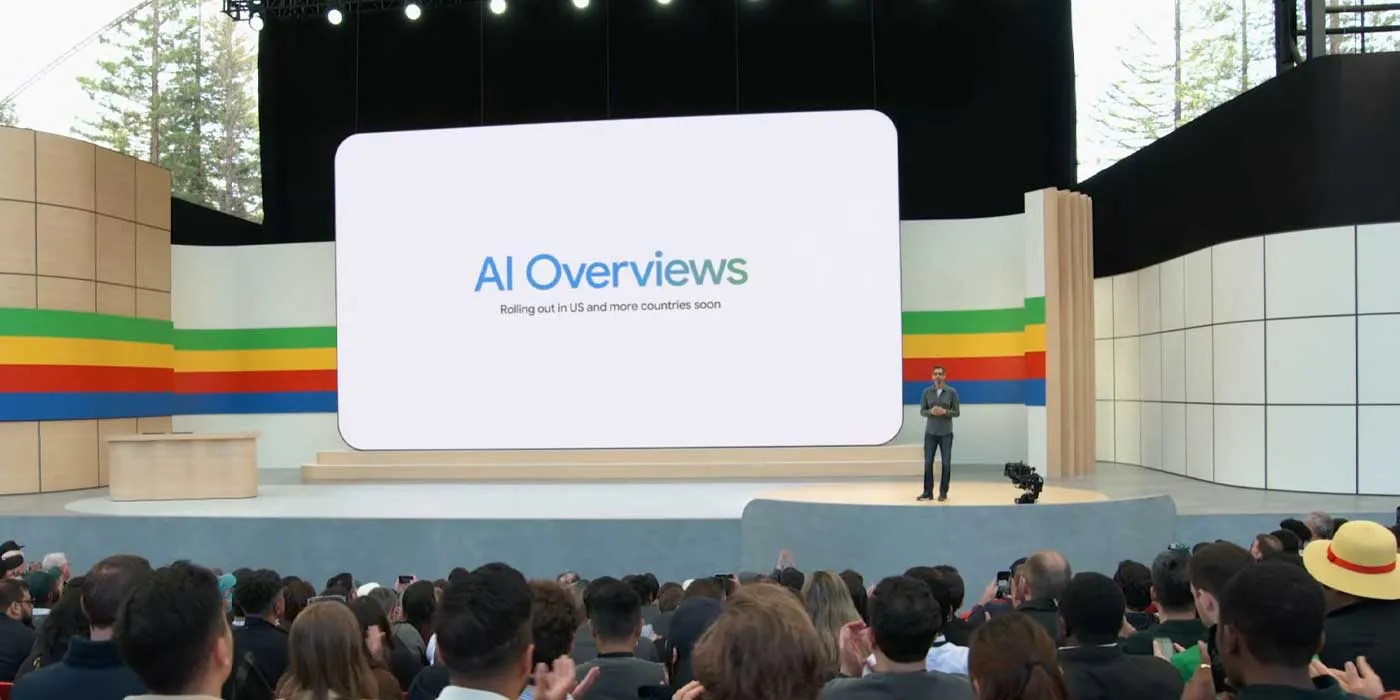
Even though AI Overviews and other features powered by AI were designed to enhance the search experience, many users prefer the minimalism of traditional text-based search results.
People prefer the classic “ten blue links” format for its no-frills value, especially when one wants to read through detailed information or access sites with low internet bandwidth.
Google recognized this trend by providing a “Web” filter worldwide, although the placement differs depending on mobile or desktop device use.
The filter is clearly accessible on smartphones but can be found under “More” options on PCs.
“We’ve added this after hearing from some that there are times when they’d prefer to just see links to web pages in their search results, such as if they’re looking for longer-form text documents, using a device with limited internet access, or those who just prefer text-based results shown separately from search features,” stated Google.
To use this filter
- Start a Google Search as usual.
- Tap the “Web” Filter: At the top of the search results page, you’ll find various filters. Tap the “Web” filter to view only text-based links without additional AI content.
- If the “Web” filter isn’t immediately visible, it can be found under the “More” options menu.
This method ensures you bypass AI Overviews and other clutter like knowledge panels and featured snippets.
Quick URL Trick for Web Filter
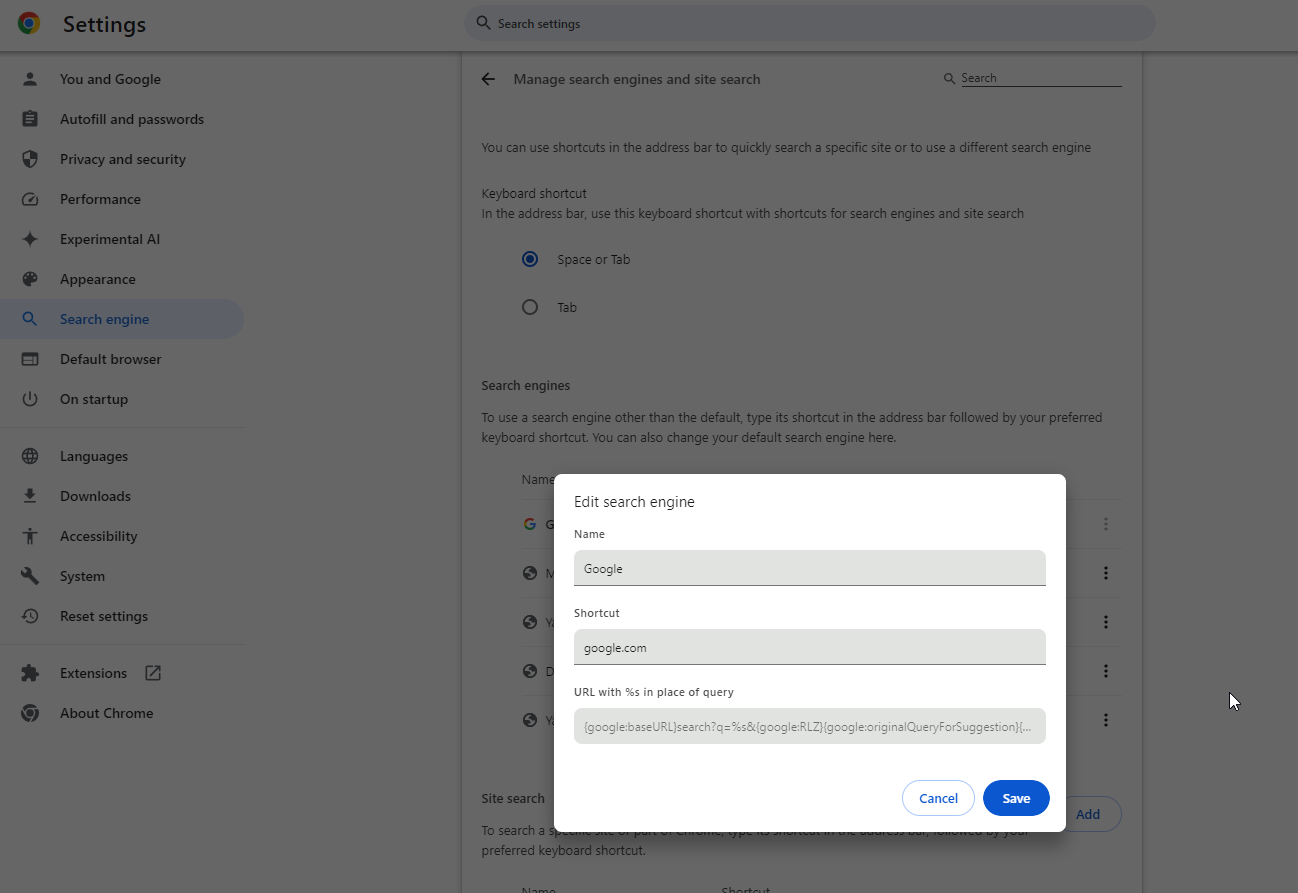
Another way to access the “Web” filter is by adding “&udm=14” to the end of your Google search URL.
This trick can be implemented in various browsers:
Google Chrome
- Go to Settings > Search Engine.
- Edit the Google Search engine and input “{google:baseURL}search?q=%s&udm=14” into the URL field.
Microsoft Edge
- Navigate to Settings > Privacy, search, and services > Address bar and search > Manage search engines.
- Edit the Google Search engine and input the same URL format.
Other Chromium-based browsers, such as Brave, Opera, and Vivaldi, follow the same processes as Chrome and Edge.
Mozilla Firefox
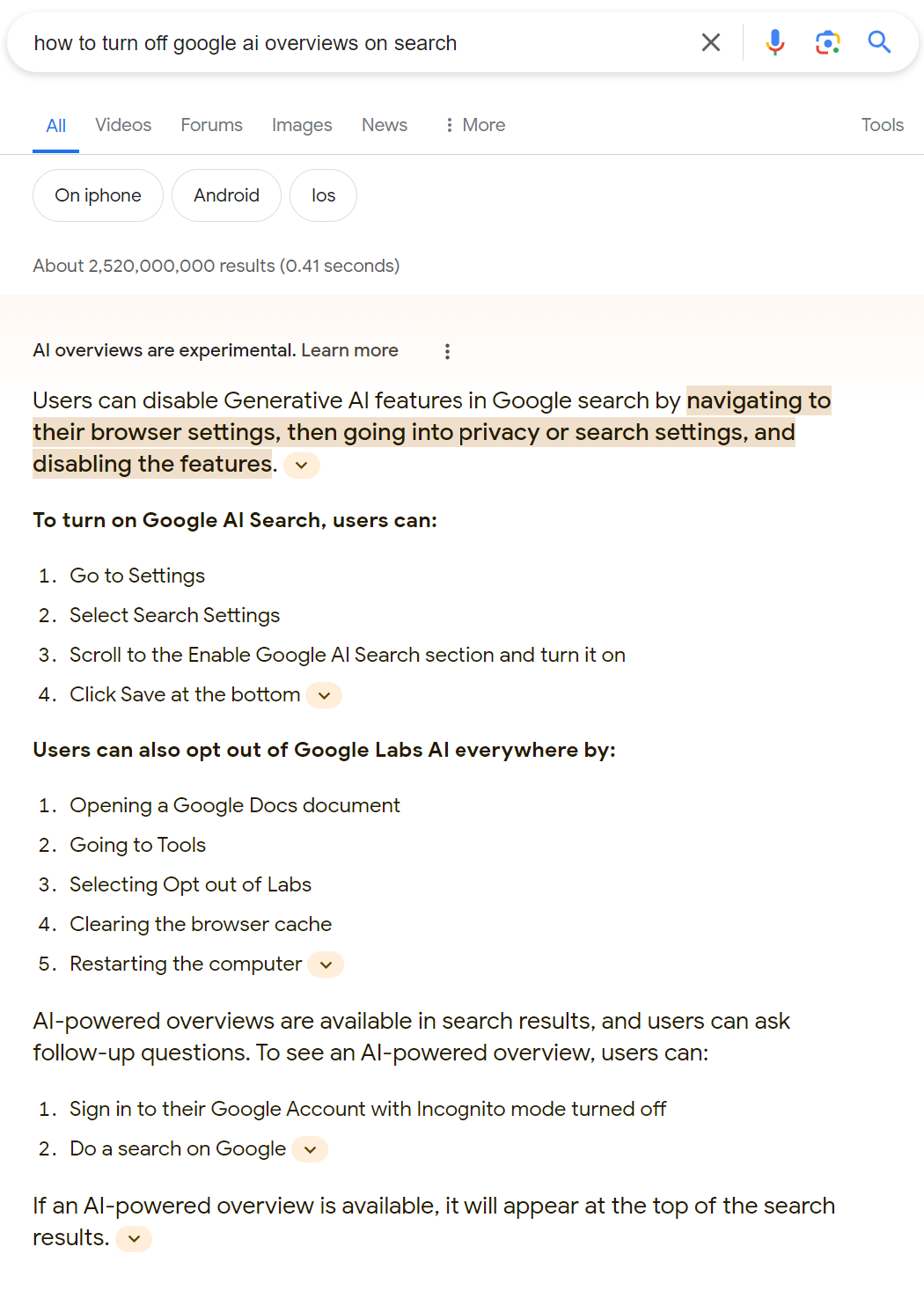
A service called “TenBlueLinks.org” allows you to automate this operation.
Also, a website called “udm14.com” can lead any search to Google’s “Web” filter.
These solutions provide a way for users to revert to a simpler, more traditional way of searching, answering the fears brought about by recent AI-powered modifications.
FAQs
What are AI Overviews in Google Search?
AI Overviews are new features in Google Search that provide quick answers directly in the search results, often leading to clutter and inaccuracies.
How can I bypass AI Overviews in Google Search?
You can bypass AI Overviews by using the “Web” filter, which shows only text-based links, or by adding “&udm=14” to the end of your Google search URL.
Where can I find the “Web” filter on Google Search?
The “Web” filter is readily accessible on mobile devices. On desktops, it may be found under the “More” options menu in the search results.
Can I automate the use of the “Web” filter in Google Chrome?
Yes, by editing the search engine settings in Chrome and adding “{google:baseURL}search?q=%s&udm=14” into the URL field.
Is the “Web” filter available on all browsers?
The “Web” filter can be accessed on Google Chrome, Microsoft Edge, Brave, Opera, Vivaldi, and Mozilla Firefox using specific URL adjustments or services like TenBlueLinks.org.
Also Read: Google Searches Spike for “Eyes Hurt” After Solar Eclipse Viewing Frenzy
Also Read: Google Considers AI-Enhanced Premium Search Tier for Users
