Highlights
- Intuitive gesture-based searches directly on your screen.
- Available on Pixel 8, Pixel 8 Pro, and Galaxy S24 series.
- Enhances shopping, learning, and travel planning with simple circling.
- Prioritises privacy and minimal performance impact on devices.
Google is always looking at innovative ways to make searching easier on the internet.
With the Galaxy S24 series launch, Google, in collaboration with Samsung, did exactly that with its new Circle to Search feature.
This feature, designed to redefine the way we search for information on our smartphones, promises a more intuitive and less interruptive user experience.
Here is a look at Circle to Search, focusing on its functionality, benefits, and how it integrates with devices like the Pixel 8, Pixel 8 Pro, and the Samsung Galaxy S24 series.
What is Circle to Search?
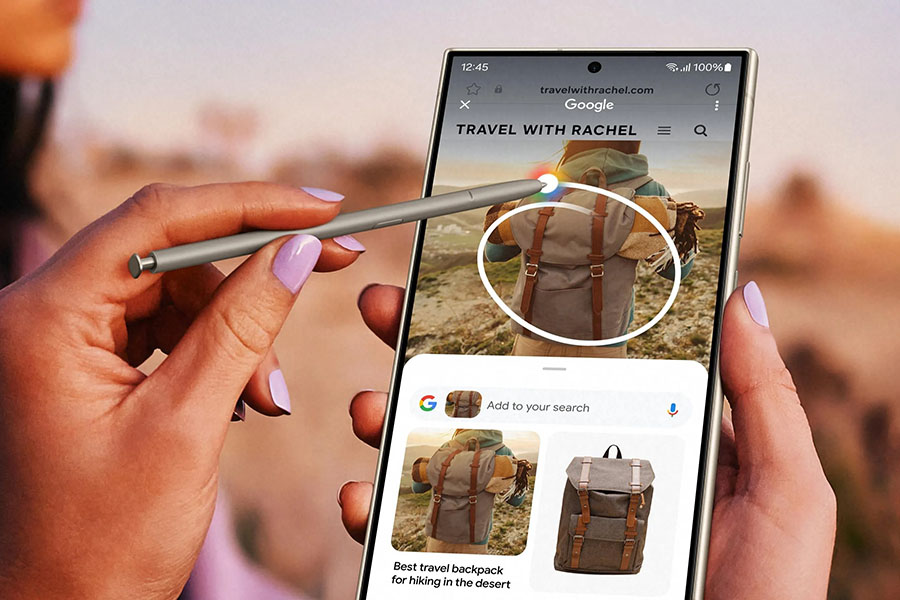
Circle to Search is an advanced feature that allows users to initiate searches directly from their screen with simple gestures, such as circling, highlighting, scribbling, or tapping on the content of interest.
This approach is aimed at simplifying the process of obtaining information without needing to exit the application or disrupt the current workflow.
It caters to a variety of content types, including text, images, and even items within videos.
How Circle to Search Enhances User Interaction
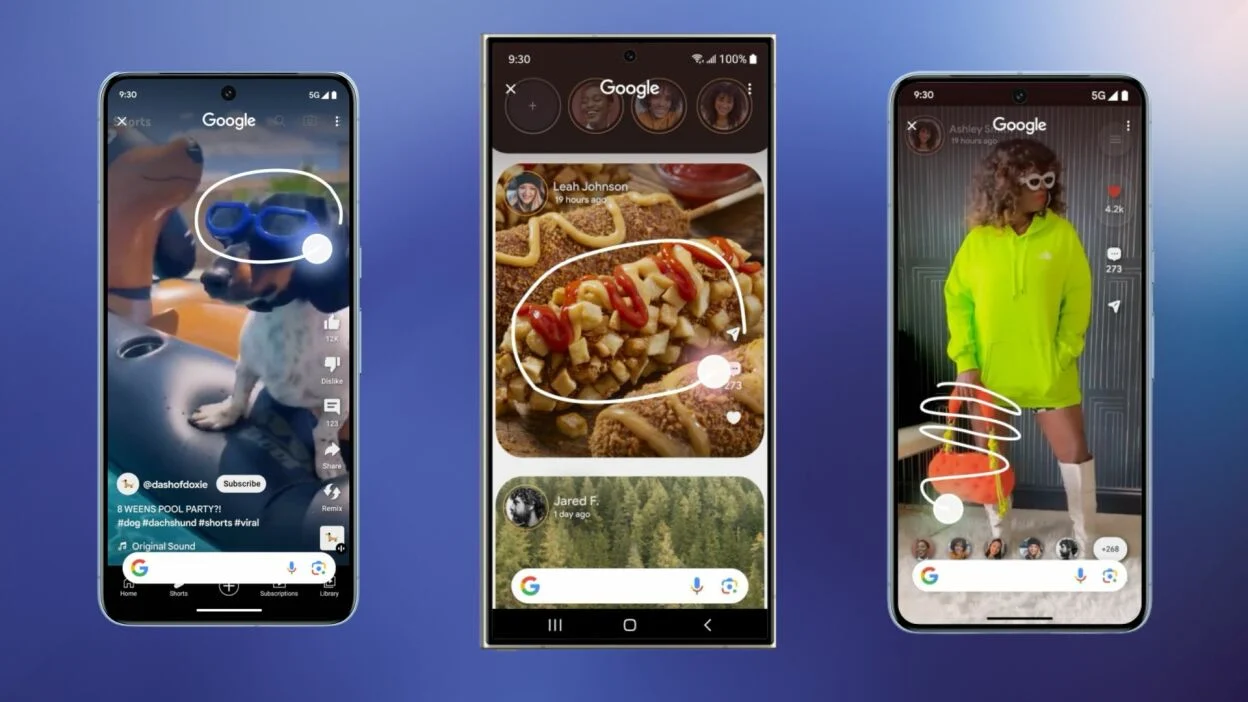
Gesture-based interaction is at the core of Circle to Search, offering a fresh and engaging way to access information.
By simply drawing around the subject of interest, users can instantly fetch relevant data, articles, images, and shopping links.
The Galaxy S24 Ultra was the perfect test subject thanks to its stylus input which could provide precision circles around objects that the user was interested in.
Diverse Applications and Use Cases
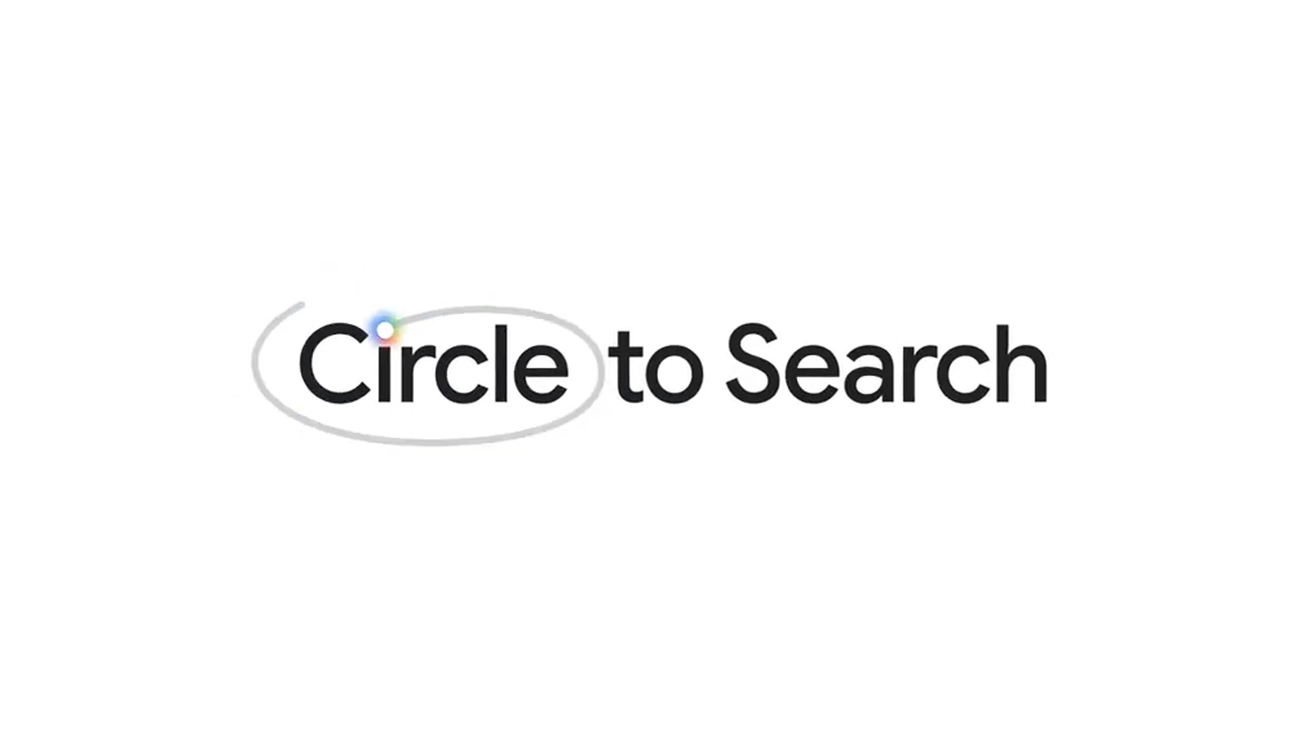
If it wasn’t abundantly clear before, Circle to Search is about transforming how we interact with digital content daily.
Here are some practical applications:
- Instant Shopping: See an item you like in a video or photo? A quick circle can lead you to stores where you can purchase it or find similar products.
- Learning and Exploration: Encounter an unfamiliar term or concept? Circle it to access definitions, explanations, or related information instantly.
- Travel Inspiration and Planning: Spot a destination that catches your interest? Circle it for travel tips, attractions, and dining options in the area.
- Quick Comparisons: Comparing products or services becomes effortless, as circling items on-screen can bring up comparative data, reviews, and prices in seconds.
- Integrating with Android Devices
- Initially available on the Pixel 8, Pixel 8 Pro, and the Samsung Galaxy S24 series, Circle to Search is set to expand its reach. This integration highlights the collaboration between Google and Samsung, aiming to push the boundaries of what’s possible with Android devices.
The feature’s implementation into the Android ecosystem suggests a future where gesture-based searches become a standard across multiple devices, enhancing accessibility and user satisfaction.
Technical and Privacy Considerations
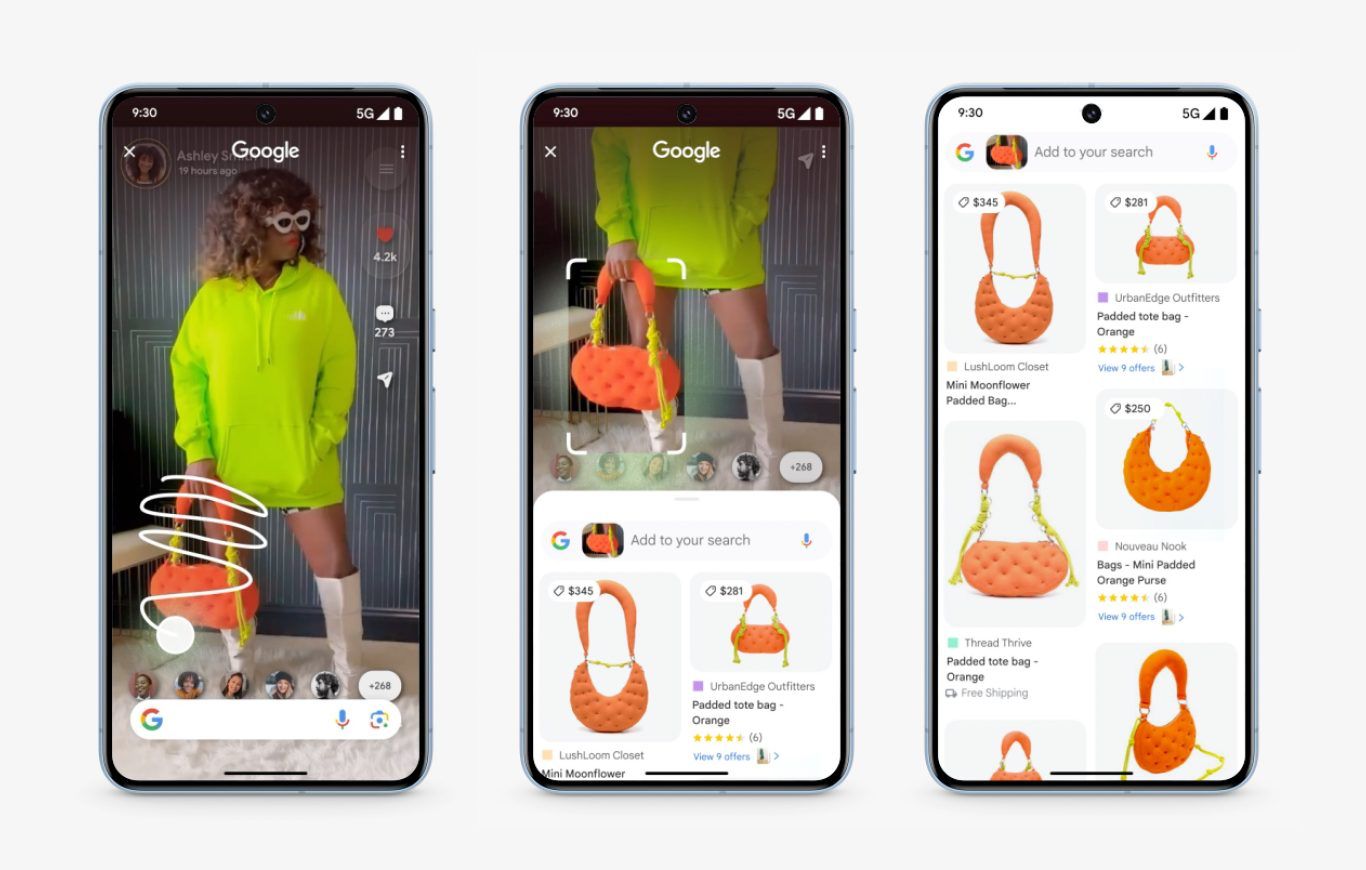
Implementing such a feature requires careful consideration of privacy and data security.
The developers behind Circle to Search have emphasised the importance of user consent and data protection, ensuring that searches are conducted securely and privately.
Moreover, the feature is designed to be efficient, with minimal impact on device performance or battery life, making it a practical addition to everyday mobile use.
Future Prospects
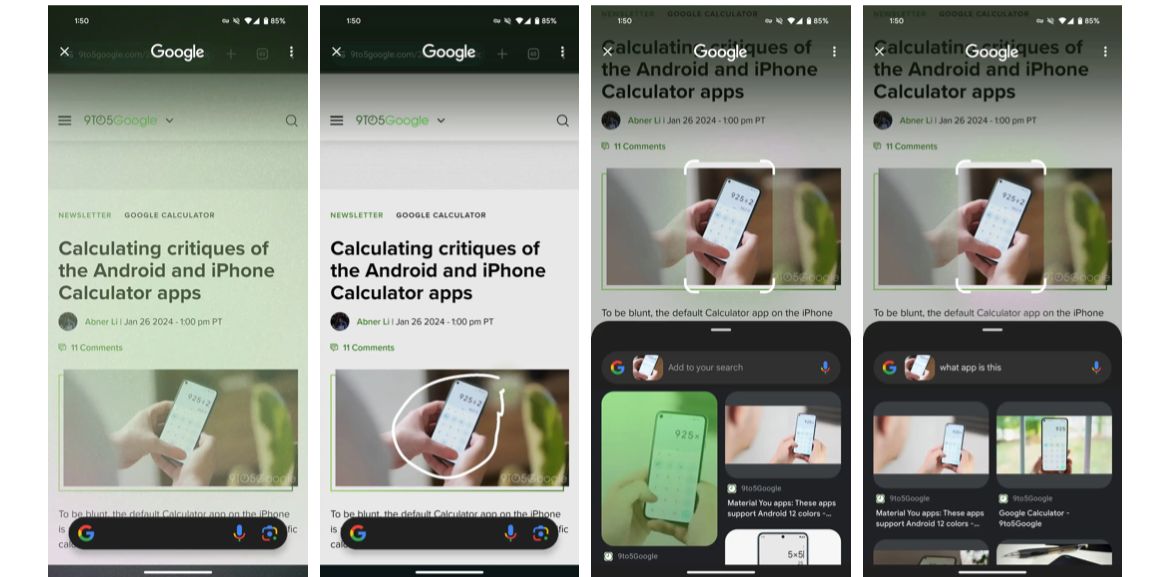
The introduction of Circle to Search is just the beginning.
As technology evolves, we can anticipate further enhancements to this feature, including improved accuracy, broader gesture recognition capabilities, and integration with a wider range of apps and services.
The potential for augmented reality (AR) applications is particularly exciting, suggesting future scenarios where users could interact with their environment in entirely new ways through their mobile devices.
FAQs
What is the Circle to Search feature?
Circle to Search allows users to search for information by circling, highlighting, or tapping content on their screen, streamlining the process of obtaining information without leaving their current app or workflow.
How do I use Circle to Search?
To use Circle to Search, simply draw a circle around the text, image, or item in a video you’re interested in. Relevant search results, including articles, images, and shopping links, will be instantly displayed.
On which devices is Circle to Search available?
Initially, Circle to Search is available on the Google Pixel 8, Pixel 8 Pro, and Samsung Galaxy S24 series, with plans to expand to other Android devices in the future.
What can I search for with Circle to Search?
Circle to Search supports a wide range of content types, including text, images, and video items. It can be used for instant shopping, learning, travel planning, and making quick comparisons.
How does Circle to Search handle privacy and data security?
The development team has emphasized the importance of privacy and data security, ensuring searches are conducted securely with user consent and minimal data collection, safeguarding user privacy.
What are 5 ways to use Circle to Search ?
1. Shop what you see
Circle to Search can help you discover more about items you see, and shop for them whenever and wherever inspiration strikes.
So if you see someone wearing a unique, patterned top or spot a beautifully designed rotating cake stand online, long press the home button or navigation bar, and circle or scribble the items you’re interested in. From there, you can shop the same or similar options from retailers across the web.
2. Look up a word or phrase
With Circle to Search, it’s easy to look up definitions of words or phrases. Say you’re watching a video featuring a drink with the word “prebiotic” on it, but you aren’t quite sure what that means — or how it’s different from “probiotic.”
Usually, you would have to leave where you are and search for the word. Now, just long press the home button or navigation bar to activate Circle to Search and highlight “prebiotic” to learn more about it. When you’re done, just swipe away and resume the video.
3. Get travel inspiration
Circle to Search can even give you ideas for your next trip. Maybe you come across a video or social media post of someone exploring a city, and you spot a uniquely designed building.
Previously, you might have taken a screenshot and switched apps to search it, typed out a description or scrolled through the comments to try and find out what it was. With Circle to Search, simply scribble over the building to quickly identify it (and maybe add it to your own travel itinerary).
4. Compare options
Now you can easily compare options without leaving your screen. Say you’re texting with friends to decide where to eat.
They send you two different restaurant options, but you’re not familiar with either. Instead of switching between your text thread and an app to look them up, long press the home button or navigation bar and highlight one of the restaurant’s names. Without leaving your messaging app, you’ll see the restaurant’s menu, photos of popular dishes, customer reviews and its location.
Once you’ve looked at both options, just swipe away and let the group know which spot you’re craving.
5. Ask more complex questions
Circle to Search not only gives you quick information, it can give you AI-powered overviews (available in select countries).
Let’s say you’ve come across several social media posts with interesting-looking corn dogs, and you want to know why these delicious treats are trending. You can use Circle to Search to look them up and ask a more nuanced question, like “Why are these so popular?”
You’ll quickly learn that these are Korean corn dogs and understand why they’re trending through helpful information that’s pulled together from across the web. Once you’re done, you can swipe away and get right back to scrolling.
How to get Circle to Search feature and use it to search anywhere ?
All you have to do is set up Google Assistant on your Android phone and you are all set.
Once your Google Assistant is set up properly, simply start using the apps as you do.
The moment you feel like looking up something on the screen, say Hey Google or Ok Google and tap on the “Screen Search” option or “say Screen Search”.
Google Assistant will trigger the search by scanning the content of the current screen. You can then tap any area on the screen to highlight it and Google will search it for you to give the relevant result.
How to Use Circle to Search on Your Android Phone ?
Whether you use gesture navigation or 3-button navigation on your Pixel 8 or Galaxy S24, you can follow these steps to take advantage of Circle to Search:
Long-press the gesture navigation bar or the Home button on your phone.
This will show a prompt about Circle to Search and how to use it.
- Tap the Try it now button.
- Now, tap the subject or draw a circle around it to look up using Google.
You can also drag a line to highlight text for a Google search. Don’t worry about being perfect; it’s possible to adjust the circle or line later.
A Google search popup will appear with the search results. This can be text-based or image-based, depending on the subject.
After invoking Circle to Search, you can use the two-finger pinch gesture to zoom in on a subject. Further, you can refine the results by entering additional search terms in the search bar.
To return to the app you were using, swipe down from the top of the search window, press the back button, or tap the X button in the top-left corner.
For safety reasons, you cannot use Circle to Search in banking and other secure apps.
To view your Circle to Search history or delete the last 15 minutes of your activity, tap the three dots icon at the top-right corner of the Circle to Search screen and select the relevant option.
How to Disable Circle to Search?
If you don’t like the Circle to Search gesture or keep accidentally triggering it, you can turn it off on your Pixel by following these steps:
- Open Settings on your phone.
- Navigate to Display > Navigation mode > Gesture Navigation.
- Turn off the Hold handle to search option.
On Galaxy phones, you can toggle off Circle to Search by heading to Settings > Display > Navigation bar.
If you frequently switch between apps to run a Google search, this Circle to Search feature will make your life easier. It’s an excellent addition to Android that makes searching for items displayed on your phone’s screen much easier and quicker.
Also Read: Google Launches Innovative Circle to Search Feature on Pixel 8 and Galaxy S24
