Highlights
- Water Eject Siri Shortcut uses low-frequency sound to remove water from iPhone speakers.
- Easy to install and use with a simple link and Siri command.
- Designed as a quick fix, not a replacement for professional repair if heavily water-damaged.
- Apple advises against using rice to dry iPhones, offering better alternatives.
iPhones may have become an integral part of our lives, but it should not come as too much of a surprise that they are not invincible and can be susceptible to damage, especially from water.
While iPhones come with an IP68 water and dust-resistant rating, water droplets and moisture can still linger in crevices such as the phone’s speakers.
This can interfere with hearing a call or notification alert from your phone.
Fortunately, there’s a solution to this problem – a Siri Shortcut known as “Water Eject”.
What is the Water Eject Siri Shortcut?
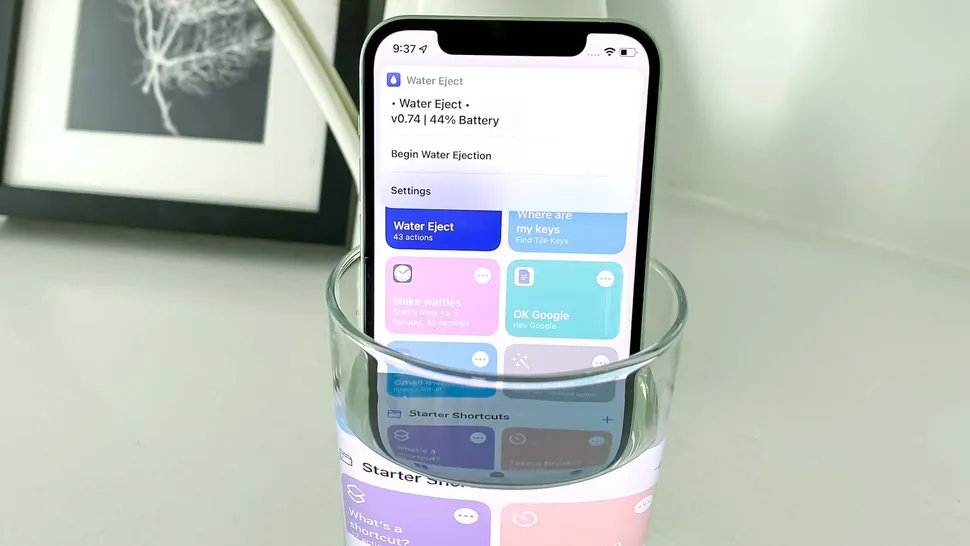
The Water Eject Siri Shortcut is a feature that can help you eject water from your iPhone by playing a low-frequency sound for 10 seconds.
This sound pushes out water from the speaker grills.
It’s a handy tool for those who often expose their iPhones to water, such as taking it to the shower to listen to music.
How to Use the Water Eject Siri Shortcut
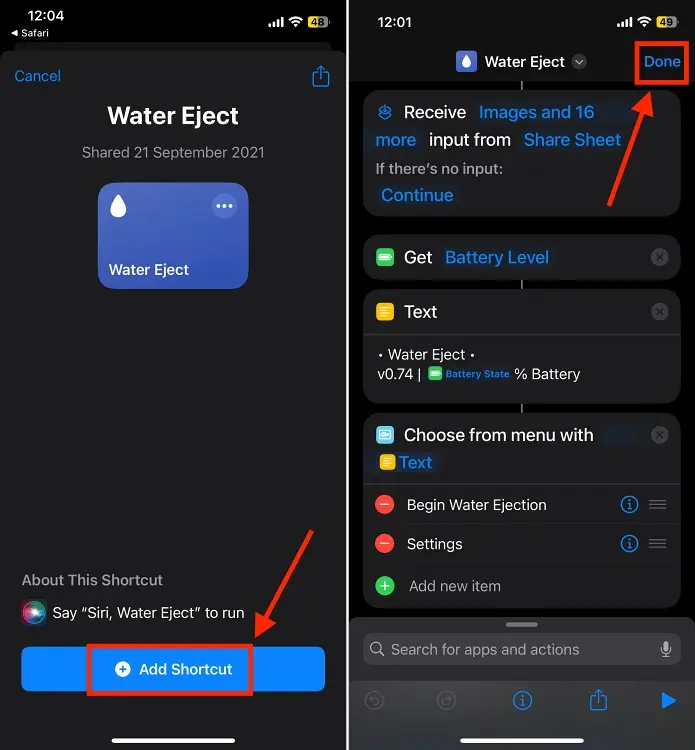
- To use the Water Eject Siri Shortcut, follow these steps:
- Open this link from your iPhone and tap “Get Shortcut”.
- Tap “Add Shortcut”, and the Water Eject shortcut will show in your “My Shortcuts” section.
- Invoke Siri on your iPhone and ask “Water Eject”.
- Tap the “Start” button in the pop-up menu, then select the “Intensity Level”. In most cases, the 3rd level is selected.
- Wait for it to complete the process. It uses low-frequency sound to push water out of your iPhone.
- Upon completion, the Siri shortcut turns down the volume of the device to fifty percent and delivers a notification that says liquid has been successfully ejected from your iPhone.
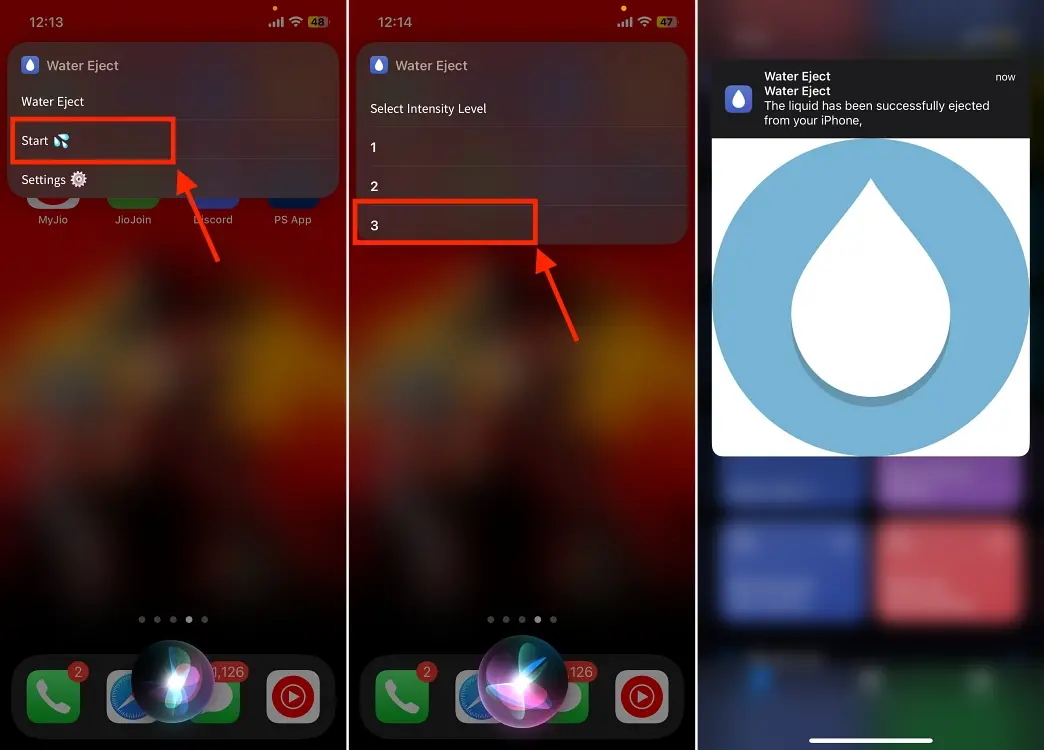
Important Note

While the Water Eject Siri Shortcut is a useful tool, it’s always advised to seek professional help if your iPhone has been exposed to a significant amount of water.
The shortcut is a quick fix and may not be able to remove all the water, especially if the water has penetrated deeper into the device.
Apple Issues Warning Against Drying Your iPhone in Rice

In relation to this, Apple has also recently issued a warning to iPhone users about a common practice – putting a wet iPhone into a bag of rice.
This method, often touted as a quick fix for water-damaged phones, could actually cause more harm than good.
The theory behind the rice method is that the dry, absorbent rice will help suck out the moisture from the device.
However, Apple has officially advised against this practice.
The company states that doing so could allow small particles of rice which may potentially harm the phone’s internal components, particularly the logic board.
In addition to the risk of physical damage, tests have suggested that uncooked rice is not particularly effective at drying the device.
Instead of resorting to the rice method, Apple provides guidance for users who get a “liquid detected” alert when trying to charge their phones.
Liquid Detected Method
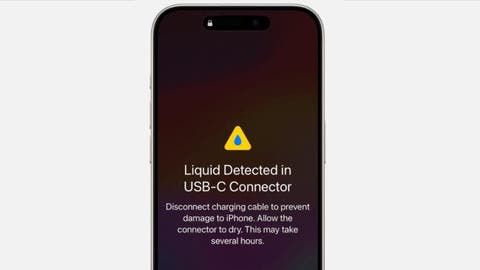
Firstly, users should unplug the charging cable at both ends.
Then, they should tap the phone gently against their hand with the connector facing down to remove excess liquid.
The device should be left to dry for at least half an hour before attempting to charge it again.
If the attempt fails, users are advised to try again a day later.
Apple also warns against using an external heat source or compressed air to dry the iPhone 12.
Inserting a foreign object, such as a cotton swab or a paper towel, into the connector is also discourage.
“Leave your iPhone in a dry area with some airflow,” Apple advises. Even with some airflow, it can take “up to a day” for the smartphone to dry out completely and be ready to use again, Apple says.
“Don’t insert a foreign object, such as a cotton swab or a paper towel, into the connector,” Apple warns. This could damage the port, stopping you from being able to charge via a wired connection.
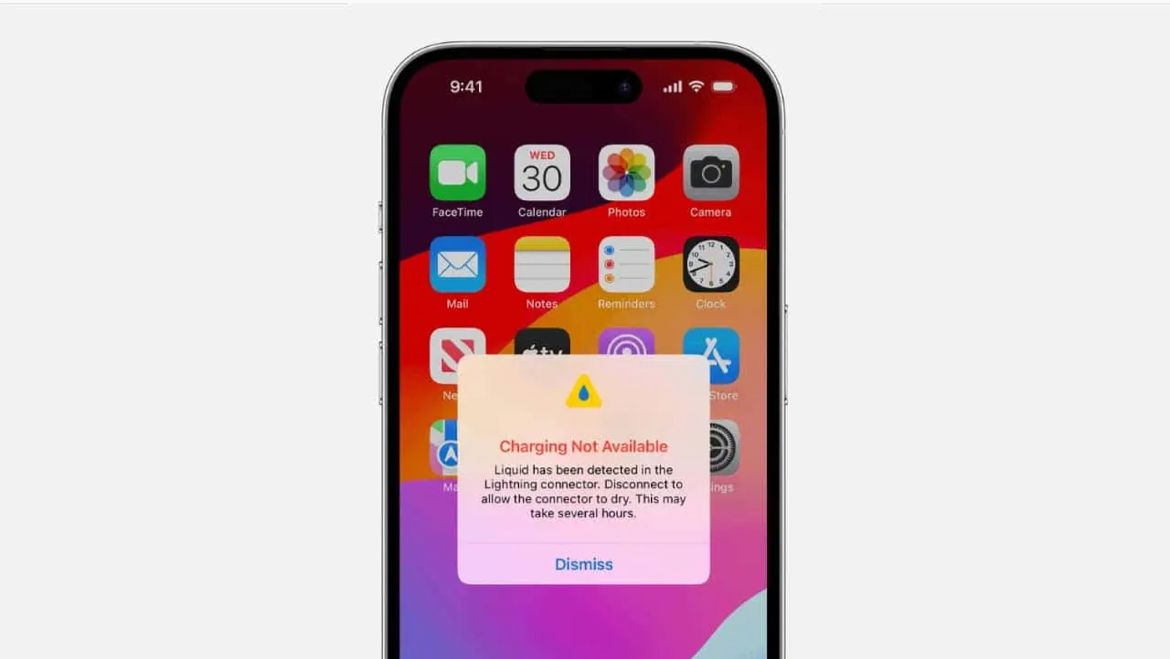
FAQs
What is the Water Eject Siri Shortcut?
The Water Eject Siri Shortcut is a tool for iPhones that plays a specific low-frequency sound to eject water from the speaker grills.
It’s an effective way to quickly remove moisture after exposure to water.
How do I add the Water Eject Siri Shortcut to my iPhone?
To add the Water Eject Siri Shortcut, follow a reliable link to the shortcut, tap “Get Shortcut,” then add it to your library.
Once added, you can activate it by asking Siri or manually through the Shortcuts app.
Can the Water Eject Siri Shortcut remove all water from my iPhone?
While the Water Eject Siri Shortcut is effective at pushing out water from the speakers, it’s not guaranteed to remove all moisture, especially from internal components if the phone was significantly submerged.
Is it safe to use the Water Eject Siri Shortcut?
Yes, using the Water Eject Siri Shortcut is safe for your iPhone. It’s designed to emit sound at a frequency that ejects water without damaging the speakers.
Why does Apple advise against drying iPhones with rice?
Apple warns against using rice as a drying method because it’s not very effective at absorbing moisture and can introduce dust or starch particles into the phone, potentially causing damage.
What are the different ways to run the Water Eject shortcut on the iPhone ?
You can open the Shortcuts app and then tap on the Water Eject shortcut to activate it.
You can add the Shortcuts widget to the home screen or widget library and access the Water Eject shortcut from it.
You can trigger the Water Eject shortcut from the iOS homescreen by going to Shortcuts app > My Shortcuts > tap the three buttons on the Water Eject shortcut menu > tap the downward-facing arrow next to Water Eject title > tap Add to Home Screen > and finally, tap Add.
You can just say “Hey Siri, water eject,” and tap on Begin Water Ejection to start the vibration.
Why Ejecting Water from iPhone is Important?
Preventing electrical short circuits: Water is a conductor of electricity, and when it penetrates the internal components of your iPhone, it can cause short circuits. This can lead to the malfunctioning of various hardware and software components.
Preserving functionality: Water can damage crucial components of your iPhone, such as the motherboard, battery, and display. By ejecting water as soon as possible, you can increase the chances of preserving the functionality of these components and prevent expensive repairs or replacements.
Minimizing corrosion: When water enters your iPhone, it can promote the corrosion of internal parts. Corrosion can weaken connections, result in component failure, and reduce the overall lifespan of your device.
Protecting data: If your iPhone gets water damaged and becomes unresponsive, there is a risk of losing valuable data stored on the device. By quickly ejecting water and ensuring the device remains functional, you can safeguard your important photos, videos, documents, and other files.
Preserving warranty: Water damage is typically not covered under the iPhone warranty. By taking immediate action to eject water, you improve your chances of avoiding costly repairs that may not be covered by warranty.
Can Siri really help eject water from my iPhone?
No, Siri cannot physically eject water from your iPhone. Siri is a voice-activated assistant on your iPhone that can perform various tasks, but removing water from a device is not one of them.
What should I do if my iPhone gets submerged in water?
If your iPhone gets submerged in water, the best course of action is to immediately turn it off and disconnect any power sources. Do not try to charge or turn on the device, as this can cause further damage.
Instead, you should dry it off with a soft cloth, and then place it in a bag of uncooked rice or silica gel packets. This helps absorb the moisture over time. It is also essential to consult a professional technician to assess any potential damage and conduct necessary repairs.
Is water damage covered under the iPhone’s warranty?
No, water damage is typically not covered under the standard warranty for iPhones. Apple’s warranty does not cover any form of liquid damage, as it is considered accidental damage.
However, you may have the option to purchase additional insurance or protection plans that cover accidental damage, including water damage.
It is recommended to check with your Apple retailer or service provider for specific warranty coverage details and available insurance options.
What IP rating does my iPhone have and what does it mean?
iPhone models, including the iPhone SE (2nd generation), iPhone XR, iPhone X, iPhone 8, iPhone 8 Plus, iPhone 7, and iPhone 7 Plus come with an IP67 rating, with a maximum submersion depth of 1 meter for up to 30 minutes.
The iPhone 11, iPhone XS, and iPhone XS Max are equipped with an IP68 rating with a maximum submersion depth of 2 meters for up to 30 minutes.
The iPhone 11 Pro and 11 Pro Max have an IP68 rating with a maximum depth of 4 meters up to 30 minutes.
The iPhone 15, 14, 13 and 12 series boasts an IP68 rating with a maximum submersion depth of 6 meters for up to 30 minutes.
What’s apple advice instead of putting wet iPhone in rice ?
Apple suggests the following steps:
Tap your iPhone gently against your hand with the connector facing down to remove excess liquid. Leave your iPhone in a dry area with some airflow.
After at least 30 minutes, try charging with a Lightning or USB-C cable or connecting an accessory.
If you see the alert again, there is still liquid in the connector or under the pins of your cable. Leave your iPhone in a dry area with some airflow for up to a day. You can try again to charge or connect an accessory throughout this period. It might take up to 24 hours to fully dry.
If your phone has dried out but still isn’t charging, unplug the cable from the adapter and unplug the adapter from the wall (if possible) and then connect them again.
Among the don’ts, Apple also urges against drying your iPhone with an external heat source or compressed air, or inserting a “foreign object,” such as a cotton swab or a paper towel, into the Lightning or USB-C port.
Also Read: How to Block Spam Calls on iPhone and Android Phones: A Complete Guide
