Google is advancing with age and currently, we are bestowed with an abundance of options from which we choose the best according to our long list of preferences to customize our Google chrome just like a mood board. Google has added possibly every feature to allow our account to reflect our image and vibes due to vast customization options. From that bustling list of preferences, the simplest personalization option is to change the browser’s tab color. The ‘how to’ process for the same is pretty easy and simple.
Tabs are good and quite essential, almost indispensable in managing and segregating our online search. If using google chrome, tabs are one of the most useful and most seen things.
Also Read: Google Chrome Extensions Are Tracking User Activity
The redundant and mundane appearance of it can sometimes be jarring where a little pop of color here and there wouldn’t harm anyone. The question is, does Google Chrome welcome this customization and have any way to get to the desirable tab color? Yes, there are ways to change the color of the tab and the steps are easy as well to use this customization feature now and then.
But why customize tabs?
Adding a different set of rules of customization will help the avid users in setting the tabs of different use or subject matter with different hues which will lead to a superior level of organizing. Moreover, just adding different colors to designated tabs will propel the apparentness of the active tab. In addition to this, users can also change the theme of chrome that is suitable to their liking that will also provide different colors to the tabs.
Also Read: Critical warning for Google Chrome users
How to get change your browser’s tab color
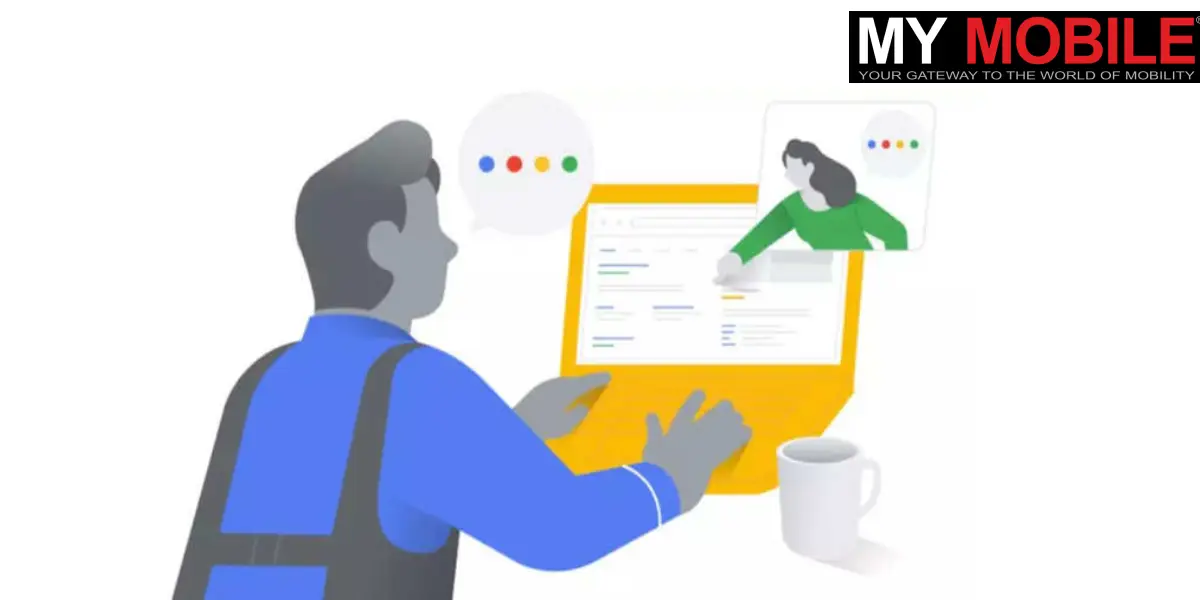
There can be many ways to get colored translations on Google chrome. One is to change the color of the tabs with a contrasting hue. On the other hand, users can also change the theme of Google Chrome which also changes the color of the tabs.
The steps to change the color of the tabs are as follows
- Open Google Chrome and select the three-dot icon at the right top. Tap on ‘Settings’ from the list.
- From the new window that appears. Tap on the ‘Customize your chrome profile’.
- After that, the users will be facilitated with different color contrasts. Select the one contrast of your choice. You can immediately see the customization according to your choice.
Also Read: Google launches New Chromecast
The steps to change the theme and color of Google chrome
- Open Google Chrome and tap on the three-dot icon on the top right. From the appeared list select ‘settings’.
- From the setting list appearing on the left side, click on the ‘Appearance’ option. From there select the ‘Themes’ option.
- From the wide range of options on the window choose one theme that reflects you and click on that theme.
- Now tap on ‘Add to Chrome.’
Now users have added a theme to their account which will be synced with other devices as well. Moreover, it gives tabs with colors.
Conclusion
Customization in Google Chrome to change the color of the tabs is an easy and hassle-free task. Follow the aforementioned steps and make the most of all the customized settings.
