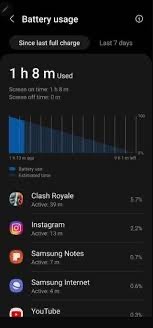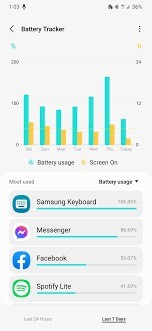HIGHLIGHTS
* Samsung devices running the One UI 5.1 update have been complaining of battery drainage issues.
* The problem seemed to have been due to the Samsung Keyboard app.
* An update for the same has already been rolled by Samsung to fix the issue.
* After installing One UI 5.1, almost all major Galaxy devices experienced battery drain issues.
* A community moderator for Samsung confirmed that the Keyboard app was at fault.
* Samsung rolled out an update to fix the problem.
One UI 5.1, which debuted with the Galaxy S23, started rolling it out to older devices soon after the launch of the Galaxy S23 series. It brings many new features, but it also seems to be causing excess battery drain on many devices.
At first, only the Galaxy S21 and the Galaxy S22 were thought to be affected by this problem. However, it now seems like the issue also exists on many other devices, including the Galaxy Z Fold 4 and the Galaxy Z Fold 3.
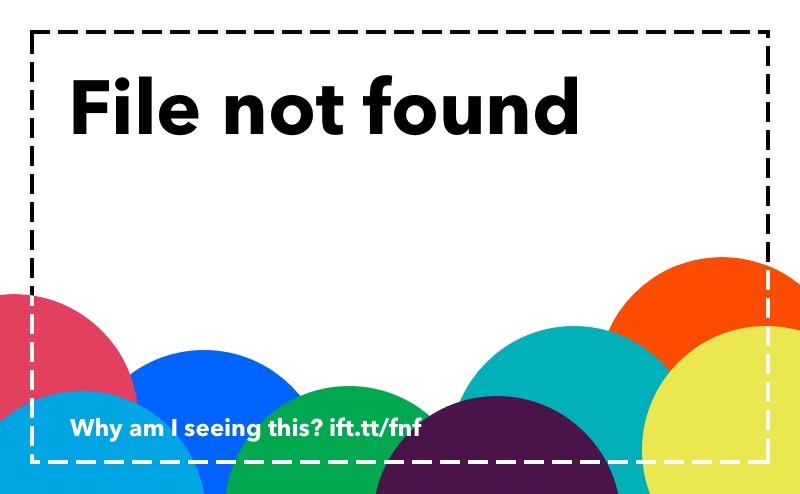
Back then, the root cause of this excess battery drain wasn’t clear. However, many users reported that the Samsung Keyboard app caused the problem. It was consuming way more battery than it should.
At least, that’s what the battery usage statistics on Samsung phones indicated. Well, those user speculations were indeed correct.
Samsung has now confirmed that the Samsung Keyboard app is one of the reasons for the increased battery drain on devices running One UI 5.1.
Samsung Keyboard Update fixes One UI 5.1 Battery Drain issue
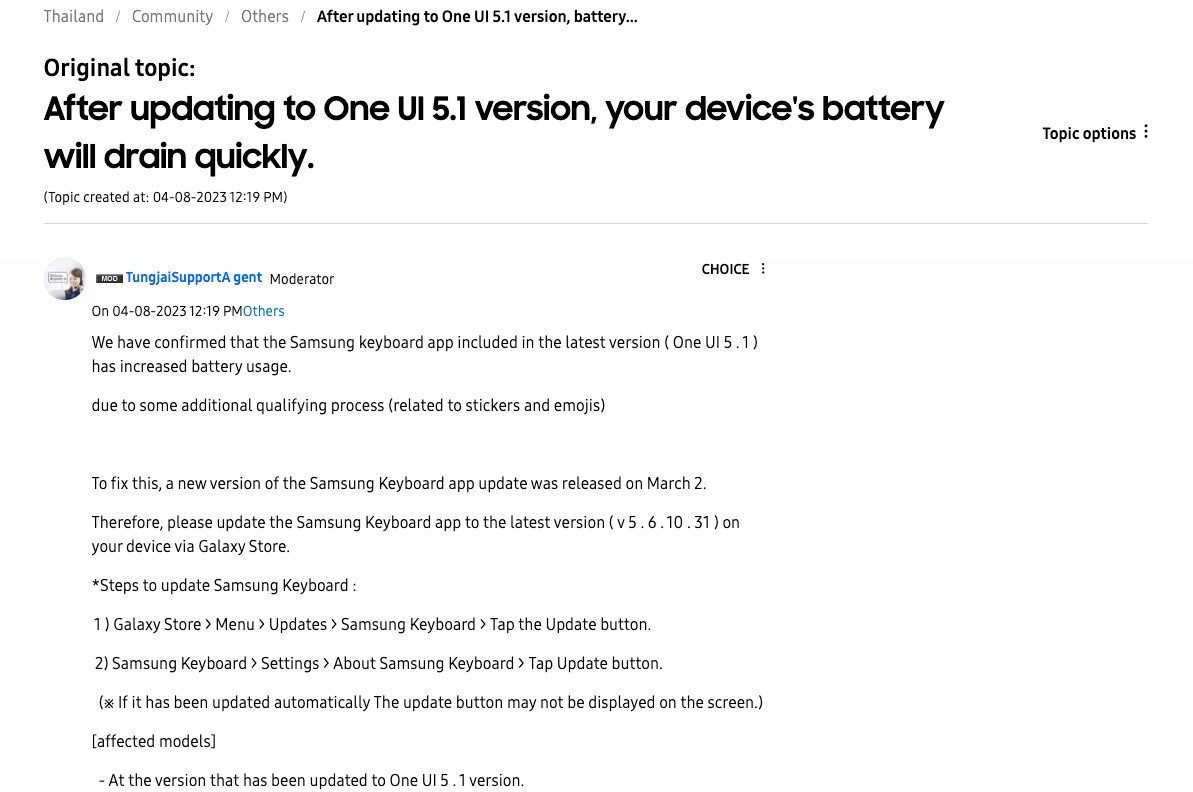
Samsung said in its community forum for Thailand that Samsung Keyboard increases battery usage on devices running One UI 5.1. According to the company, this version of the Samsung Keyboard consumes more battery ” due to some additional qualifying process (related to stickers and emojis).”
At least, that’s what the statement reads when translating from Thai to English.
Fortunately, Samsung has come up with a fix for this problem, and it comes with the Samsung Keyboard app update (v5.6.10.31) released on March 2, 2023. You may already be running this version.
The company has asked Galaxy smartphone and tablet users to update Samsung Keyboard to the latest version to solve the battery drain issue.

Galaxy Store automatically updates system apps by default. So, chances are that you are already running the latest version of Samsung Keyboard. If the app hasn’t been updated yet, you can update it by heading to Galaxy Store » Menu » Updates and tapping the Update All button. It should solve the excessive battery drain issue.
While it sounds like an easy fix, we are unsure if Samsung Keyboard was the only culprit behind the issue. So, updating the app may not fix the problem completely.
Many users with devices running One UI 5.1 and with the latest version of all the system apps are still facing the excessive battery drain issue. It suggests that One UI 5.1 has other Xproblems yet to be fixed.
Samsung rolled out the One UI 5.1 update earlier this year but soon after, users started complaining about battery drainage. The culprit seemed to be the native Samsung keyboard which happened to consume more battery it normally should after the One UI 5.1 update.
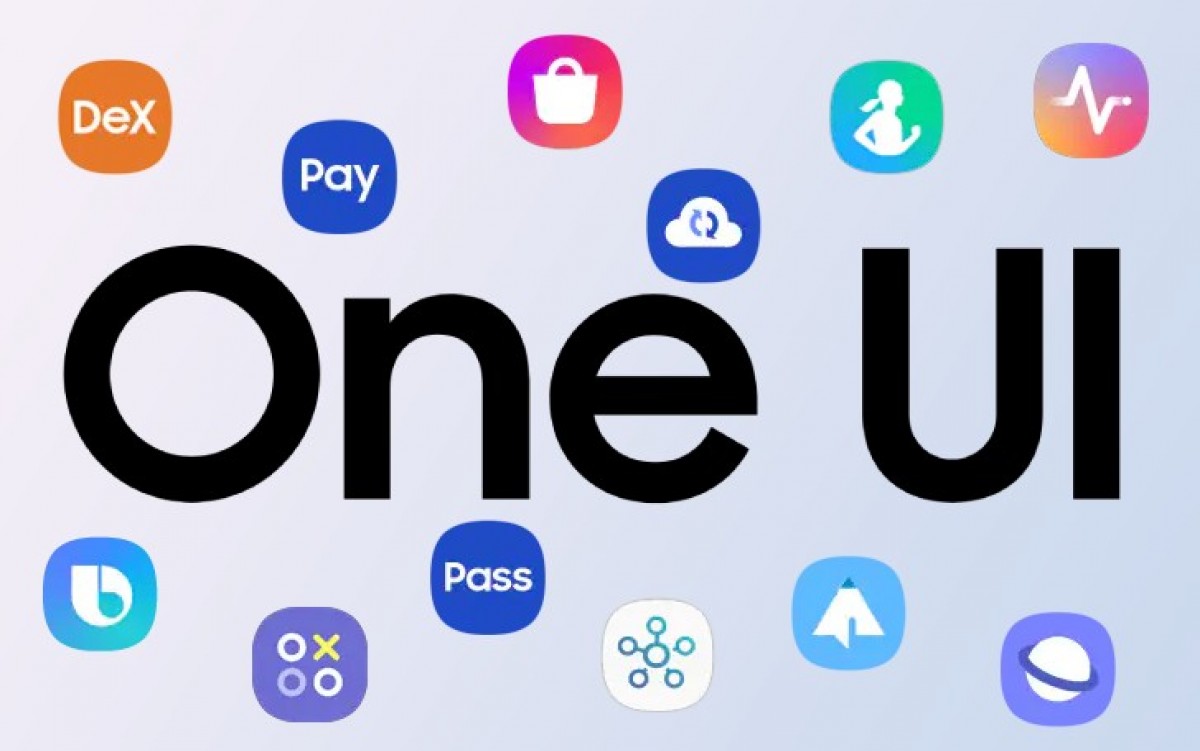
Samsung later confirmed that it is indeed the keyboard, and it also issued a fix with a new update.
The issue was problematic in nature but more so since it affected flagship devices. Smartphones such as the Galaxy S21 and Galaxy S22 were among the first to get affected but it soon started appearing on the Galaxy Z Fold4 and Galaxy Z Fold3 as well. Samsung later confirmed through its Thailand community forum that the One UI 5.1 update consumes more battery than usual, SamMobile reported.
The issue was quickly fixed though and may have gone unnoticed by Samsung users. The company had already rolled out a fix with the Samsung Keyboard app update v5.6.10.31.
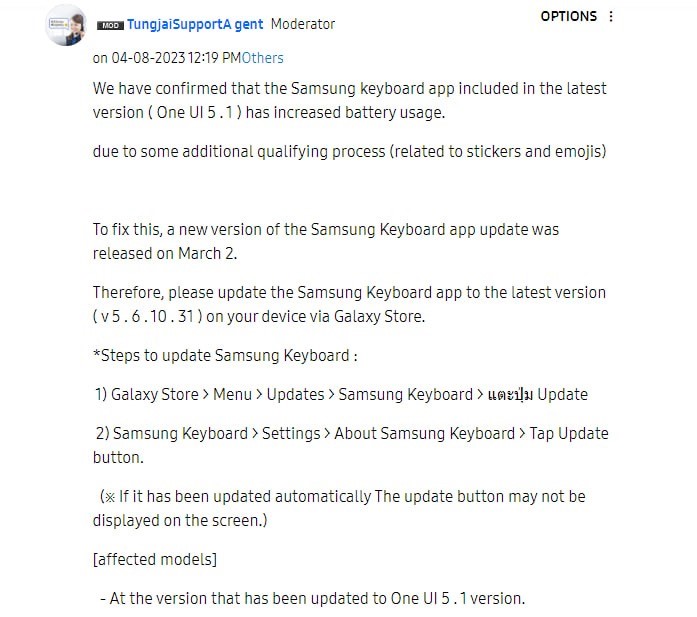
This update was rolled out back on March 2 this year which means that most users must have already installed it.
Still it may have been missed and so users who have One UI 5.1 update on their Samsung devices should update the Samsung keyboard app to the latest version.
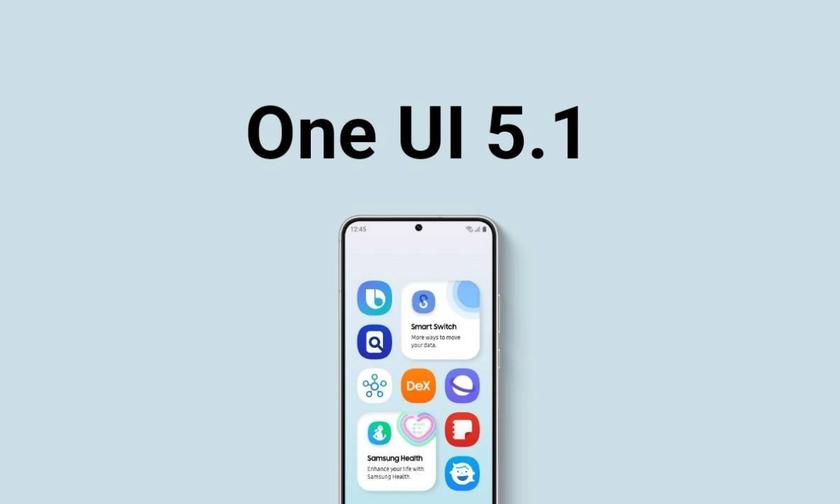
The app can be manually updated through Samsung’s Galaxy Store if you don’t have automatic updates turned on. You can do so by going to the Galaxy Store > Updates > Samsung Keyboard > Update. Another way is to open the Samsung Keyboard > Settings > About Samsung Keyboard > Update.
While Samsung did acknowledge that the Samsung Keyboard app has battery draining issues, some users are still facing the problem even after updating it, the report added. It is expected that the One UI 5.1 update could have some other issues that is leading to battery drainage.
FAQ’s on Samsung One UI 5.1 Update
1) How can you manually install update on your device ?
Ans) Here’s how you can manually install the update on your device.
* Galaxy Store > Menu > Updates > Samsung Keyboard > Update
* Samsung Keyboard > Settings > About Samsung Keyboard > Tap Update button
2) What are Samsung Galaxy One UI 5.1 update: Highlights?
Ans) While Samsung confirmed that the keyboard app battery drainage was happening, what is unclear is if it was the only app contributing to the overall battery drainage that users had noticed.
The One UI 5.1 update brought with it an enhanced camera experience, complete with a new Expert RAW feature for high-quality images.
The update also brings an improved DeX mode, where you can connect your phone to a large display to make it work like a PC. The new update allows users to resize windows using the splitter in the middle of the screen.
The new DeX app also allows users to control Galaxy smartphones with the same mouse used for the Galaxy Book, making things a lot more seamless.
3) What are the Ways to Improve Battery life of Smartphones?
Ans) * Turn off the Always On display
* Turn on the Power Saving Mode
* Turn on Dark Mode
* Turn off GPS, Wi-Fi, Bluetooth, Mobile Data, Hotspot
* Close power-draining apps
* Close any background processes
* Turn off automatic synchronization
* Adjust your screen brightness
* Disable unnecessary notifications
* Turn off Haptics and Vibration
* Check for software updates
4) How to Turn off haptics and vibration to save battery of the phone ?
Ans) Haptics and vibration use a lot of battery power, so it’s essential to know how to turn them off when you don’t need them. In the One UI 5 settings, you can find the options to turn off vibration under the “Sounds and Vibration” category.
To turn off the vibration, click on the following and drag the intensity slider(s) to the left.
* Call vibration
* Notification vibration
* System vibration
* Vibration intensity
Make sure to also turn off all the vibration options under System vibration. Once you turn off the vibration, you’ll notice a difference in your phone’s battery life. So, the next time you’re worried about your battery dying, turn off haptics and vibration in the One UI settings.
5) How to Turn off Auto Sync to save battery of the phone ?
Ans) One UI comes with an “auto sync” feature, which constantly checks for new emails, social media notifications, and other updates even when you’re not using your phone.
This causes the battery to drain faster than you would want. Fortunately, there’s an easy way to fix this battery drainage issue.
All you have to do is turn off auto sync on your phone. Here’s how:
* Open the Settings app on your Samsung phone.
* Tap on the “Accounts and backup” option. You may not find the exact name so try to find a similar option in the settings. You can also search “auto sync” using the search bar.
* Tap “Manage accounts.”
* Turn off the “Auto-sync data” toggle.
That’s it! Once you’ve turned off auto sync, your phone will no longer sync data automatically, and as a result, your battery life will improve.
6) How To close background processes in One UI 5 ?
Ans) *Tap the recent apps button or use the gesture to reveal the recent apps screen.
* Tap on “x apps active in the background” on the top-right of the screen, where x is the number of apps active in the background.
* A small menu box with a list of currently active apps will appear at the bottom of your screen.
* If you don’t need an app to run in the background, tap the “Stop” button to close it.
By closing background processes, you can significantly improve your battery life. Follow along for more tips to fix the One UI 5 battery drain issue.
7) How to Turn off the Always On display?
Ans) You may have noticed the Always On display feature on your Galaxy phone. This is an excellent feature if you always want to see the time, date, and other information at a glance, but it can be a battery drain if you don’t need it. Here’s how to turn it off.
* Open the Settings app and search for Always-On display.
* Tap on the first search result.
* Please tap on the toggle next to the Always On display to turn it off.
If you still want to have the Always On display without compromising battery life, you can set the Always On display to turn on only when you tap the screen, or a new notification pops up.
You can schedule the Always On display to turn on during a specific time. Always On display is a great feature, but it can be a battery drain if you don’t need it. You can save battery life by turning it off or customizing the settings.
8) How to Turn on the Power Saving Mode to save phones battery ?
Ans) You can consider turning on the Power Saving Mode to reduce battery drain in One UI 5. Doing so can help eke out a bit more battery life when you need it.
To turn on Power Saving Mode in One UI, head to Settings > Device maintenance > Battery. From here, you can enable Power Saving Mode or schedule it to turn on automatically at a certain percentage.
You can also enable it from the quick settings menu. When Power Saving Mode is turned on, certain features will be restricted to save power. For example, the Always On display may be turned off, and performance may be reduced. But these trade-offs can be worth it if you need to save battery life.
Enabling Power Saving Mode in One UI can help you save battery life when you need it most. This feature can surely help fix the One UI 5 battery drain issue to a certain extent.
9) How to Turn on Dark Mode to save phone battery ?
Ans) While there are many ways to help fix the battery drain issue in One UI 5, one under-utilized feature is dark mode. The dark mode is a setting that can be enabled on most phones that changes the phone’s colour scheme to darker tones.
Why is dark mode suitable for your battery? The answer has to do with your phone’s screen. You are telling your phone to turn on fewer pixels by turning on dark mode. This means your phone’s battery will last longer because it doesn’t use as much power to light up the screen. So, turn on dark mode, and you should see an improvement in your smartphone’s battery life.
10) How to Turn off GPS, Wi-Fi, Bluetooth, Mobile Data, Hotspot to save phone battery ?
Ans) GPS can be a huge battery drainer, so by turning it off, you can eke out a bit more life from your phone. If you don’t need Wi-Fi or Bluetooth, turn them off. Mobile data is another giant battery hog, so turn it off if you don’t need it. The hotspot feature on your phone can also use up a lot of battery, so if you don’t need it, turn it off.
Turning off these features allows you to get more battery life out of your phone. So if you’re low on battery, turn off these features to save some power.
Also Read: Samsung Galaxy Tab S9 S-Pen appeared on the FCC certification website
Also Read: Samsung Galaxy A24 appears on SIRIM certification, launch imminent