Highlights
- Discover hidden shutter shortcuts using volume buttons.
- Explore advanced on-screen controls and QuickTake features.
- Dive deep into specialised zoom features of iPhone 15 Pro and Pro Max.
- Learn to swiftly transition between photo and video modes.
Apple’s iPhone 15 Pro and iPhone 15 Pro Max boast some of the most advanced camera systems the tech giant has ever created.
Coupled with software enhancements and an intuitive user interface, the potential for capturing professional-grade photos and videos is now in your pocket.
If you’re eager to harness the power of your new device’s camera, here’s a step-by-step guide to mastering the iPhone 15 Pro Camera app.
The Hidden Shutter Shortcut: Volume Buttons
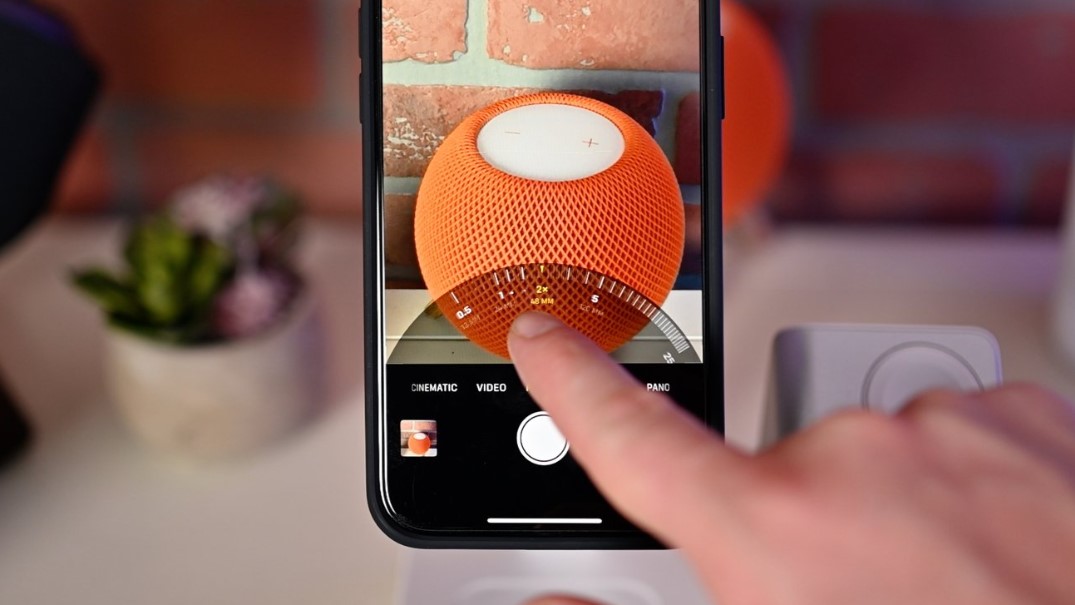
Many iPhone users are unaware of a handy camera feature involving the volume buttons. These buttons act as a makeshift shutter button:
- Pressing either volume button quickly takes a photo, offering a stable grip akin to traditional cameras.
- Holding down either of these buttons starts video recording, indicated by the shutter button transforming into a red circle and a timer at the top.
- By navigating to Settings > Camera, you can adjust these controls. For instance, enabling the option there allows the volume up button to capture rapid-fire burst photos.
The Action Button and Third-Party Apps
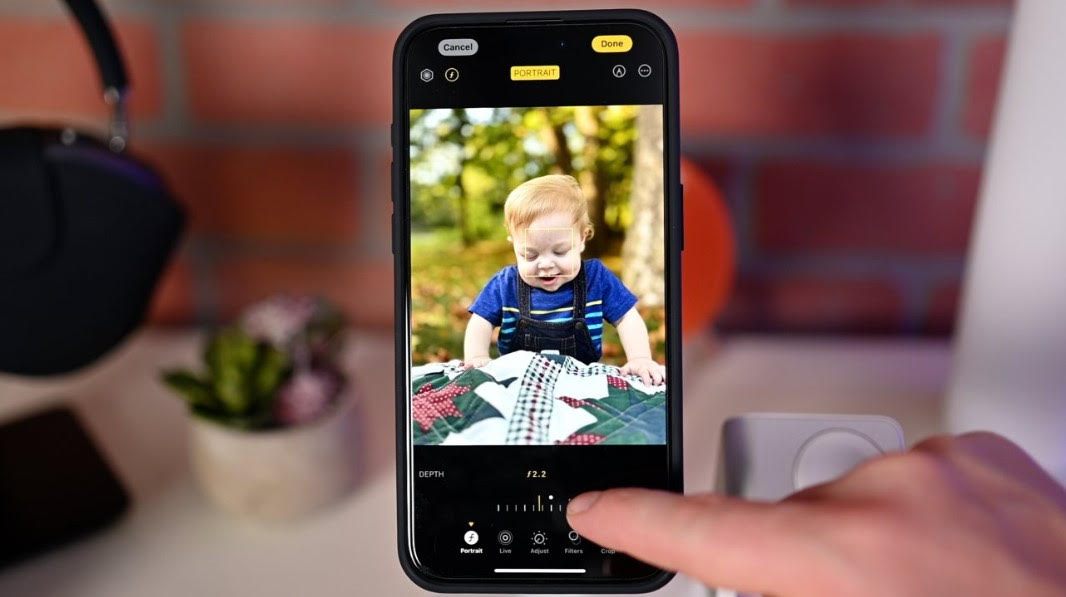
Beyond the default camera options, the Action Button can be configured to swiftly launch the Camera app.
Users can even dive straight into specific modes like photo, selfie, video, or portrait.
For those looking for even more camera flexibility, third-party apps, such as Halide with its fast shutter and imminent HDR support, can be set as a default through the Shortcut option.
Dive Deeper into On-Screen Controls
The Camera app’s interface, while clean, holds several hidden treasures:
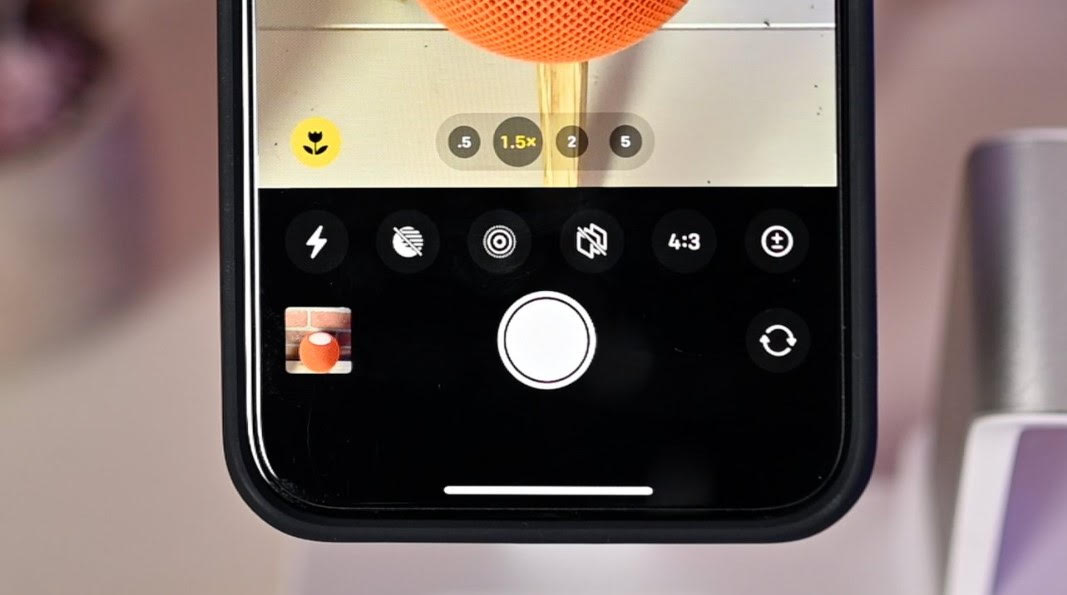
- QuickTake: Beyond the typical photo snap with the shutter button, QuickTake allows users to instantly shoot burst photos or start recording videos without mode-switching.
- Zoom Features: Both iPhone 15 Pro models come with Main and ultra-wide cameras. The Main camera provides standard 1X zoom, and the ultra-wide offers .5X. The key difference? The Pro Max boasts 5X optical zoom with its telephoto lens, while the Pro has 3X. For seamless zoom transitions, tap on-screen zoom buttons (.5X, 1X, 2X, 3X/5X).
Exploring More Camera Modes and Settings
- Swiping left or right on the screen toggles between various shooting modes. Photography enthusiasts can explore photo, portraits, and panorama, while videographers have cinematic and slo-mo at their disposal.
- Setting the focus is a breeze. A simple tap anywhere on the screen does the job, and a prolonged tap locks the exposure. For on-the-fly adjustments, tap your desired focus area and slide up or down to tweak the exposure level.
- Lastly, the advanced settings located atop the camera app’s interface offer granular control over your shots. Familiarize yourself with these to truly harness the iPhone 15 Pro’s camera capabilities.
FAQs
Can I use the iPhone’s volume buttons while taking photos?
Absolutely! The volume buttons can act as a camera shutter, letting you take photos or even start recording videos.
What’s the difference in zoom capabilities between iPhone 15 Pro and Pro Max?
While both models have Main and ultra-wide cameras, the Pro Max boasts a 5X optical zoom with its telephoto lens, and the Pro offers 3X optical zoom.
How can I quickly switch between photo and video recording?
Utilise the QuickTake feature. This allows you to instantly shoot burst photos or begin recording without changing modes.
Is there a way to adjust focus and exposure in the Camera app?
Yes, by tapping on the desired focus area and sliding your finger, you can easily adjust the focus and exposure levels.
