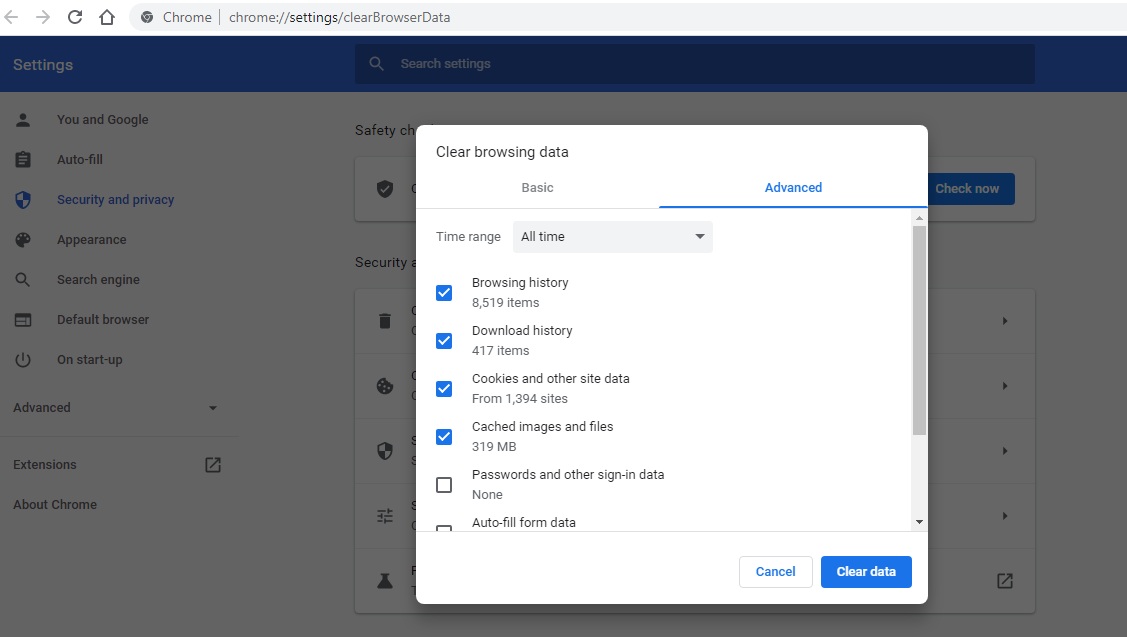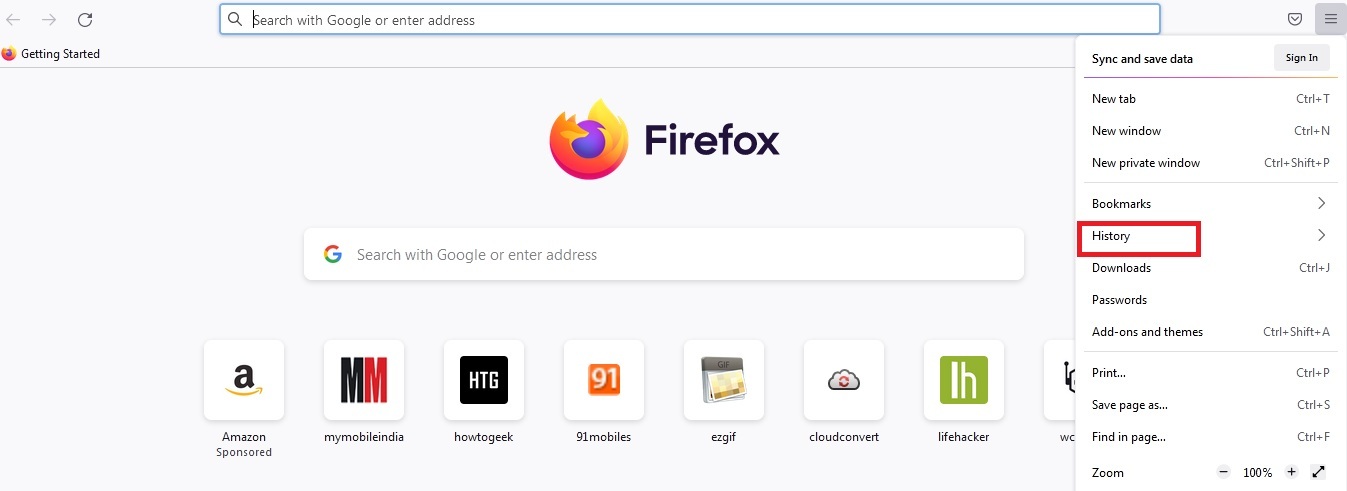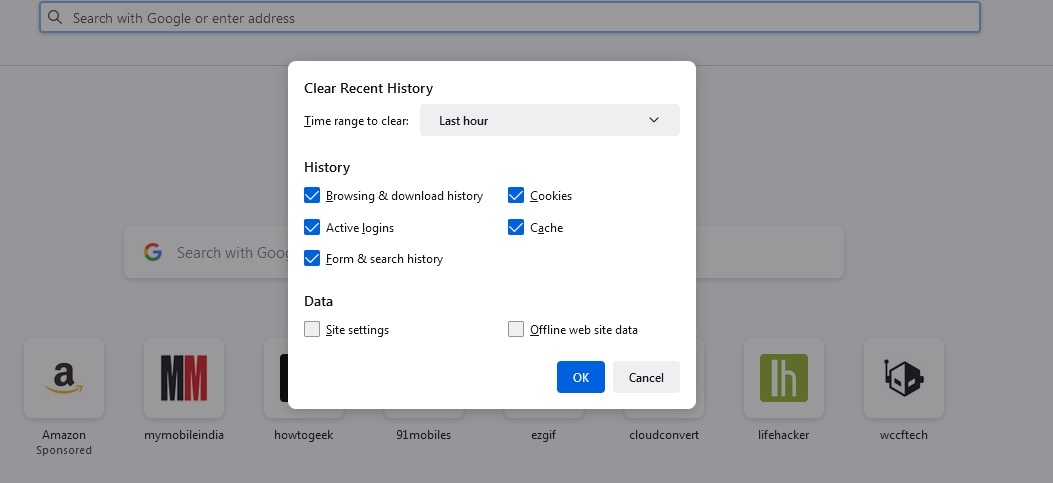When you start typing in the address bar, most web browsers offer recommendations and automatically complete the text for you. They may suggest site URLs from your browsing history or bookmarks/favorites, popular search results, or sites you have open in other tabs.
In a small business setting, where numerous people may use the same computer, you may not want your coworkers to see your previous searches. The Google drop-down search history is recorded as part of your Internet browser’s search history, and not by Google. Depending on whatever browser you’re using, the procedure for deleting your search history differs. The following sections will show you how to clear your Chrome or Firefox address bar history.
How to clear the Google Search Bar history in Chrome
Step 1: Open ‘Google Chrome’ first
Step 2: In the upper right corner of the screen, click the wrench icon
Step 3: Go to history
Step 4: In the ‘Obliterate the following items from’ drop-down menu, select the quantity of history you want to delete
Step 5: Select the ‘Clear Data’ option.
How to clear the Google Search Bar history in Mozilla Firefox
Step 1: Go to the top of the screen and click the ‘Firefox’ icon
Step 2: Select ‘History’ from the drop-down menu
Step 3: Then choose ‘Clear Recent History’
Step 4: In the ‘Time range to clear’ drop-down menu, select the quantity of history you want to remove
Step 5: Click ‘Clear Now’.
Also Read: Xiaomi rolls out MIUI 13 to enhance multi-tasking: Check which phones will get it first