Highlights
- Step-by-step guide to enhance Airtel signal strength and coverage.
- Tips on managing mobile data and Wi-Fi settings for optimal connectivity.
- Importance of APN settings adjustment and software updates.
- Contacting Airtel customer care for unresolved network issues.
Airtel, one of the giants in the telecommunications industry, serves millions of users across the globe.
Given its vast user base, the impact of network issues can be profound, not just on an individual level but also on businesses and services that rely on uninterrupted connectivity.
Here’s a guide on troubleshooting Airtel network issues, ensuring that you’re not left disconnected for long.
Understanding the Essence of Network Troubleshooting
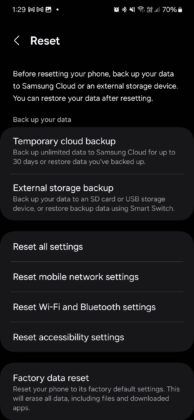
Before diving into the solutions, it’s crucial to grasp the importance of a systematic approach to troubleshooting.
Network issues can stem from a myriad of sources – from simple signal strength problems to more complex issues tied to your device settings or the network infrastructure itself.
Therefore, addressing these issues in a sequential manner not only saves time but also isolates the exact problem, making the solution more effective.
Step-by-Step Guide to Resolving Airtel Network Issues
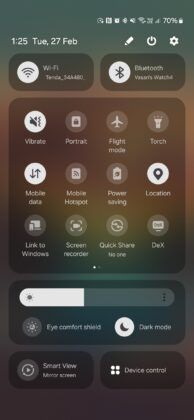
- Signal Strength and Network Coverage: The first step in troubleshooting should always be to check the signal strength. A low signal strength indicator on your device could mean you are in a poorly covered area. A quick check of Airtel’s network coverage map can confirm if you’re in a low-coverage area, suggesting a simple move might solve your issue.
- Active Connection Check: It’s not uncommon for network issues to arise from an inactive connection. Whether due to an expired plan or a newly activated SIM, ensuring your connection is active is a foundational step. Newly ported or activated SIM cards may also have a brief waiting period before full service is resumed.
- Airplane Mode Toggle: This might seem like a rudimentary step, but toggling Airplane Mode on and then off can effectively reset your device’s network connection, often resolving transient connectivity issues.
- Mobile Data Management: Similarly, switching your mobile data off and back on can kickstart stalled connections, clearing minor glitches in the process.
- Wi-Fi Interference: Sometimes, the preference settings on your device might favor Wi-Fi connections over mobile data, leading to issues when Wi-Fi is unavailable or unstable. Disabling Wi-Fi can help in such scenarios, allowing mobile data to take precedence.
- Device Restart: The age-old advice of turning it off and on again holds true for network issues. A restart can clear up any temporary software glitches that might be affecting connectivity.
- SIM Card Slot Swap: For dual-SIM devices, switching the SIM card to a different slot can sometimes resolve detection issues, ensuring the device properly recognizes the Airtel network.
- APN Settings Adjustment: Incorrect APN settings are a common culprit behind connectivity issues. Ensuring these settings match Airtel’s recommended configuration can often restore normal service.
- Software Updates: Outdated software can lead to compatibility issues with network services. Keeping your device updated is not just good practice for security but can also ensure optimal connectivity.
- Network Settings Reset: As a more drastic measure, resetting your device’s network settings can clear any corrupt configurations that might be causing issues.
- Customer Care Support: When all else fails, Airtel’s customer care is your go-to. Their support teams can provide insights into potential network outages or account-specific issues that might be affecting your service.
The Bigger Picture

While the steps outlined above provide a roadmap to resolving most common network issues, they also highlight the complex interplay between device settings, network infrastructure, and user actions.
In an era where connectivity is a cornerstone of daily life, understanding how to navigate these challenges is invaluable.
Airtel’s commitment to customer service is evident in the resources and support provided to ensure users stay connected.
However, it’s also a reminder of the broader challenges facing the telecommunications industry as it strives to provide seamless connectivity in an ever-expanding digital landscape.
The dialogue between users and service providers is crucial in this context, with user feedback driving improvements and innovations in network service delivery.
FAQs
Why is my Airtel network signal weak?
Your Airtel network signal may be weak due to being in a low coverage area or due to physical obstructions. Checking the network coverage map and moving to a different location can help improve signal strength.
How can I fix connectivity issues with my Airtel network?
Start by checking your signal strength, ensure your connection is active, toggle Airplane Mode, and restart your device. If issues persist, check your APN settings or contact Airtel customer care for assistance.
What should I do if my Airtel mobile data is not working?
First, ensure your mobile data is turned on and you have an active plan. Toggle mobile data off and on, check for any network restrictions, and ensure your APN settings are correctly configured.
How do I update APN settings for my Airtel connection?
APN settings can be updated by accessing the mobile network settings on your device. Ensure the settings match those recommended by Airtel for your specific device model and region.
Can restarting my device solve Airtel network issues?
Yes, restarting your device can solve temporary network issues by refreshing your connection to the Airtel network and clearing minor software glitches.
How to fix ‘mobile network not available’ error?
The following methods are troubleshooting techniques to fix your phone. They don’t require proper technical know-how.
On/Off Airplane mode
The Airplane mode switches on and off your mobile network. If you switch it off and on again, it can help your phone to connect to the cellular network easily. Most of the Android devices have the Airplane mode shortcut in the slide menu showing time and date details.
Just slide down from the top of your home or lock screen and click on Airplane mode to switch it on. Wait for 5-10 seconds and switch it off by clicking on it again. If it was a small error, your cellular network will restart again, and mobile network not available error will stop.
Restart your phone
Simply restarting your phone can also fix mobile network not available error. By restarting your phone, background apps or memory leaks causing the error are cleared. It helps the phone to fix crashes. Haven’t we all tried restarting our phones for every phone error whatsoever? Use the same logic and see if it helps with your issue.
Remove your sim card and put it back in the slot
Sometimes, your sim card might have shifted from its original place due to high impact fall or shift. Therefore, the SIM card finds it difficult to connect with a cellular network. All you need to do is open your sim card slot by using a pin. Adjust your sim. Use this opportunity to clean the tray with a soft cloth. Put your sim properly in the tray and close the tray.
You can also try isolating the issue by putting in another sim card in your phone. If you are getting network using the other sim, the issue is probably with your sim. It can be damaged. In this case, you will need to contact your telco partner to get a new sim immediately.
Switch off data roaming
Data roaming should only be enabled if you are outside your primary network circle. It should only be enabled when traveling abroad. A turned-on data roaming feature can interfere with your mobile network. Therefore, you should turn if off and check once. Both Apple and Android phones usually have this feature in the ‘Settings’ section.
Update the phone’s software to fix mobile network not available issue
Often considered as waste of data, contrarily software updates are very important to fix existing bugs and introduce new advanced features in the phone. Go to the ‘Settings’ section, tap on System>System update to see if there are any pending updates. Updating your firmware can fix your mobile network problem. Do try this step.
Move to another place
This is by far one of the simplest methods to fix your mobile network issue. Sometimes, simply moving to a different location can help you get better network. We all have done it! Try this simple method.
The above-mentioned were a few easy troubleshooting methods. If none of these steps work for you, the issue might be deep rooted.
How to fix ‘mobile network unavailable’ error using advanced methods?
- Tweak and reset network settings
- Sometimes, you need to reset your network from the settings app in your phone.
- Go to Connection and Sharing>Reset Wi-Fi, mobile networks, and Bluetooth.
- Tap on Reset settings.
Your phone will restart. Now, check if your network issue is solved or not. These steps are applicable only for the latest version of Android phones. You can find these options in the settings app in any other phone.
Connect with your telco partner
This step will help you to understand if the issue is from your end or simply a downtime in your locality. If you are an Airtel user and are facing mobile network not available in Airtel sim, you can reach out to our customer care by calling 121 or take live chat support from the Airtel Thanks app.
Try out Factory Reset to fix mobile network not available issue
If the above steps don’t fix your problem, you will need to format your phone. Factory reset will wipe all your data including pictures, documents, videos, saved accounts, etc. It basically brings your phone back to its original state.
Before performing this step, we suggest you take a backup. You can reset your phone from the settings app in your phone. It is better you perform this step under the supervision of a customer care support executive.
Why mobile network is not available?
In most of the cases, poor reception in your area can be the main culprit. In addition to this, any incorrect mobile network setting or a damaged/displaced SIM card can be the culprits of your issue. Old software/firmware can also be a contributing factor.
To sum up, keep your firmware updated and SIM card protected to make sure something like this doesn’t happen again. Or you can just go for our postpaid connection which never fails to offer seamless connectivity.
Why is my mobile network not available on my Android?
There could be plenty of reasons why you are not getting a mobile network on your Android device and keep seeing the unable to detect SIM card message. Here are some of the reasons that may have led to it:
Physical damage to the smartphone
Internal errors within your smartphone
Unpaid mobile bills
Poor network connectivity
Now, whatever may be the reason for the no SIM card detected message, there are many ways to fix it.
What are the ways to fix mobile networks not available on my Android?
Stressed about how to fix a SIM card not detected issue or how to fix an Airtel SIM card not detected error? Simply follow the below steps and you should be okay!
Toggle Airplane mode on and off
Restart your Android smartphone
Remove your SIM card from the device, clean it and insert it back
Checking for software updates could also help
Turn off additional services, such as data roaming, if it is not required
Try changing your location and see if the cell phone service is better
Reset Wi-Fi, mobile and Bluetooth settings
Choose the preferred network type
Contact your service provider
Finally, perform a factory reset on your Android device
Remember that the factory reset feature is only meant for you in case none of the previous methods work.
Why is my mobile network not available on my iPhone?
Just like Android devices, iPhones or iOS devices could also deal with the same issue of SIM that is not detected in iPhone, or SIM card not readable, or unable to detect SIM card issues. Here are some of the reasons why your iOS device possibly cannot read the SIM:
Network congestion or bad telecom service
Software or hardware issues within your iOS device
Unpaid mobile bills
Whatever the reason may be, you should not have to worry. Let us tell you how to fix the ‘SIM card not detected’ issue on your iPhone.
What are the ways to fix mobile network not available on iPhone?
You may want to try out these methods to fix the SIM card not detected error:
Ensure that you have a working mobile plan with your telecom operator. Do a quick recharge, if required.
Restart your iPhone and check if the service is back.
Check if your phone is eligible for a carrier settings update. Download it and go through it.
If you do not have an eSIM, remove the SIM card from the SIM tray. Inspect for dust or any form of physical damage. Insert it back once done.
Port your number if everything else fails
If any of the above methods do not work out, then you will have to port your number to a different telecom operator. Porting is a great option for those who are regularly facing SIM card not detected issues on their devices.
When you port your SIM, you keep the same phone number. However, just the telecom operator changes. As a result, you get access to better mobile plans, be it prepaid or postpaid, different sets of benefits, many additional features and a lot more.
Also Read: Nokia and Airtel Partner to Enhance Pan-Indian Multi-Terabit Optical Network
Also Read: Airtel Encourages Subscribers to Shift to E-SIMs, CEO Gopal Vittal Announces
Also Read: Airtel Launches New My-WiFi MF501 5G Data Card: Price, Features
